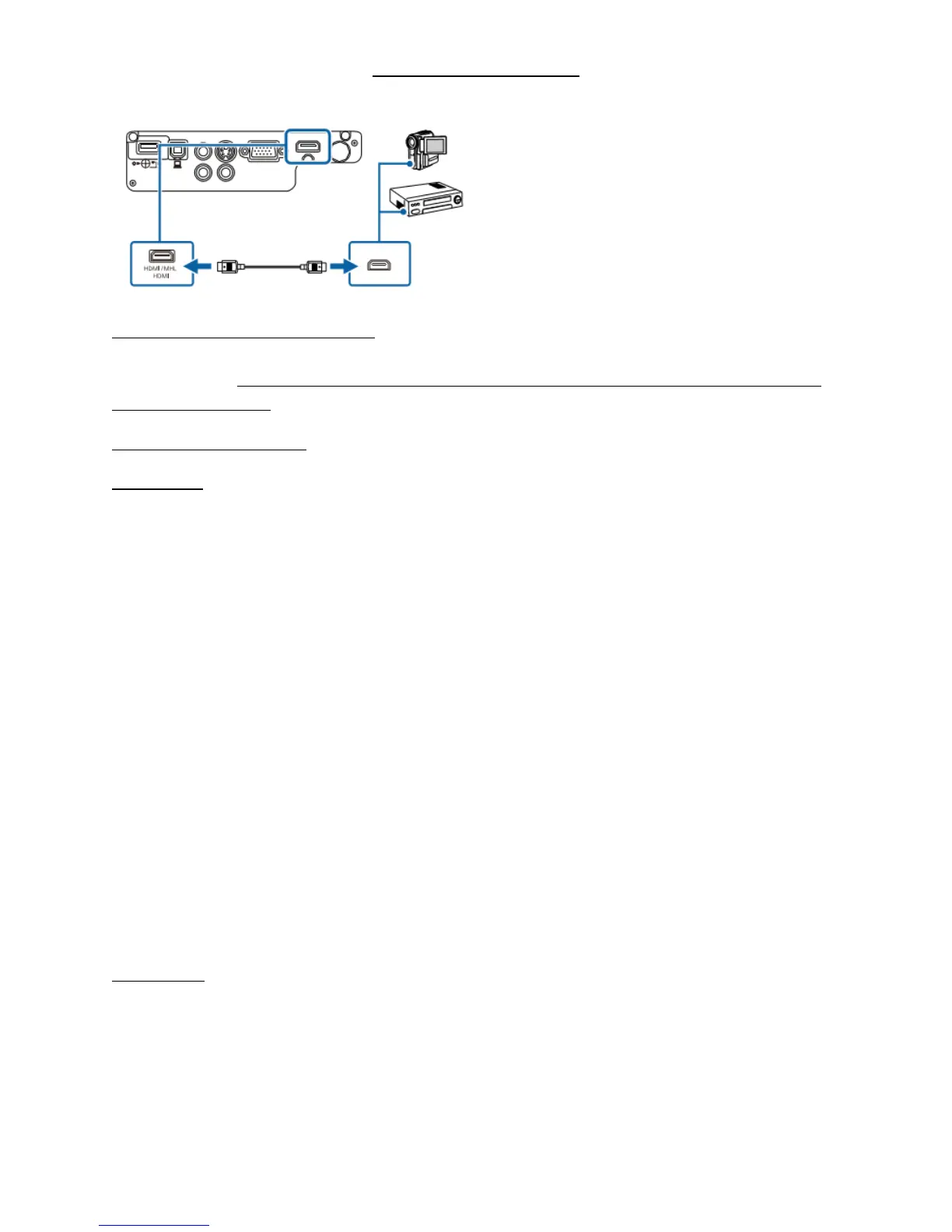EPSON EB-X31 PROJECTOR
3
Connecting to an HDMI Video Source – If your video source has an HDMI port, you can connect it to the
projector using a commercially available HDMI cable and send the image source's audio with the
projected image. CONNECT THE CABLE TO BOTH DEVICES BEFORE TURNING THE VIDEO ON. It could
damage the projector.
OPERATING THE PROJECOR
Turning it on
Plug in the connected power cable. Push it in firmly. The POWER indicator will turn blue, showing it is
in standby mode. Now press the ON button on the projector [or the remote control] and the STATUS
indicator will flash, showing it is warming up. When it is a constant blue light, you can go ahead.
Slide the lens cover to the right. Sliding it to the left during the presentation will temporarily hide the
image and mute any sound.
Turn on the connected computer/device. Or, insert a DVD or other video media, and press play.
Press the [Source Search] button on the control panel or remote control to detect the source.
Press the button for the desired video source on the remote control.
If the Home screen is displayed, select the source you want to project from the source list on the left by
using the arrow buttons on the remote control and press enter.
To increase the size of the image, use the W-T wheel.
To increase the clarity of the image, use the wheel in front of the W-T wheel.
The make the image more square, use the Keystone slider on the projector top near the wheels.
Turning it off
Please turn off the projector off when it is not in use to prolong its life. Lamp life varies depending on a
variety of conditions and usage. Brightness decreases overtime. Lamps are very expensive!
Press the power button on the control panel or remote control. The projector displays a shut down
confirmation screen. Press the power button again. (To leave it on, press any other button.) The
