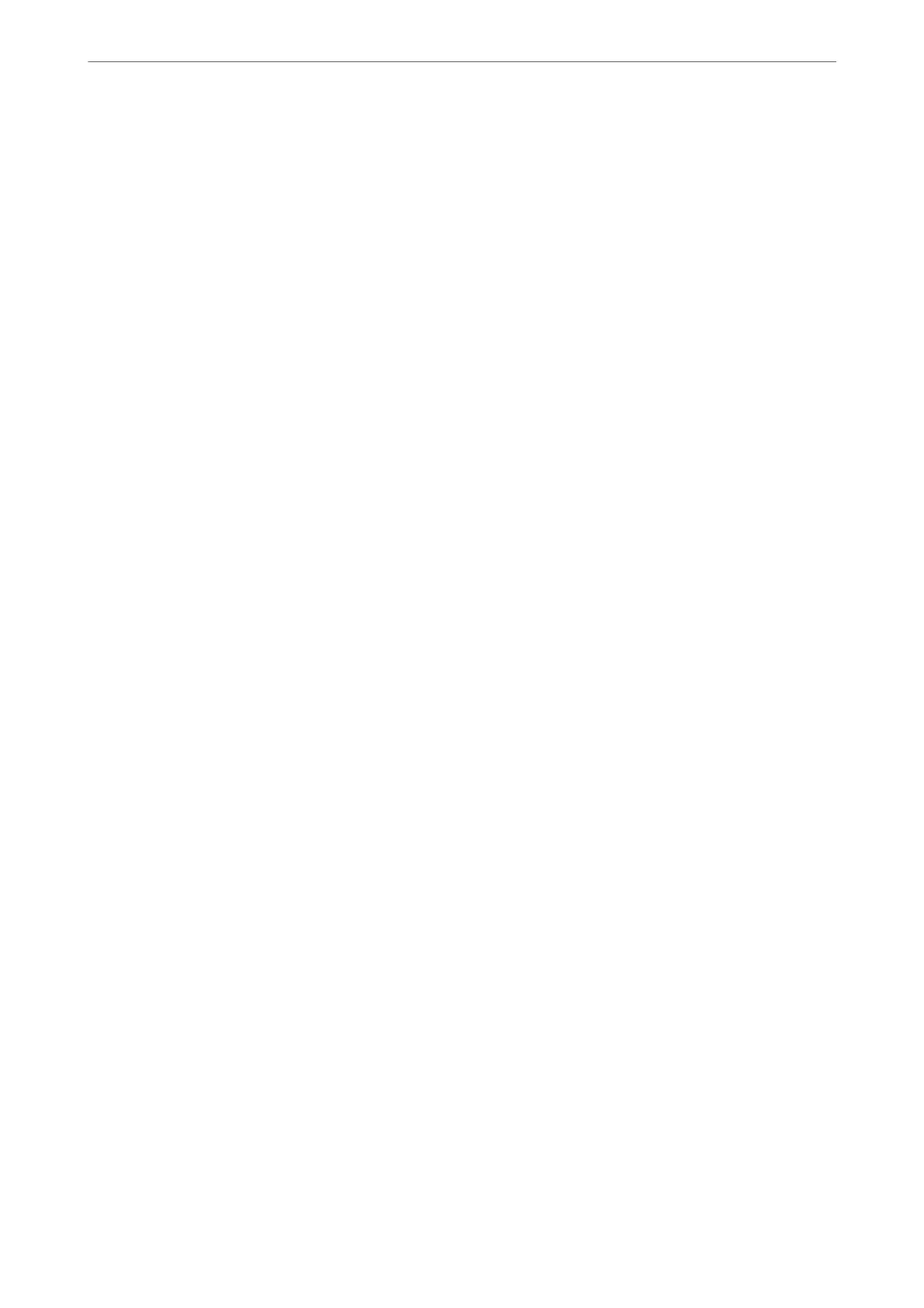2-Sided:
Scan both sides of the original.
❏ Orientation (Original):
Select the orientation of the original.
❏ Binding(Original):
Select the binding direction of the original.
Scan Area:
Select the scan area. To scan at the maximum area of the scanner glass, select Max Area.
❏ Orientation (Original):
Select the orientation of the original.
Advanced Menu Options for Scanning to the Cloud
Note:
e items may not be available depending on other settings you made.
Original Type:
Select the type of your original.
Orientation (Original):
Select the orientation of the original.
Density:
Select the contrast of the scanned image.
Remove Shadow:
Remove the shadows of the original that appear in the scanned image.
❏ Frame:
Remove the shadows at the edge of the original.
❏ Center:
Remove the shadows of the binding margin of the booklet.
Remove Punch Holes:
Remove the punch holes that appear in the scanned image. You can specify the area to erase the
punch holes by entering a value in the box on the right.
❏ Erasing Position:
Select the position to remove the punch holes.
❏ Orientation (Original):
Select the orientation of the original.
Scanning
>
Scanning Originals to the Cloud
>
Advanced Menu Options for Scanning to the Cloud
109
