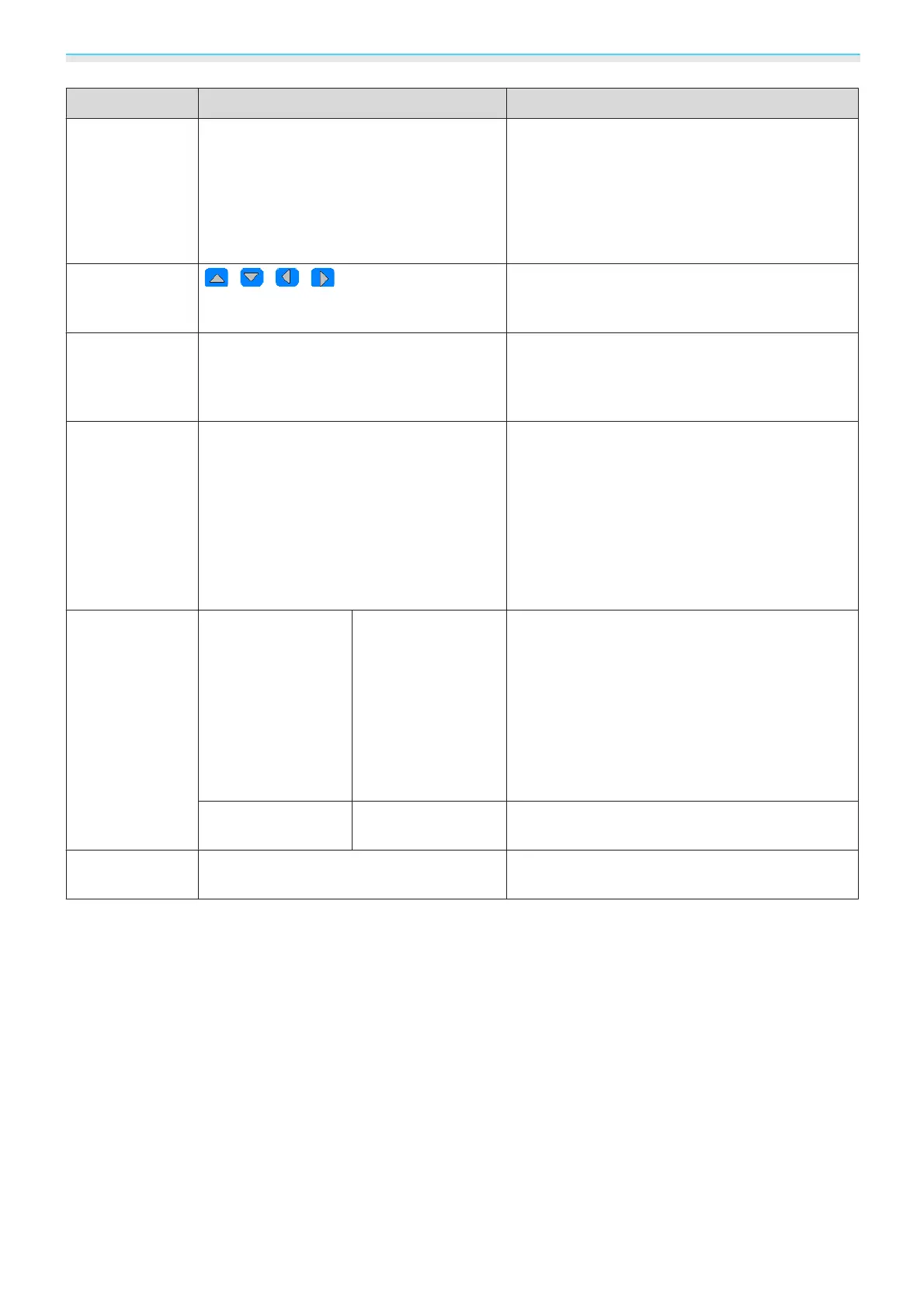Configuration Menu
67
Function Menu/Settings Explanation
Sync.
*2
*3
0 - 31 Adjusts computer images when flickering, fuzzi-
ness, or interference appear in the images.
•
Adjusting the Brightness, Contrast, or Sharp‐
ness may cause flickering or fuzziness.
•
When adjusting Sync. after adjusting the Track‐
ing, you can create a more vivid image.
Position
*2
*4
Adjusts the display position up, down, left, and
right when a part of the image is missing so that
the whole image is projected.
Auto Setup
*3
On, Off Sets whether or not to automatically adjust the
image whenever the input signal is changed.
When enabled, the Tracking, Position, and
Sync. are automatically configured.
Overscan
*2
Auto
*1
, Off, 4%, 8% Changes the output image ratio (the range of the
projected image).
•
Off, 4%, 8%: Sets the range of the image. Off
projects all ranges. Depending on the image sig-
nal, you may notice noise at the top and bottom
of the image.
•
Auto: Automatically sets to Off or 8% depend-
ing on the input signal.
Advanced
HDMI Video
Range
*1
*2
Auto, Normal, Ex-
panded
(This can only be set when EPSON Super
White is set to Off.)
When set to Auto, the video level for the DVD
input signal to the HDMI1 or HDMI2 ports is au-
tomatically detected and set.
If you experience under or overexposure when
set to Auto, set the video level of the projector
to match that of the DVD player's video level.
Your DVD player may be set to Normal or Expand.
Image Processing
*1
*4
*5
Fine, Fast Improves the response speed for images projec-
ted at high-speed, such as games.
Reset
Yes, No
Resets all Signal settings except for Diagonal
Screen Size, 3D Viewing Notice, and Aspect.
*1
This is only displayed when a HDMI1 or HDMI2 image signal is being input.
*2
Settings are saved for each type of input source or signal.
*3
This is only displayed when a PC image signal is being input.
*4
This is only displayed when a PC or Video image signal is being input.
*5
This is only displayed when a Screen Mirroring image signal is being input.
