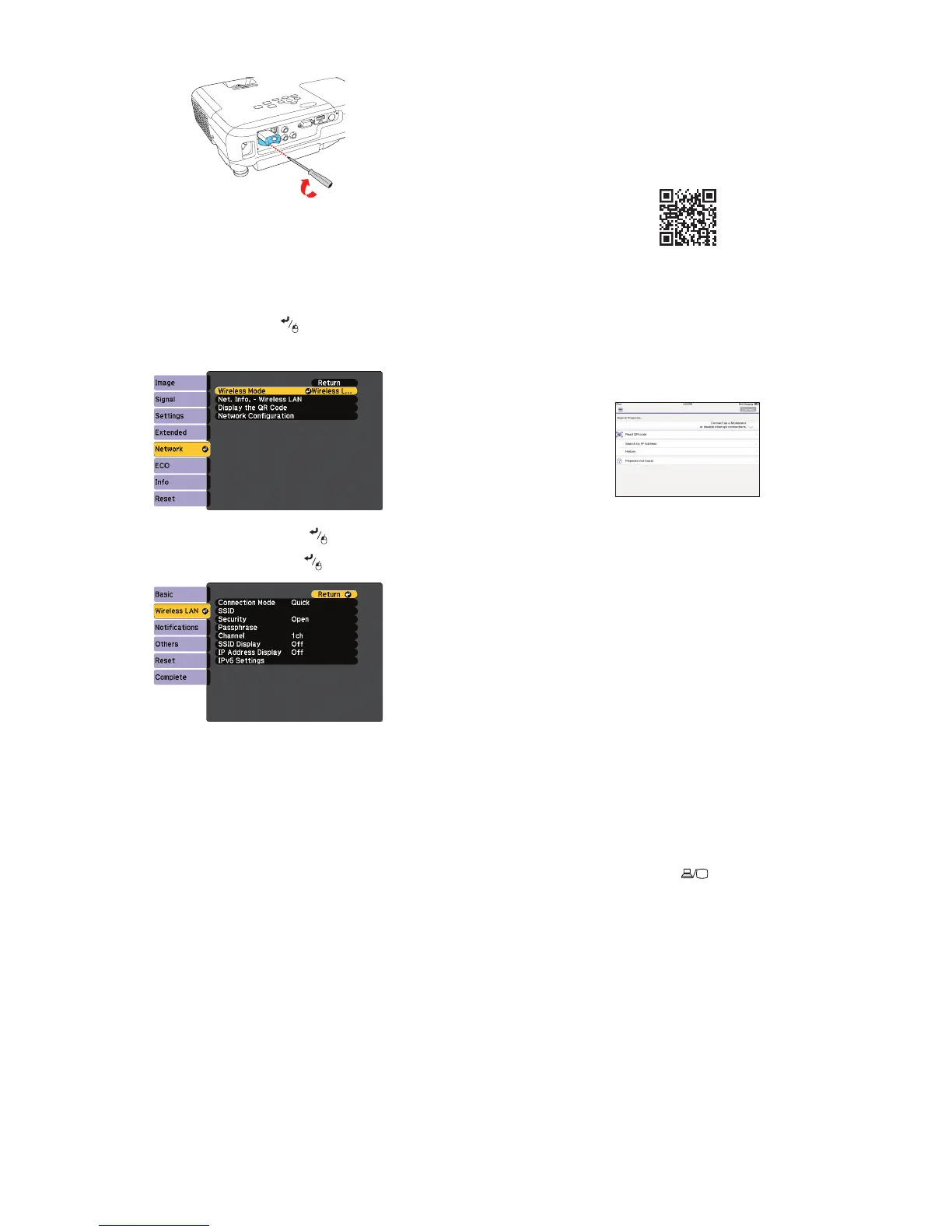Where to get help
Manuals
For more information about using the projector, click the icons on your desktop
to access the online manuals (requires an Internet connection). If you don’t see
icons to the manuals, you can install them from the projector CD or go to the
Epson website, as described below.
Telephone support services
To use the Epson PrivateLine
®
Support service, call (800) 637-7661. This service
is available for the duration of your warranty period. You may also speak with
a support specialist by calling (562) 276-4394 (U.S.) or (905) 709-3839 (Canada).
Support hours are 6 AM to 8 PM, Pacific Time, Monday through Friday, and
7 AM to 4 PM, Pacific Time, Saturday. Days and hours of support are subject to
change without notice. Toll or long distance charges may apply.
Internet support
Visit www.epson.com/support (U.S.) or www.epson.ca/support
(Canada) for solutions to common problems. You can download utilities and
documentation, get FAQs and troubleshooting advice, or e-mail Epson.
Registration
Register today to get product updates and exclusive offers. You can use the CD
included with your projector or register online at www.epson.com/webreg.
Optional accessories
For a list of optional accessories, see the online User’s Guide.
You can purchase screens or other accessories from an Epson authorized
reseller. To find the nearest reseller, call 800-GO-EPSON (800-463-7766).
Or you can purchase online at www.epsonstore.com (U.S. sales) or
www.epsonstore.ca (Canadian sales).
3
Attach the included wireless LAN module cover and secure it using the
screw you removed.
Note: The light on the wireless LAN module turns on when the module is
installed and operating. The light flashes when the module is communicating
over the network.
Select wireless network settings
1
Press the Menu button on the remote control.
2
Select the Network menu and press .
3
Select Wireless LAN On as the Wireless Mode setting.
4
Select Network Configuration and press .
5
Select the Wireless LAN menu and press .
6
Select one of the following as the Connection Mode setting:
•
Quick for a direct connection to a computer, tablet, or smartphone.
•
Advanced to connect your projector to a router or access point.
7
Select any other settings on the Wireless LAN menu as necessary. See the
online User’s Guide for details.
8
When you finish selecting settings, select Complete and follow the
on-screen instructions to save your settings and exit the menus.
Install the optional software
If you connected a computer to the projector, you can download and install
optional software to perform various tasks wirelessly, such as monitoring or
controlling your projector and projecting from multiple computers.
You can download the optional software and its manuals from the Epson
website, as described in “Where to get help” or by installing the projector CD.
Note: The projector CD links you to the product’s support page and gives you
the option to install links on your desktop to the software manuals. An Internet
connection is required.
EPSON is a registered trademark, Epson iProjection is a trademark, and EPSON Exceed Your Vision is a registered
logomark of Seiko Epson Corporation. PrivateLine is a registered trademark of Epson America, Inc.
Mac and OS X are trademarks of Apple Inc., registered in the U.S. and other countries.
Android and Chromebook are trademarks of Google Inc.
General Notice: Other product names used herein are for identification purposes only and may be trademarks
of their respective owners. Epson disclaims any and all rights in those marks.
This information is subject to change without notice.
© 2017 Epson America, Inc., 6/17
Printed in XXXXXX CPD-53644
Projecting from a mobile
device
You can project wirelessly from a mobile device (iOS, Android™, or
Chromebook™) using the Epson iProjection™ app and a QR code.
1
Use the following QR code to download and install the Epson iProjection
app.
2
If you connected the projector to a network wirelessly, make sure to
connect your mobile device to the same network.
3
Press the LAN button on the remote control to display a QR code on the
projector screen.
4
Start Epson iProjection on your mobile device.
5
Use the QR code reader feature to read the QR code displayed.
6
Follow the app instructions to connect your device to the projector.
For more information on setting up and using this app, visit
www.epson.com/projectorapp (U.S.) or www.epson.ca/projectorapp
(Canada).
Troubleshooting
If you see a blank screen or the No signal message after turning on your
computer or video device, check the following:
•
Make sure the Status light on the projector is blue and not flashing, and
the A/V Mute slide is open.
•
Press the Source Search button on the projector or remote control to
switch to the correct image source, if necessary.
•
Press the Home button on the projector or remote control to verify the
source input and settings.
•
On Windows
®
7 or later, hold down the Windows key and press P at the
same time, then click Duplicate.
•
If you’re using a Windows laptop, press the function key on your
keyboard that lets you display on an external monitor. It may be labeled
CRT/LCD or have an icon such as . You may have to hold down the
Fn key while pressing it (such as Fn + F7). Wait a moment for the display
to appear.
•
If you’re using a Mac laptop, open System Preferences and select
Displays. Click the Arrangement tab and select the Mirror Displays
checkbox.
