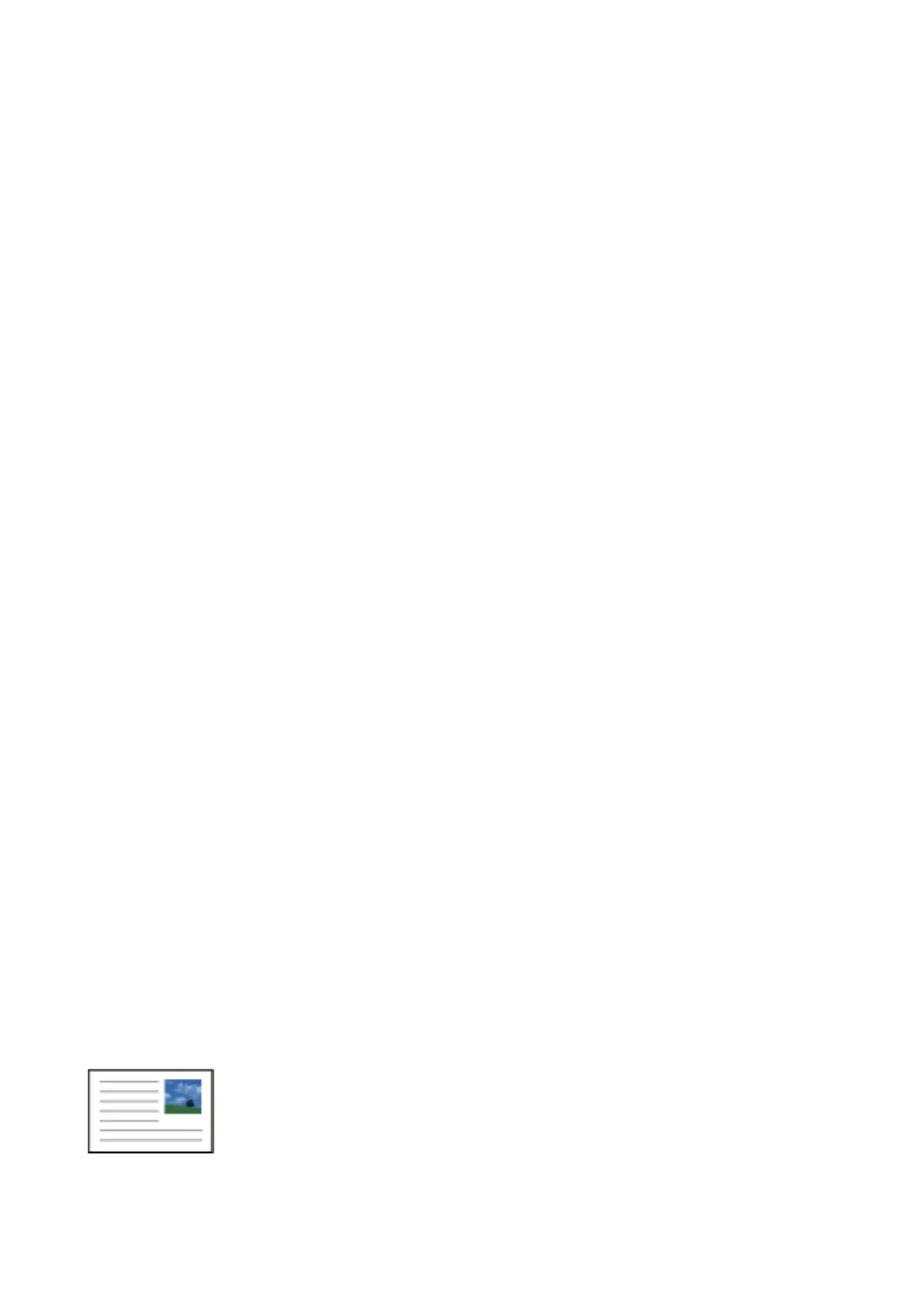1. Load paper in the printer.
2. Insert a memory device into the memory card slot or the external interface USB port of the printer.
3.
Tap Various prints on the control panel.
4. Tap Writing Papers.
5. Select the type of writing paper.
6. Select the type of background.
7. Use one of the following according to the background type you selected in step 6.
❏ Photo
When a message telling you that loading photos is complete is displayed, tap OK. Select one photo on the
select photo screen, tap Print Settings to make the paper settings, and then tap Preview and Print. Tap
Rotate to edit the photos as necessary.
❏ Color
Select the background color, make the paper settings, and then tap To C heck Printing.
❏ No Background
Make the paper settings, and then tap To Check Printing.is is not available when Without Rule is
selected as the type of writing paper.
8. Enter the number of copies, and then tap
x
.
Related Information
& “Loading Paper in the Paper Cassette 2” on page 64
& “Loading Paper in the Rear Paper Feed Slot” on page 69
& “List of Paper Types” on page 59
& “Inserting a Memory Card” on page 78
& “Menu Options for Paper and Print Settings” on page 92
& “Guide to the Select Photo Screen (Tile View)” on page 84
& “Guide to the Preview Screen” on page 86
& “Guide to the Edit Photo Screen” on page 87
& “Menu Options for Editing Photos” on page 93
Printing an Original Message Card
You can easily print original message cards using a photo on your memory device.
1. Load paper in the printer.
User's Guide
Printing
103
