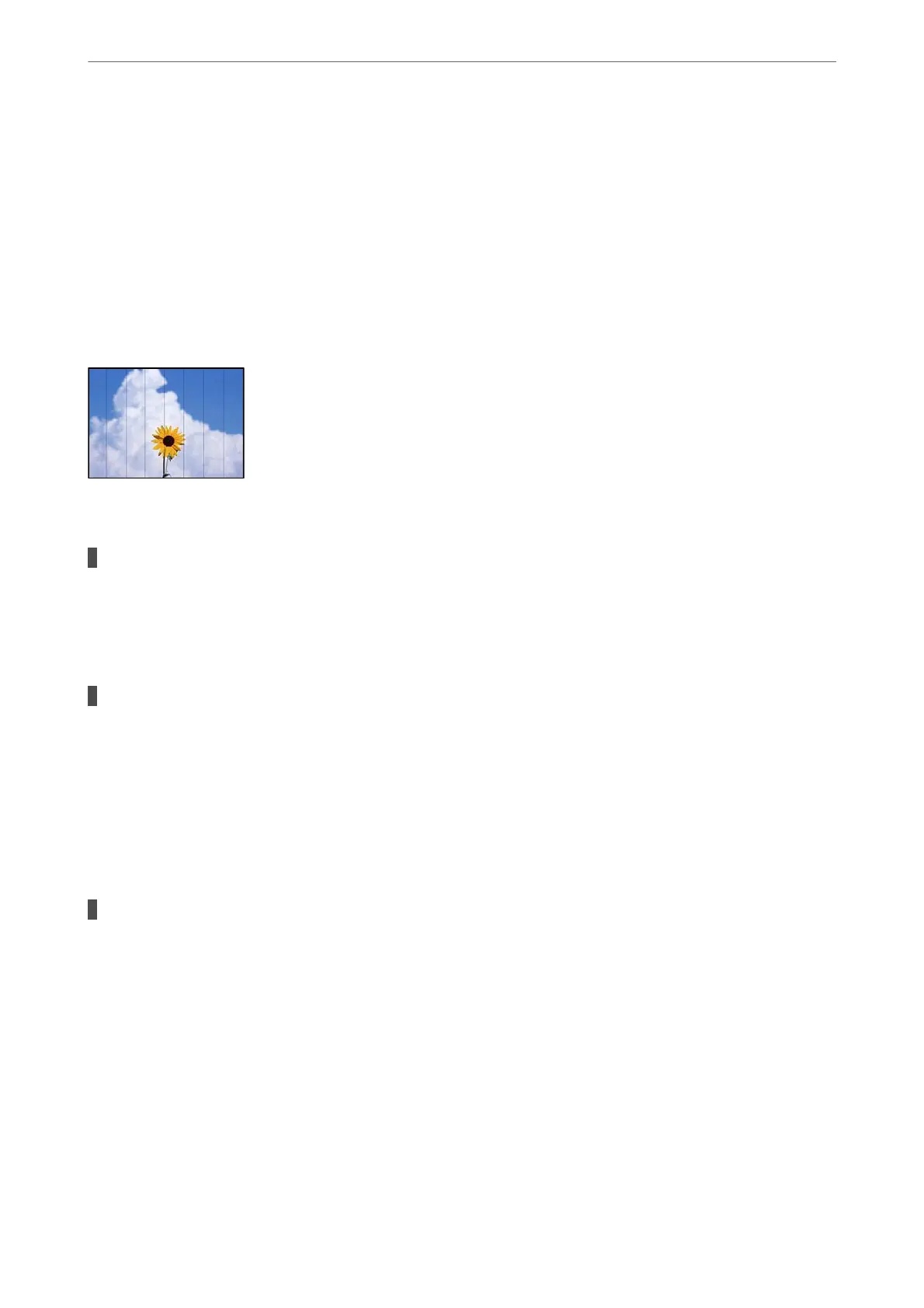❏ If you cannot solve the problem using head cleaning, you can print immediately with a mixture of
color inks to create composite black by changing the following settings in Windows.
Click Extended Settings on the printer driver's Maintenance tab. If you select Use a Mixture of Color
Inks to Create Black, you can print at Standard print quality when the Paper Type is Plain paper or
Envelope.
Note that this feature cannot solve nozzle clogging. To solve nozzle clogging, we recommend
contacting Epson support for repairs.
Colored Banding Appears at Intervals of Approximately 2.5 cm
e following causes can be considered.
The paper type setting does not match the paper loaded.
Solutions
Select the appropriate paper type setting for the type of paper loaded in the printer.
& “List of Paper Type” on page 21
The print quality is set to low.
Solutions
When printing on plain paper, print using a higher quality setting.
❏ Windows
Select High from Quality on the printer driver's Main tab.
❏ Mac OS
Select Fine as Print Quality from the print dialog's Print Settings menu.
The print head position is out of alignment.
Solutions
Align the print head.
❏ Windows
Click Print Head Alignment on the printer driver's Maintenance tab.
❏ Mac OS
Select System Preferences from the Apple menu > Printers & Scanners (or Print & Scan, Print &
Fax), and then select the printer. Click Options & Supplies > Utility > Open Printer Utility, and then
click Print Head Alignment.
Solving Problems
>
Printing, Copying, and Scanning Quality is Poor
>
Print Quality is Poor
105
