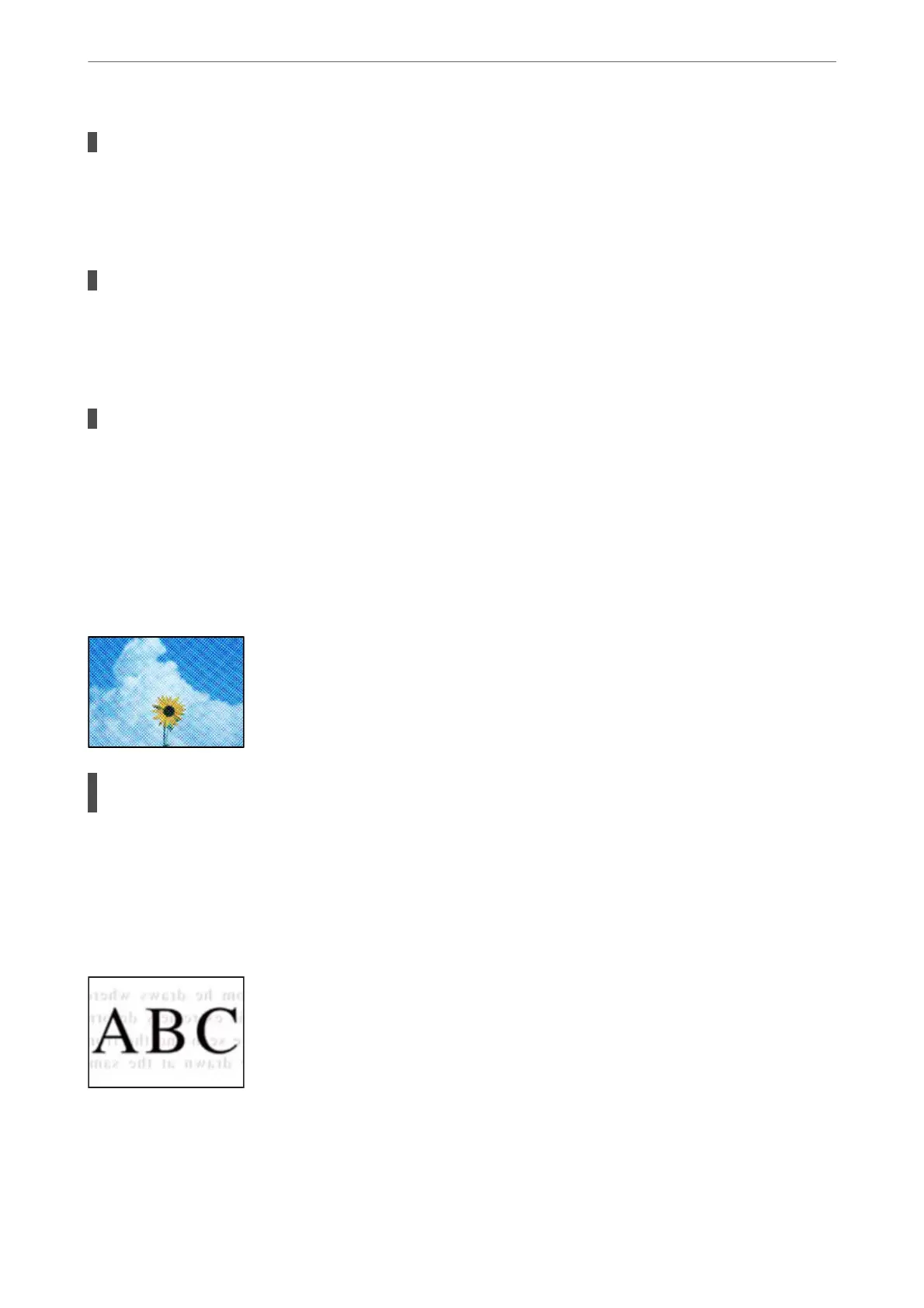The paper path is dirty.
Solutions
Load and eject paper without printing to clean the paper path.
& “Cleaning the Paper Path for Ink Smears” on page 68
There is dust or dirt on the originals or the scanner glass.
Solutions
Remove any dust or dirt that adheres to the originals, and clean the scanner glass.
& “Cleaning the Scanner Glass” on page 68
The original was pressed with too much force.
Solutions
If you press with too much force, blurring, smudges, and spots may occur.
Do not press with too much force on the original or the document cover.
& “Placing Originals on the Scanner Glass” on page 28
Moiré (Cross-Hatch) Patterns Appear in the Copied Image
If the original is a printed document such as a magazine or a catalog, a dotted moiré pattern
appears.
Solutions
Change the reduce and enlarge setting. If a moiré pattern still appears, place the original at a slightly
dierent angle.
An Image of the Reverse Side of the Original Appears in the Copied Image
e following causes can be considered.
Solving Problems
>
Printing, Copying, and Scanning Quality is Poor
>
Copy Quality is Poor
116
