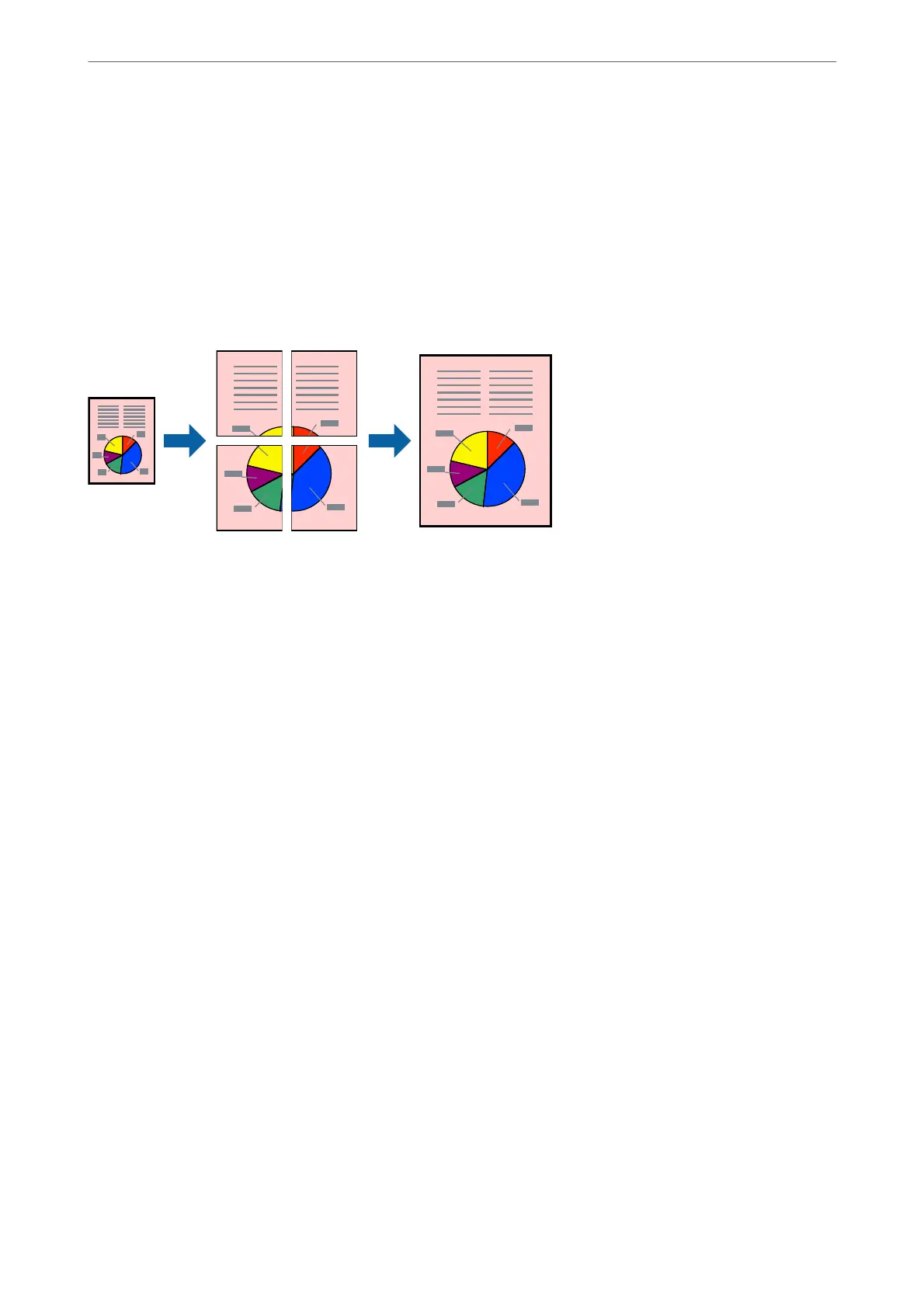Related Information
& “Loading Paper in the Rear Paper Feeder” on page 22
& “Printing Using Easy Settings” on page 31
Printing One Image on Multiple Sheets for Enlargement (Creating a Poster)
is feature allows you to print one image on multiple sheets of paper. You can create a larger poster by taping
them together.
1.
On the printer driver's Main tab, select 2x1 Poster, 2x2 Poster, 3x3 Poster, or 4x4 Poster as the Multi-Page
setting.
2.
Click Settings, make the appropriate settings, and then click OK.
Note:
Print Cutting Guides allows you to print a cutting guide.
3.
Set the other items on the Main and More Options tabs as necessary, and then click OK.
4.
Click Print.
Related Information
& “Loading Paper in the Rear Paper Feeder” on page 22
& “Printing Using Easy Settings” on page 31
Printing
>
Printing Documents
>
Printing from a Computer - Windows
37
