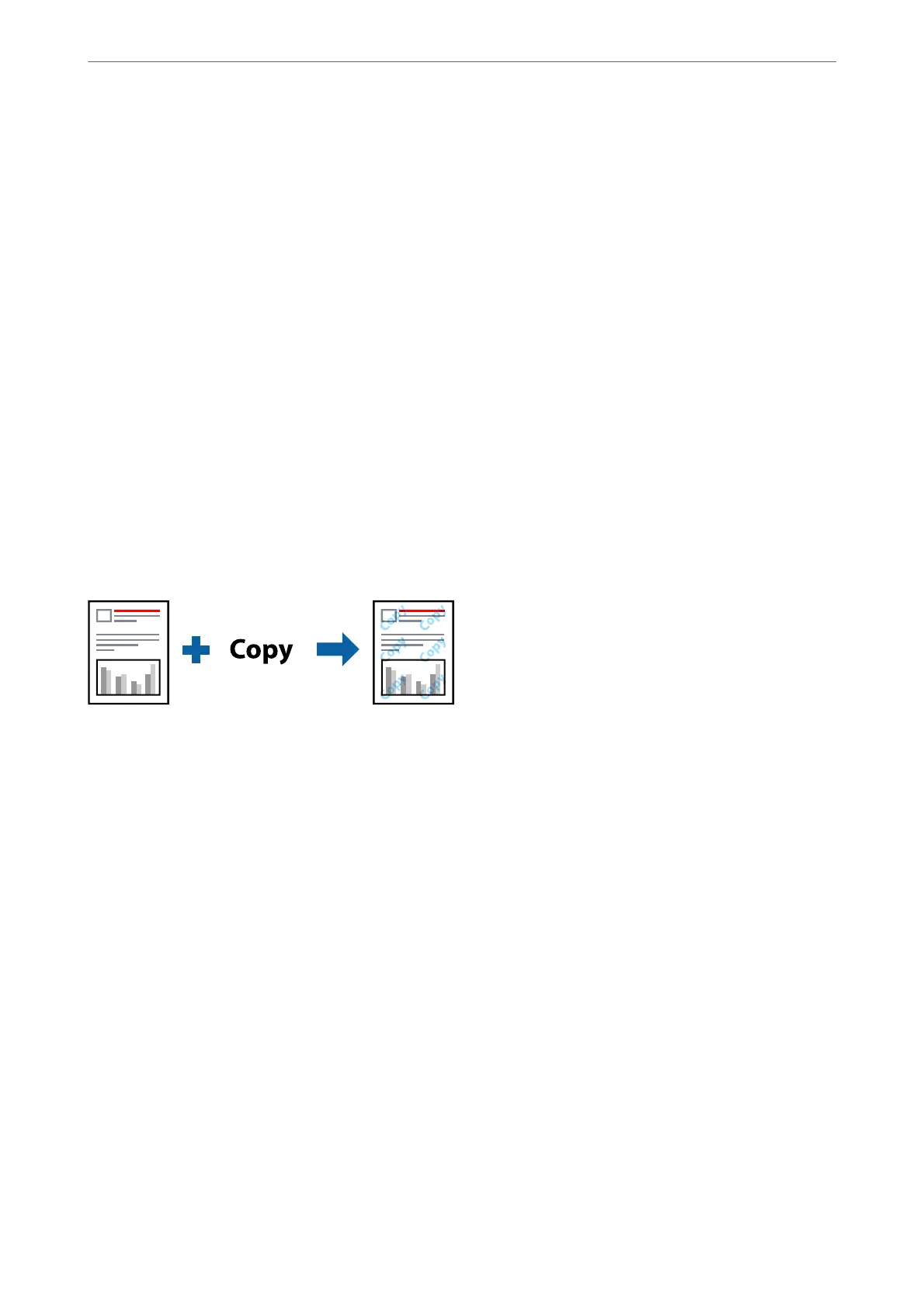2.
Settings, and then select the items you want to print.
Note:
❏ To specify the rst page number, select Page Number from the position you want to print in the header or footer, and
then select the number in Starting number.
❏ If you want to print text in the header or footer, select the position you want to print, and then select Te x t. Enter the
text you want to print in the text input
eld.
3.
Set the other items on the Main and More Options tabs as necessary, and then click OK.
4.
Click Print.
Related Information
& “Loading Paper in the Rear Paper Feeder” on page 22
& “Printing Using Easy Settings” on page 31
Printing a Watermark
You can print a watermark such as "Condential" or an anti-copy pattern on your printouts. If you print with an
anti-copy pattern, the hidden letters appear when photocopied in order to distinguish the original from the copies.
Anti-Copy Pattern is available under the following conditions:
❏ Paper Type: Plain paper
❏ Borderless: Not selected
❏ Quality: Standard
❏ 2-Sided Printing: O, Manual (Long-edge binding), or Manual (Short-edge binding)
❏ Color Correction: Automatic
Note:
You can also add your own watermark or anti-copy pattern.
1.
On the printer driver's More Options tab, click Watermark Features, and then select Anti-Copy Pattern or
Water ma rk .
2.
Click Settings to change details such as the size, density, or position of the pattern or the mark.
3.
Set the other items on the Main and More Options tabs as necessary, and then click OK.
4.
Click Print.
Related Information
& “Loading Paper in the Rear Paper Feeder” on page 22
Printing
>
Printing Documents
>
Printing from a Computer - Windows
44
