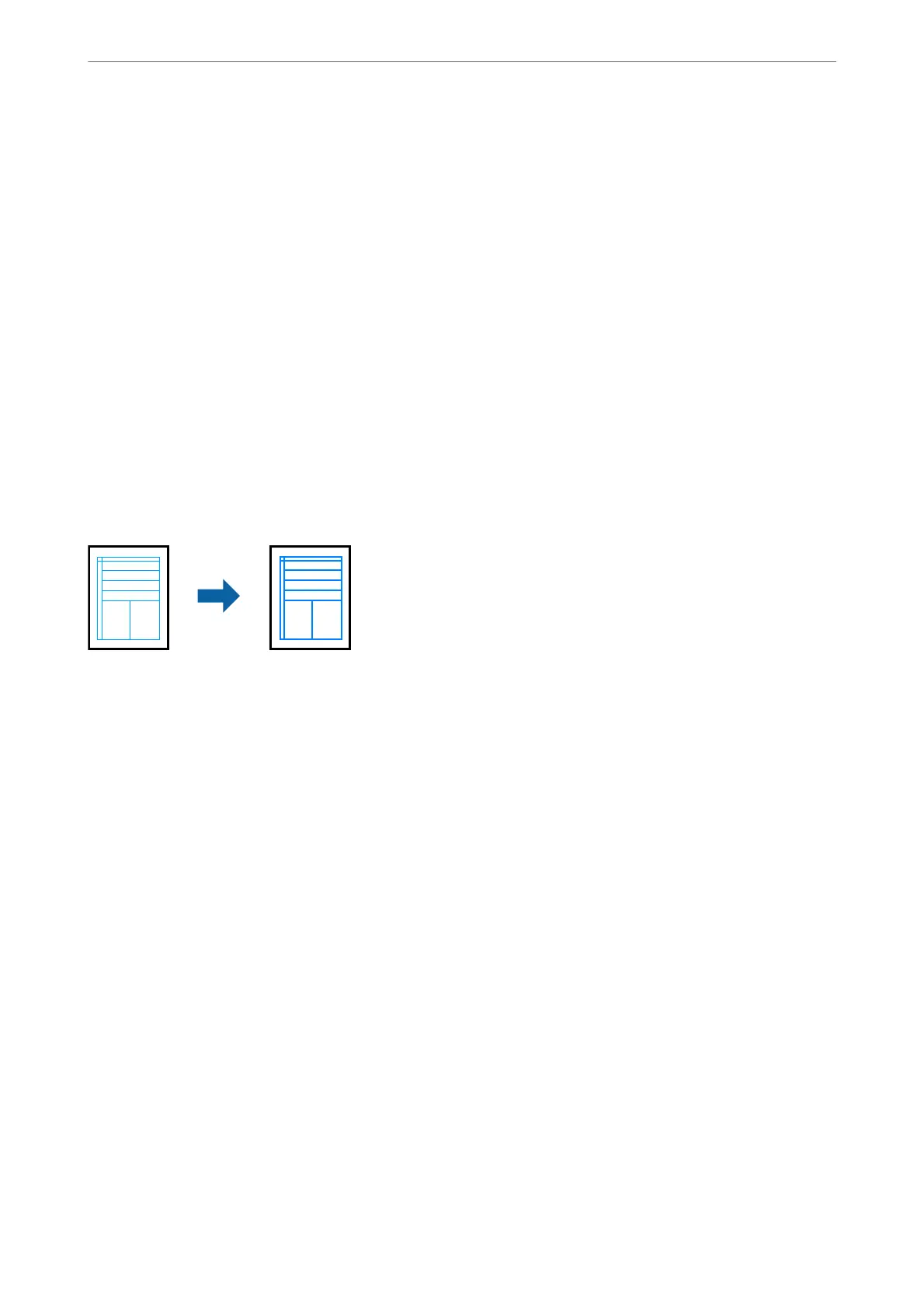1.
On the printer driver's More Options tab, select the method of color correction from the Color Correction
setting.
❏ Automatic: is setting automatically adjusts the tone to match the paper type and print quality settings.
❏ Custom: Click Advanced, you can make your own settings.
2.
Set the other items on the Main and More Options tabs as necessary, and then click OK.
3.
Click Print.
Related Information
& “Loading Paper in the Rear Paper Feeder” on page 22
& “Printing Using Easy Settings” on page 31
Printing to Emphasize Thin Lines
You can thicken thin lines that are too thin to print.
1.
On the printer driver's More Options tab, click Image Options in the Color Correction setting.
2.
Select Emphasize
in
Lines.
3.
Set the other items on the Main and More Options tabs as necessary, and then click OK.
4.
Click Print.
Related Information
& “Loading Paper in the Rear Paper Feeder” on page 22
& “Printing Using Easy Settings” on page 31
Printing
>
Printing Documents
>
Printing from a Computer - Windows
47
