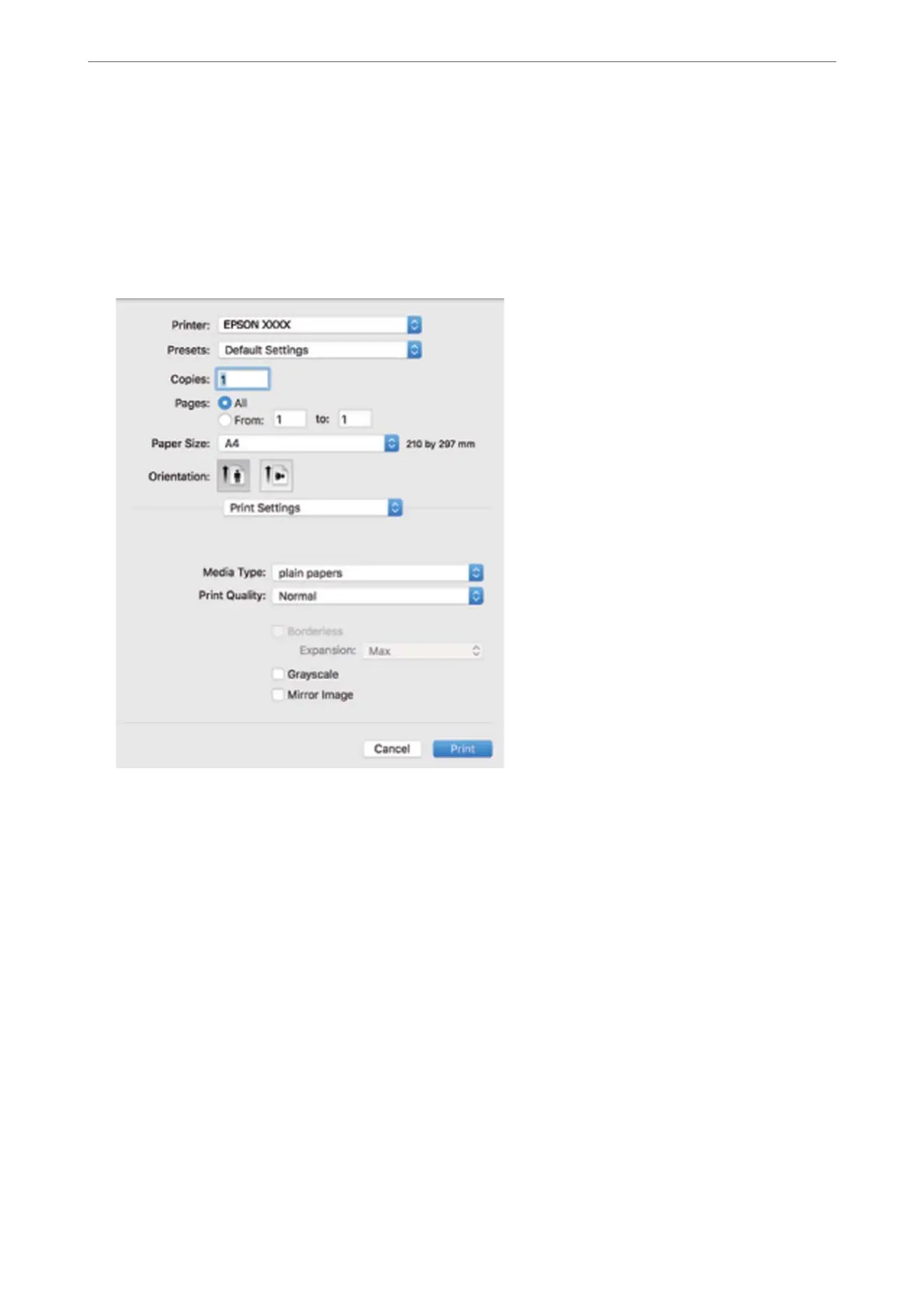3.
Select Print from the File menu or another command to access the print dialog.
If necessary, click Show Details or
d
to expand the print window.
4.
Select your printer.
5.
Select Print Settings from the pop-up menu.
6.
Change the settings as necessary.
7.
Click Print.
Related Information
& “Available Paper and Capacities” on page 122
& “List of Paper Type” on page 21
Printing
>
Printing Documents
>
Printing from a Computer - Mac OS
49
