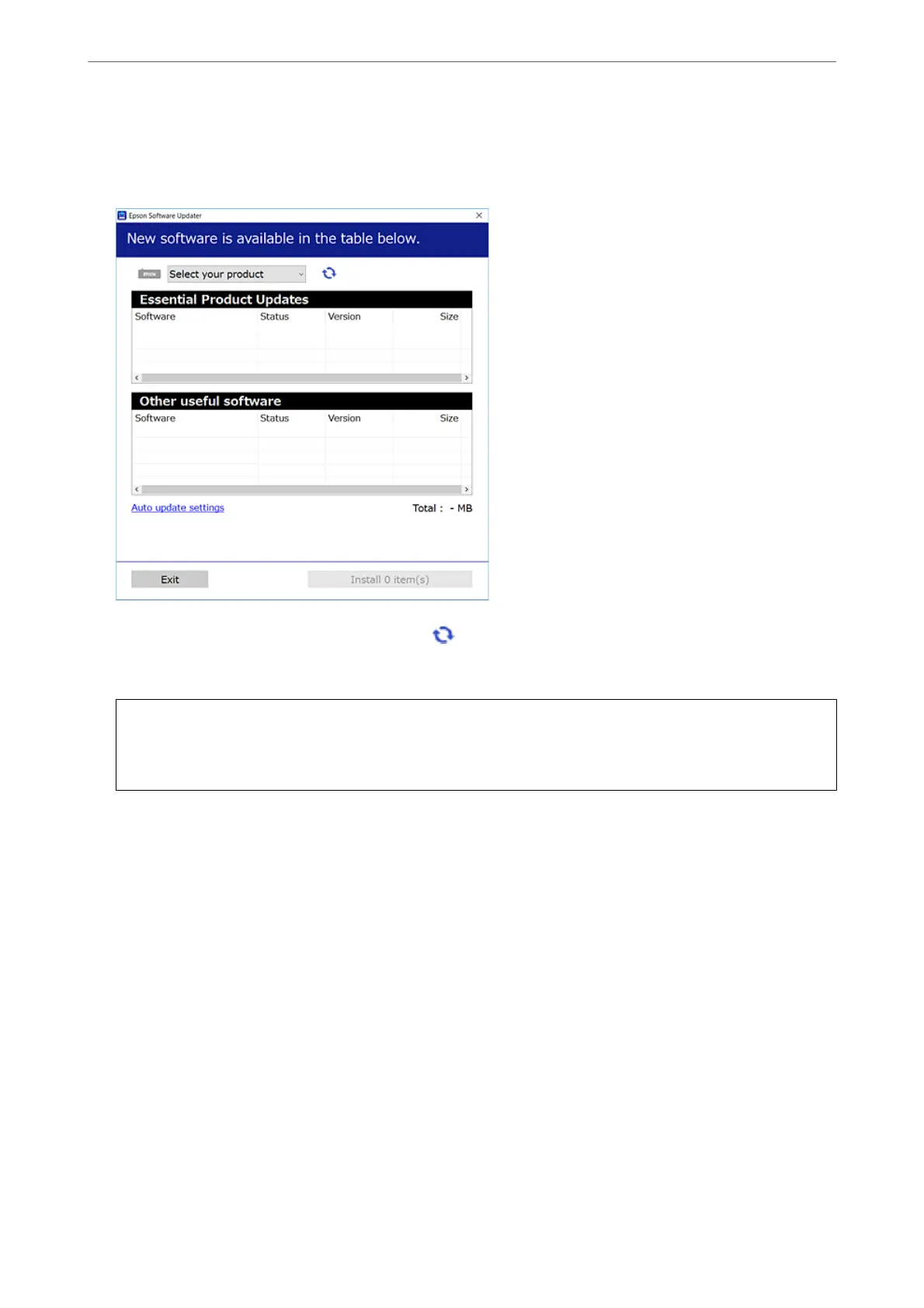2.
Start EPSON
Soware
Updater.
e screenshot is an example on Windows.
3.
For Windows, select your printer, and then click
to check for the latest available applications.
4.
Select the items you want to install or update, and then click the install button.
c
Important:
Do not turn
o
or unplug the printer until the update is complete. Doing so may result in malfunction of the
printer.
Note:
❏ You can download the latest applications from the Epson website.
http://www.epson.com
❏ If you use Windows Server operating systems, you cannot use Epson Soware Updater. Download the latest
applications from the Epson website.
Related Information
& “Uninstalling Applications” on page 74
Checking if a genuine Epson printer driver is installed - Windows
You can check if a genuine Epson printer driver is installed on your computer by using one of the following
methods.
Select Control Panel > View devices and printers (Printers, Printers and Faxes), and then do the following to
open the print server properties window.
Maintaining the Printer
>
Installing or Uninstalling Applications Separately
>
Installing the Applications Separ
…
72
