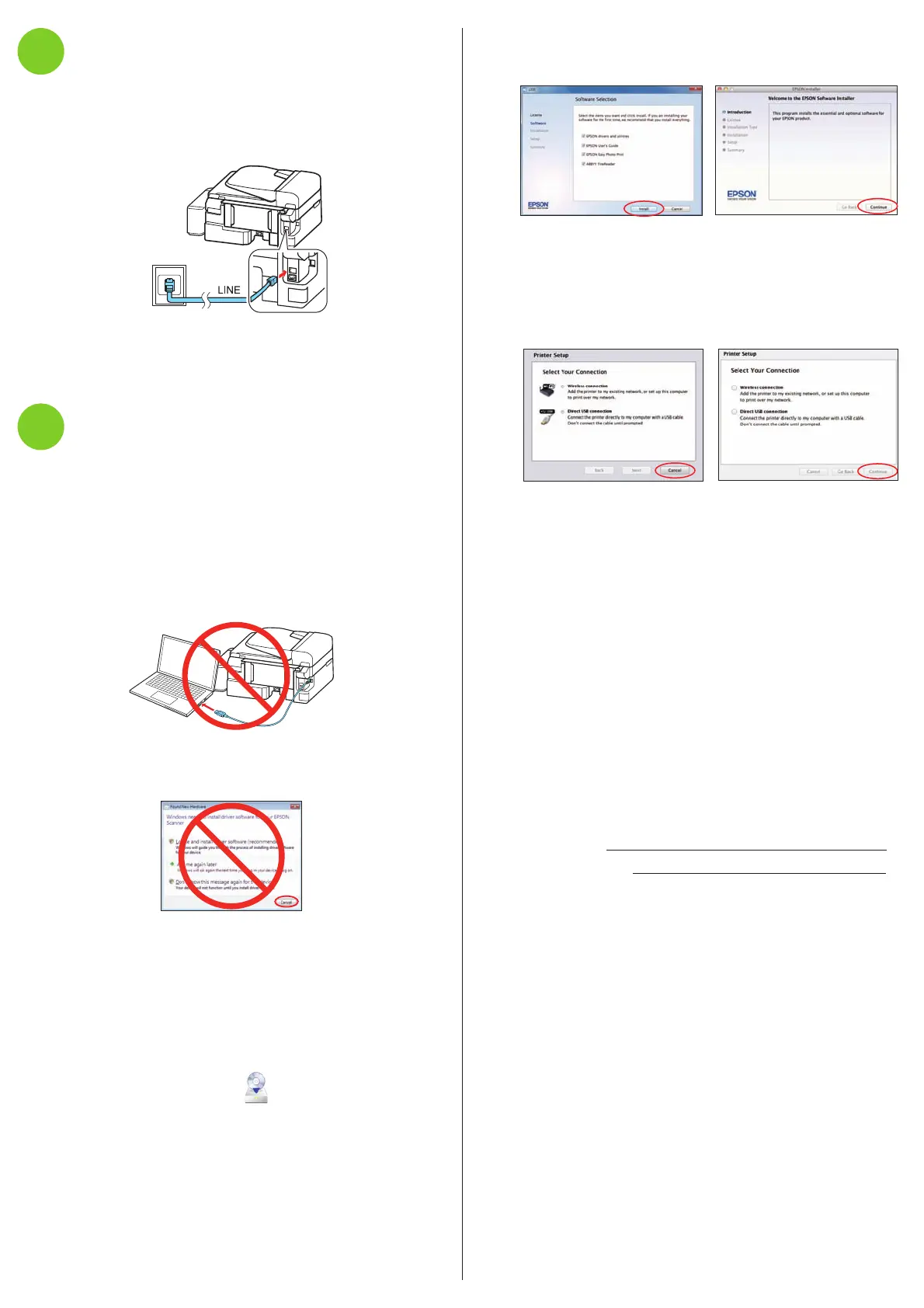6 In Windows, accept the license agreement, then click
Install. On Mac OS X, click Continue. Then follow the
instructions on your computer screen.
7 When you see the screen below, check the “Connection
options” section on this sheet for more information.
Choose your connection. Then click Next (Windows) or
Continue (Mac OS X) and follow the instructions on your
computer screen.
Connection options
Wireless connection
You must install the software on every computer from which
you want to print. For the first installation, we recommend
using a USB cable to simplify wireless setup. After the printer is
connected to the network, you will be prompted to remove the
cable.
If you’re using Mac OS X 10.6, 10.7, or 10.8, or you don’t have
a USB cable, you will need to use the buttons on the printer
to select wireless settings. Follow the instructions on your
computer screen during software installation; they will explain
how to connect the printer wirelessly this way.
Make sure you know your network name (SSID) and network
password:
• Network name
• Network password
If you don’t have this information, contact the person who set
up your network.
Direct USB connection
Make sure you have a USB cable.
You may also speak with a support specialist by calling:
Argentina (54 11) 5167-0300 Mexico
Bolivia* 800-100-116 Mexico City (52 55) 1323-2052
Chile (56 2) 484-3400 Other cities 01-800-087-1080
Colombia (57 1) 523-5000 Nicaragua* 00-1-800-226-0368
Costa Rica 800-377-6627 Panama* 00-800-052-1376
Dominican Peru
Republic* 1-888-760-0068 Lima (51 1) 418-0210
Ecuador* 1-800-000-044 Other cities 0800-10126
El Salvador* 800-6570 Uruguay 00040-5210067
Guatemala* 1-800-835-0358 Venezuela (58 212) 240-1111
Honduras** 800-0122
Code: 8320
* Contact your local phone company to call this toll free number from a
mobile phone.
**Dial the first 7 digits, wait for a message, then enter the code.
If your country does not appear on the list, contact your nearest
Epson sales office. Toll or long distance charges may apply.
Software technical support
ABBYY
®
FineReader
®
www.abbyy.com
Need paper and ink?
Try EPSON specialty papers with EPSON ink for professional
results. You can purchase supplies from an EPSON authorized
reseller. To find the nearest one, visit global.latin.epson.com or
contact Epson as described in “Any questions?”.
Genuine EPSON paper
Epson offers a wide variety of papers to meet your needs; see
the online User’s Guide for more information.
Bright White Paper
Smooth, bright white paper for crisp text.
Plus, supports double-sided printing.
Genuine EPSON inks
Color Code
Black T6641
Cyan T6642
Magenta T6643
Yellow T6644
5
Connect the fax line
To fax, connect the included phone cord to a telephone wall jack
and to the LINE port on the back of your product. To connect
a telephone or answering machine, use the EXT. port on your
product. See the Quick Guide for more details.
Note: If you’re connecting to a DSL phone line, you must use a DSL filter
or you won’t be able to fax. Contact your DSL provider for the necessary
filter.
6
Install software
Note: If your computer does not have a CD/DVD drive, you can
download the software from the Epson website (see “Epson technical
support” on this sheet).
Caution: Be sure to close your other programs, including any screen
savers and virus protection software, before beginning this software
installation.
1 Make sure the printer is NOT CONNECTED to your
computer.
Windows
®
: If you see a Found New Hardware screen, click Cancel
and disconnect the USB cable. You can’t install your software that
way.
2 Insert your product CD.
3 Windows 8: Click the CD/DVD drive message that appears
on your computer screen. Then select Run Setup.exe. If you
don’t see this option, navigate to your CD/DVD drive and
double-click Setup.
Windows (other versions): If you see the AutoPlay window,
click Run Setup.exe.
Mac OS X: Double-click the EPSON icon.
4 Select your language, if necessary.
5 Windows: If you see the User Account Control screen, click
Yes or Continue.
Any problems?
If you experience problems during setup, see below:
Network setup was unsuccessful.
• Make sure you select the right network name (SSID).
• If you see a firewall alert message, click Unblock or Allow to
let setup continue.
• If your network has security enabled, make sure you enter
your network password (WEP key or WPA passphrase)
correctly. If it has uppercase (ABC) or lowercase (abc) letters,
make sure you enter them correctly.
Repeatedly press the numeric keypad buttons as necessary
to select uppercase letters (ABC), lowercase letters (abc), or
numbers and symbols (123).
Press to move to the next character.
Press to delete.
Press the OK button when you’re finished entering your
password.
You see error messages on the printer’s LCD screen.
See your online User’s Guide for troubleshooting information.
Setup is unable to find my printer after connecting it
with a USB cable.
Make sure it is securely connected as shown:
Any questions?
On-screen help with your software
Select Help or ? when you’re using your software.
User’s Guide
Click the icon on your desktop (or in the Mac Drive/
Applications/Epson Software/Guide folder in Mac OS X) to
access the online User’s Guide (Internet connection required).
If you don’t have a User’s Guide icon, you can install it from the
CD or go to the Epson website, as described below.
Epson technical support
Visit global.latin.epson.com/Soporte where you can download
drivers, view manuals, get FAQs, or e-mail Epson (website
available in Spanish and Portuguese).
EPSON is a registered trademark and EPSON Exceed Your Vision is a registered logomark of
Seiko Epson Corporation. Designed for Excellence is a trademark of Epson America, Inc.
General Notice: Other product names used herein are for identification purposes only and may
be trademarks of their respective owners. Epson disclaims any and all rights in those marks.
This information is subject to change without notice.
© 2012 Epson America, Inc. 8/12 CPD-37656
Printed in XXXXXX
