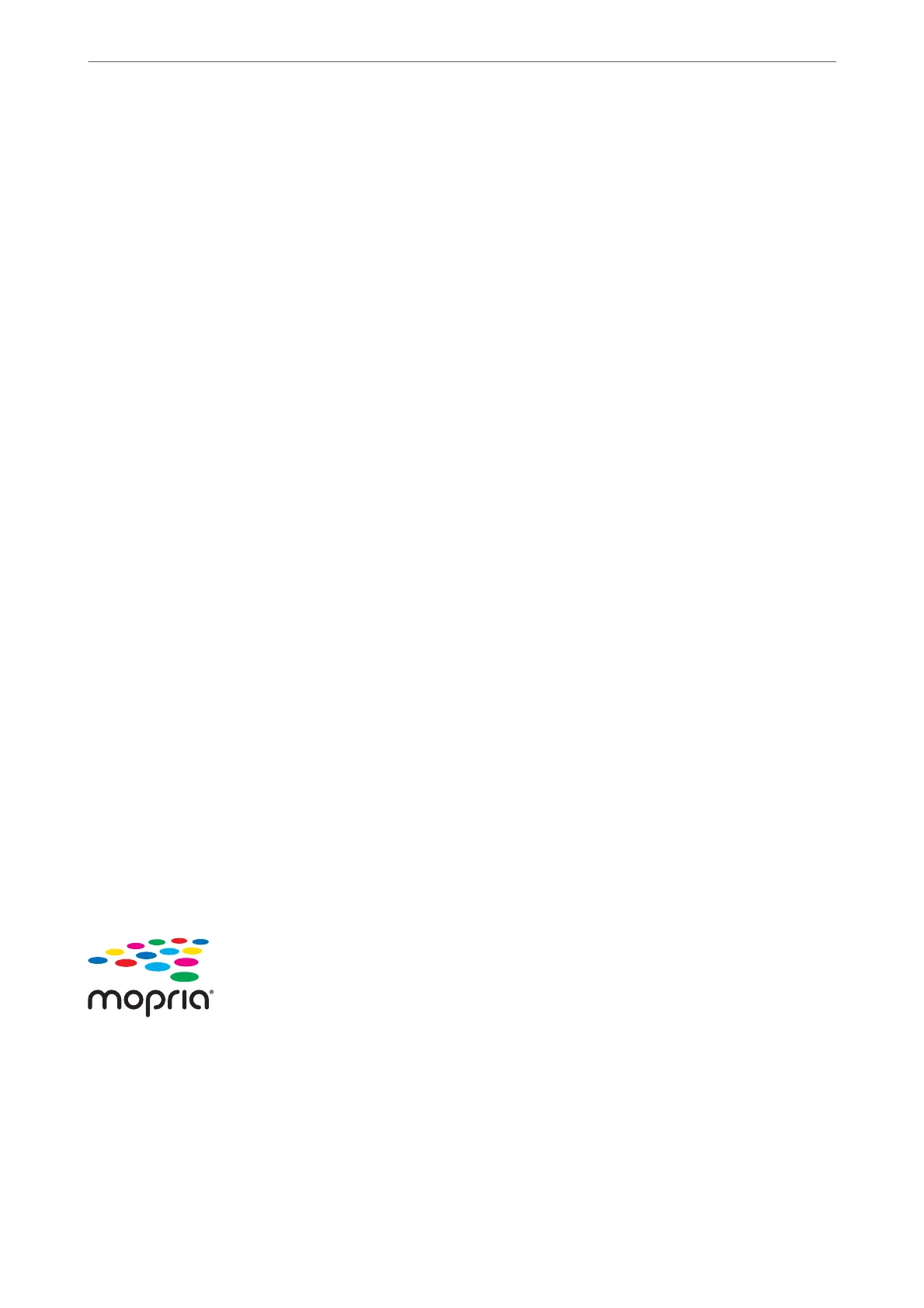3.
Connect your smart device to the wireless router.
4.
Start Epson Smart Panel.
5.
Select the print document menu on the home screen.
6.
Select the document you want to print.
7.
Start printing.
Printing Documents Using Epson Print Enabler
You can wirelessly print your documents, emails, photos, and web pages right from your Android phone or tablet
(Android v4.4 or later). With a few taps, your Android device will discover an Epson printer that is connected to
the same wireless network.
Note:
Operations may dier depending on the device.
1.
Set up your printer for wireless printing. See the link below.
http://epson.sn
2.
Install the Epson Print Enabler plug-in from Google Play.
3.
Connect your Android device to the same wireless network that your printer is using.
4.
Go to Settings on your Android device, select Printing, and then enable Epson Print Enabler.
5.
From an Android application such as Chrome, tap the menu icon and print whatever is on the screen.
Note:
If you do not see your printer, tap All Printers and select your printer.
Printing Using Mopria Print Service
Mopria Print Service enables instant wireless printing from Android smart phones or tablets.
1.
Install Mopria Print Service from Google Play.
2.
Load paper in the printer.
3.
Set up your printer for wireless printing. See the link below.
http://epson.sn
Printing
>
Printing Documents
>
Printing Documents from Smart Devices (Android)
61
