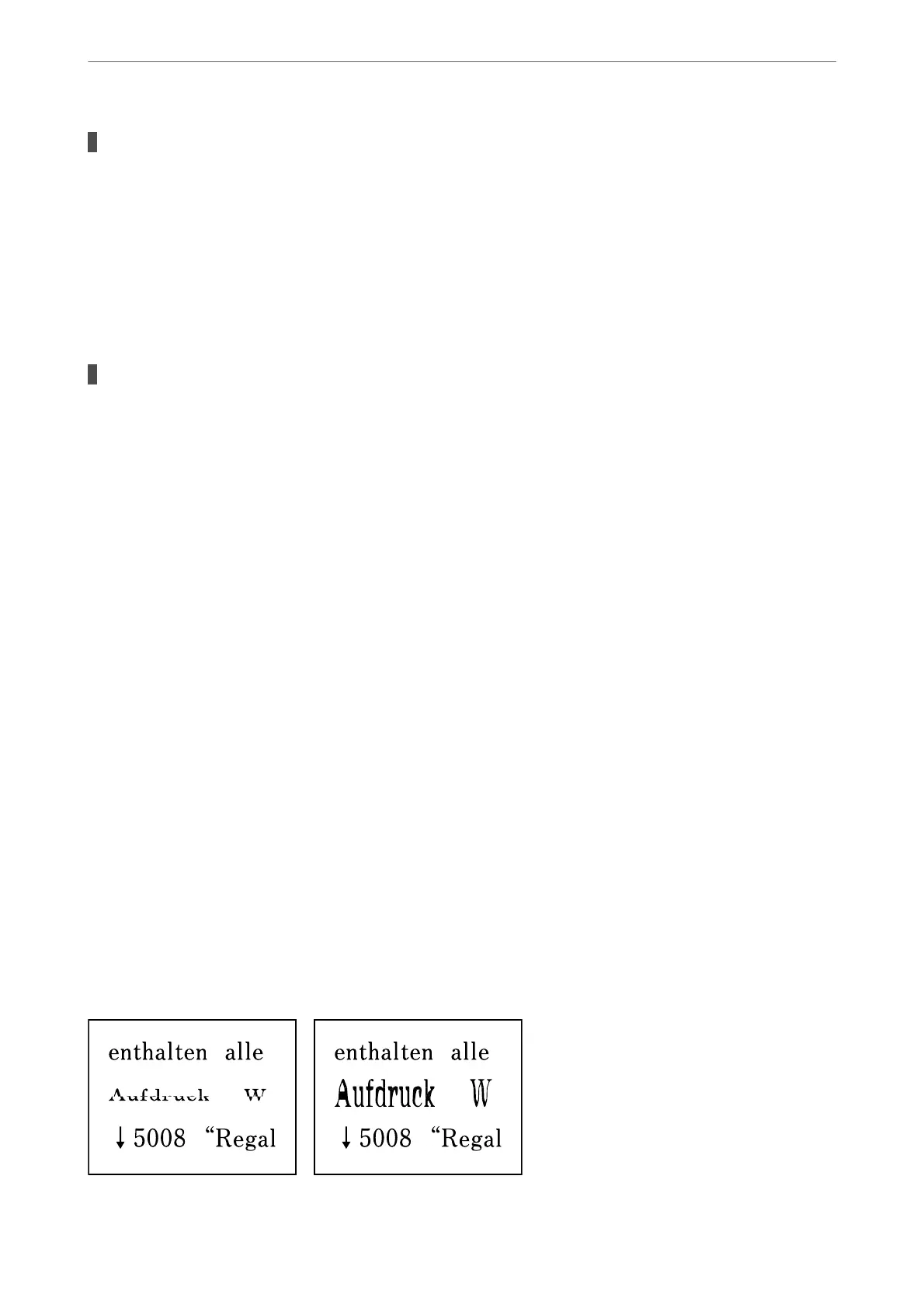There is dust or dirt on the scanner glass.
Solutions
When scanning from the control panel and selecting auto scan area cropping function, remove any trash
or dirt from the scanner glass and document cover. If there is any trash or dirt around the original, the
scanning range expands to include it.
Cannot Solve Problems in the Scanned Image
Check the following if you have tried all of the solutions and have not solved the problem.
There are problems with the scanning software settings.
Solutions
Use Epson Scan 2 Utility to initialize the settings for the scanner
soware.
Note:
Epson Scan 2 Utility is an application supplied with the scanner soware.
1.
Start the Epson Scan 2 Utility.
❏ Windows 10
Click the start button, and then select EPSON > Epson Scan 2 Utility.
❏ Windows 8.1/Windows 8
Enter the application name in the search charm, and then select the displayed icon.
❏ Windows 7/Windows Vista/Windows XP
Click the start button, and then select All Programs or Programs > EPSON > Epson Scan 2 >
Epson Scan 2 Utility.
❏ Mac OS
Select Go > Applications > Epson Soware > Epson Scan 2 Utility.
2.
Select the Other tab.
3.
Click Reset.
If initialization does not solve the problem, uninstall and re-install the scanner
soware.
& “Installing or Uninstalling Applications Separately” on page 123
The Text or Image Scanned from the ADF is Squeezed or Stretched
Solving Problems
>
Printing, Copying, Scanning, and Faxing Quality is Poor
>
Scanned Image Problems
212
