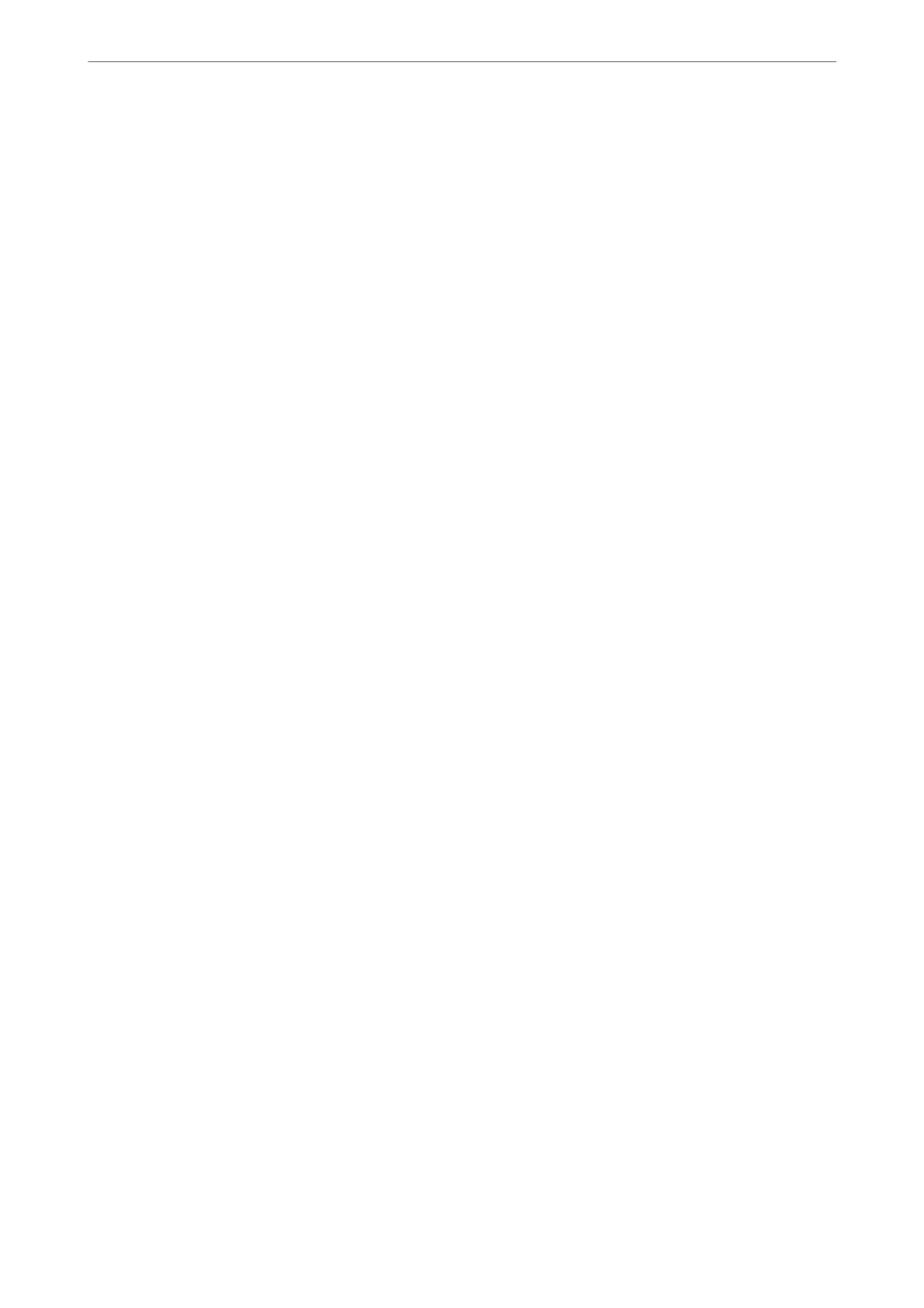8.
Enter the IP address for the secondary DNS server.
Conrm the value reected on the previous screen.
9.
Tap Start Setup.
Setting the Proxy Server
Set up the proxy server if both of the following are true.
❏ e proxy server is built for Internet connection.
❏ When using a function in which a printer directly connects to the Internet, such as Epson Connect service or
another company's cloud services.
1.
Select Settings on the home screen.
When making settings aer IP address setting, the Advanced screen is displayed. Go to step 3.
2.
Select General Settings > Network Settings > Advanced.
3.
Select Proxy Server.
4.
Select Use for Proxy Server Settings.
5.
Enter the address for the proxy server by IPv4 or FQDN format.
Conrm the value reected on the previous screen.
6.
Enter the port number for the proxy server.
Conrm the value reected on the previous screen.
7.
Tap Start Setup.
Connecting to LAN
Connect the printer to the network by Ethernet or Wi-Fi.
Connecting to Ethernet
Connect the printer to the network by using the Ethernet cable, and check the connection.
1.
Connect the printer and hub (LAN switch) by Ethernet cable.
2.
Select Settings on the home screen.
3.
Select General Settings > Network Settings > Connection Check.
e connection diagnosis result is displayed. Conrm the connection is correct.
4.
Tap OK to nish.
When you tap Print Check Report, you can print the diagnosis result. Follow the on-screen instructions to
print it.
Administrator Information
>
Connecting the Printer to the Network
>
Connecting to the Network from the
…
279
