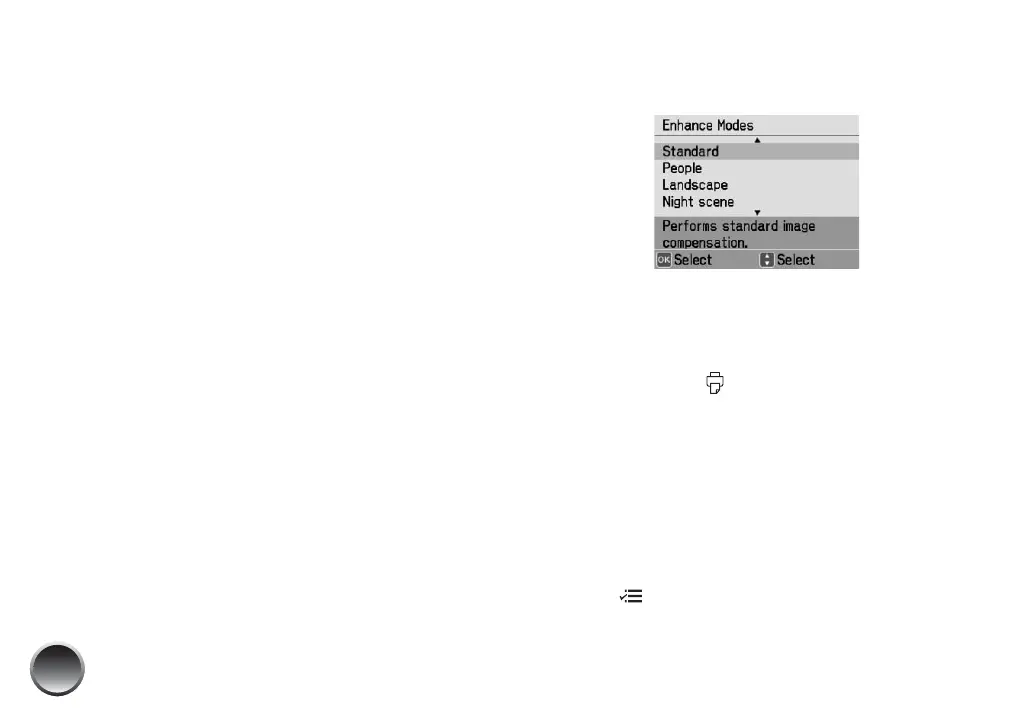20
4 Press u or d to highlight one of the following
options:
● Enhance: This setting improves your photos’
colors and increases contrast and sharpness.
It may correct images that are too dark, too
bright, or backlit. (Enhance is the default
setting.)
● P.I.M.: This information helps ensure an
accurate image reproduction for files that
include P.I.M. (PRINT Image Matching
) or Exif
Print data.
● None: Prints photos as is or bypasses P.I.M. or
Exif Print data. Select this setting for the
fastest printing.
5 Press OK to apply the selected setting.
Note: The setting you select applies to all photos in the
current print job.
If you select Enhance, you see a list of 4 enhance
modes:
6 Press u or d to highlight the appropriate setting,
then press OK. If you are printing a variety of
photos, select Standard.
When you press Print, you see the
AUTO icon
on the preview to remind you about the setting.
Manually Fixing Your Photos
You can manually fix individual photos or fix all your
photos at once. You can make different corrections for
each photo on your memory card.
1 Select a photo that you want to adjust.
2 Press Menu.
3 Press u or d to highlight Edit, then press OK.
