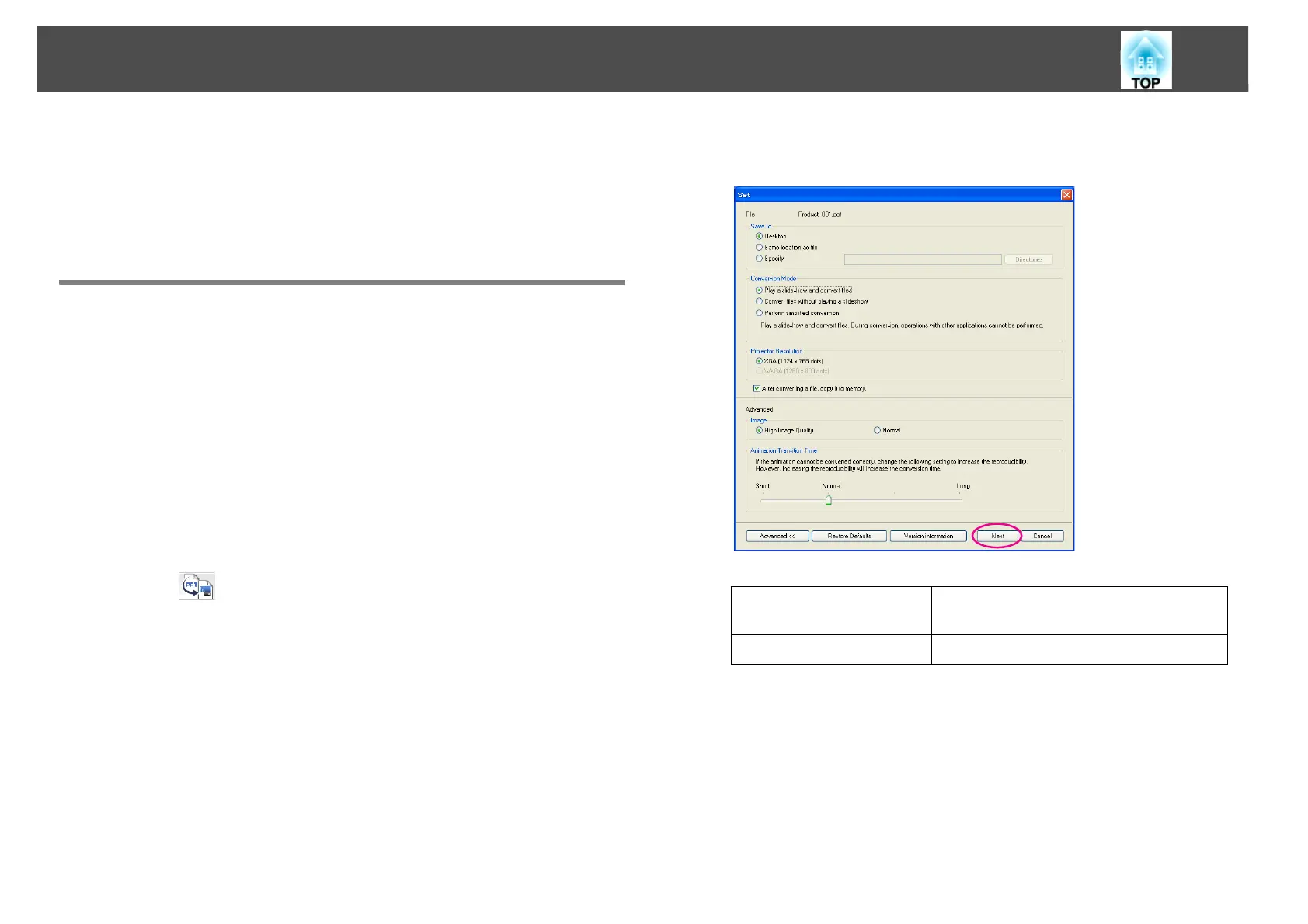Converting PowerPoint Files to Scenarios
72
q
When the After converting a file, copy it to memory. check box is selected
in the Set screen, messages are displayed to guide you through making
settings for each item. By following the instructions in the displayed
message you can make settings for each item. When this check box is
cleared, make each setting from the Main screen.
Converting to a Scenario
This section explains how to convert a scenario step-by-step.
Procedure
A Select "Start" - "Programs" (or "All Programs") - "EPSON
Projector" - "EasyMP Slide Converter".
The EasyMP Slide Converter Main screen is displayed.
B Connect the USB storage device to the computer to save the
scenario.
C Click on the Main screen. Select the PowerPoint file to
be converted into a scenario, and then click "Select".
D The Set screen is displayed. Enter each of the items by
referring to the following table, and then click "Next".
File
The file name for the selected
PowerPoint is displayed.
Save to
Select where to save the scenario.
