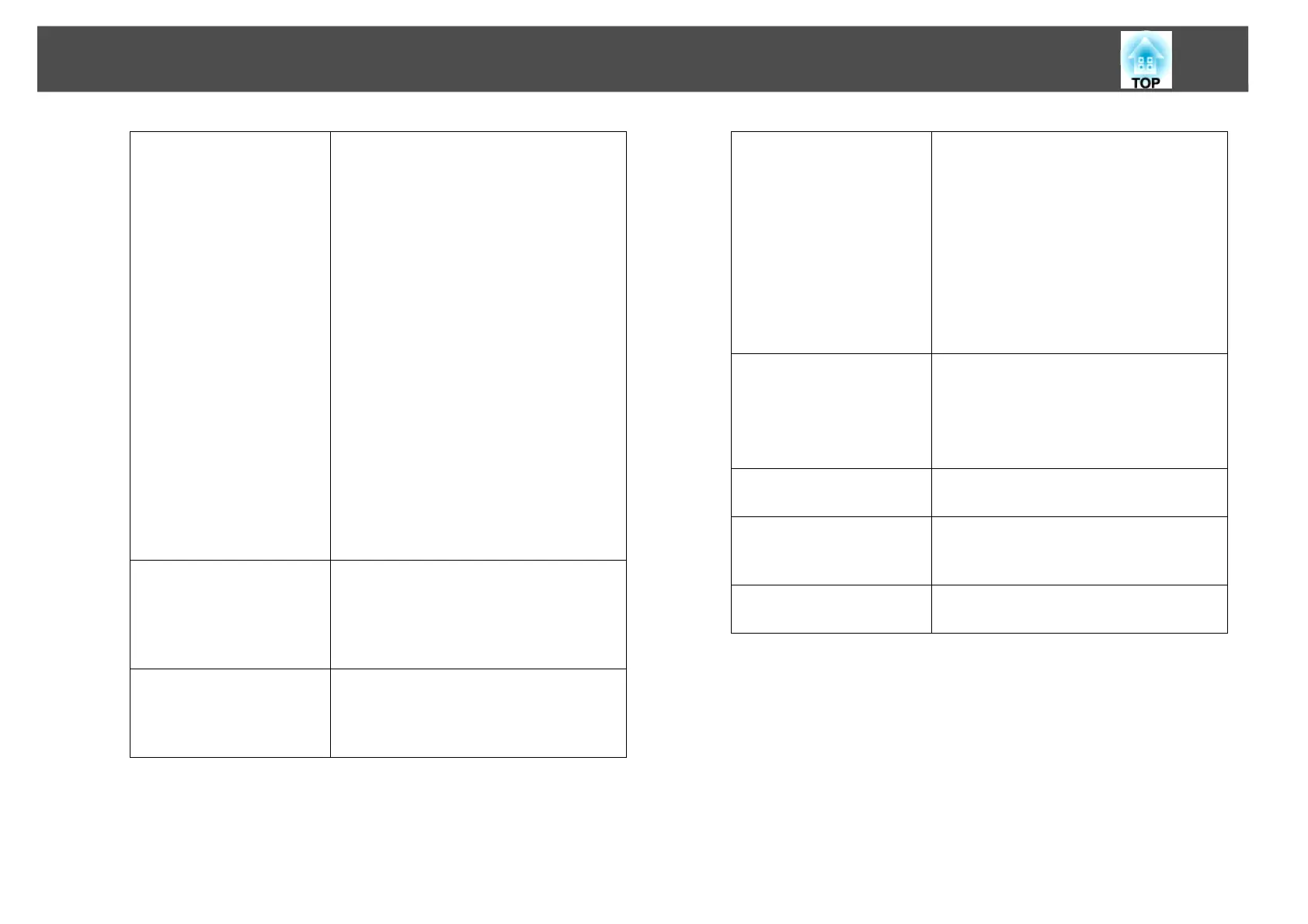Converting PowerPoint Files to Scenarios
73
q
• You can modify setting details by clicking the Set button on the EasyMP
Slide Converter Main screen.
• In Windows 2000, you cannot select Convert files without playing a
slideshow from Conversion Mode.
• If the resolution for the computer being used does not have 1280 x 800 or
1280 x 768 settings, and Play a slideshow and convert files is selected, you
cannot select WXGA for the Projector Resolution.
• Cannot convert audio and movies in PowerPoint files or animations such
as PowerPoint Game.
Conversion Mode
Select the conversion method for the
PowerPoint file.
• Play a slideshow and convert files
The Slideshow is displayed during
conversion allowing you to check the
Slideshow as it is converted. Cannot
operate other applications during
conversion. The file is saved in FSE
format.
• Convert files without playing a
slideshow
A Slideshow is not displayed during
conversion. The effects for the set
slides are not converted. The file is
saved in FSE format.
• Perform simplified conversion
Convert to a JPEG file. None of the set
animations are converted. The file is
saved in SIT format.
Projector Resolution
Select the Resolution for the projector
that will project the scenario. Scenarios
for which WXGA (1280 x 800 dots) has
been set cannot be played back on XGA
type projectors.
After converting a file,
copy it to memory.
Select to follow the conversion
procedure step-by-step. When selected,
the Set screen is displayed each time a
file is converted.
Image
Set the image quality for the converted
file.
When Normal is set, the file size is
smaller compared to High Image
Quality, but the image quality is
degraded. High Image Quality is
recommended.
When Perform simplified conversion
is selected in Conversion Mode, image
quality cannot be set.
Animation Transition
Time
Set the animation reproducibility
(transition time) for the converted file.
When Perform simplified conversion
is selected in Conversion Mode, a
transition time cannot be set.
Advanced
Switch between Show/Hide for
Advanced.
Restore Defaults
Changed settings are returned to their
default values. Click OK to save the
settings.
Version information
Display version information for the
application.
