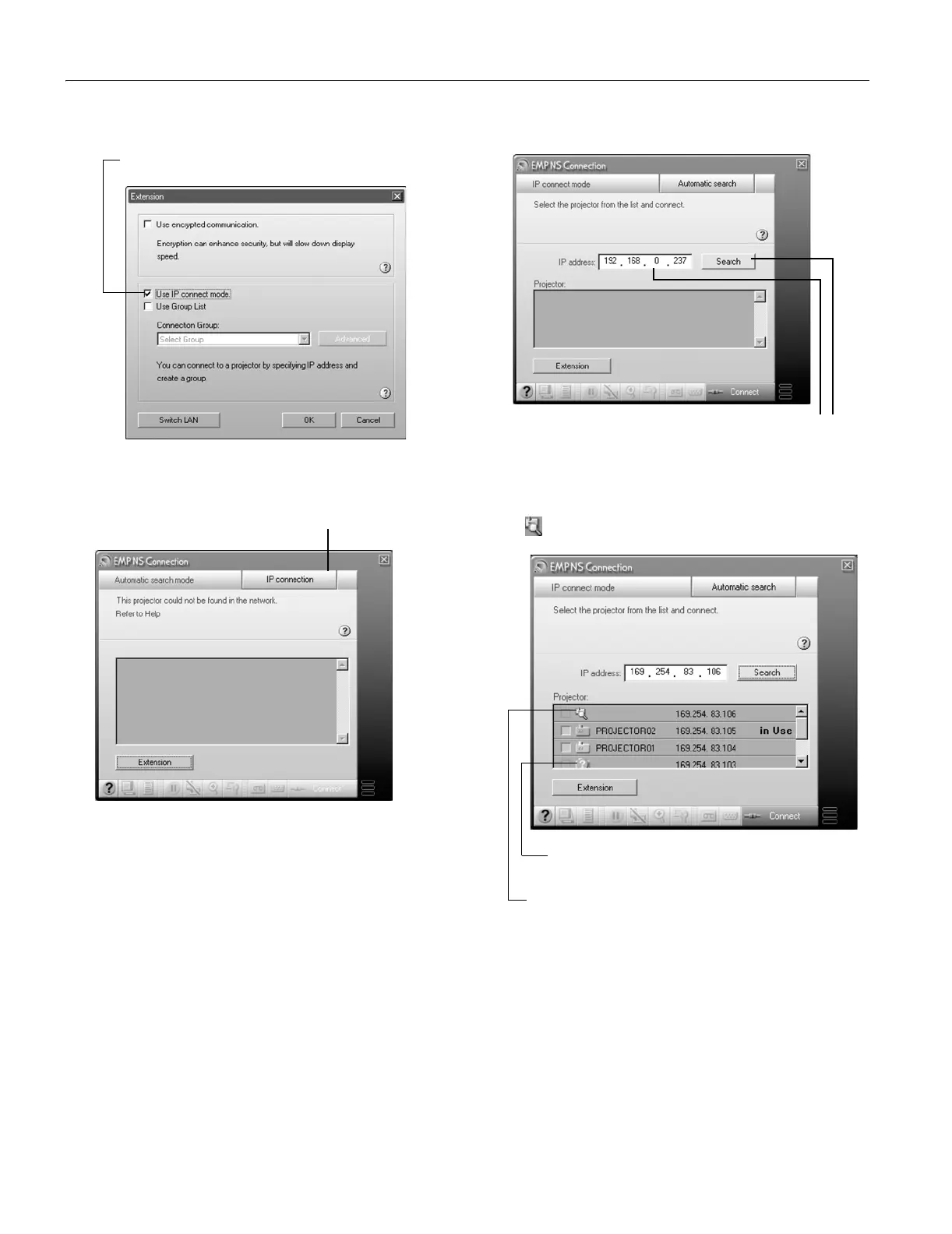Epson PowerLite 835p
16 - Epson PowerLite 835p 10/04
2. Click the
Extension button. You see this screen:
3. Select
Use IP connect mode and click OK. You see this
screen:
4. Click
IP connection. You see this screen:
5. Enter the projector’s IP address and click
Search.
The IP address appears in the Projector list and
a searching icon appears:
Note: You can add up to 16 projectors to the list. If you add
more, NS Connection begins to delete projectors from the list,
starting with the first projector added.
If the search fails to find a projector with the specified IP
address, the searching icon turns into a question mark. If
this happens, run EasyMP on your projector to check the
projector’s IP address, then repeat this step.
Select this box
Click here
Enter the IP address
and click Search
This icon indicates search
is in progress
This icon appears if the search fails
to find the projector
