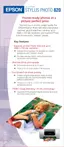Printing From Start to Finish
13
3. From the File menu, select
Print
. Select the following settings:
Tip: For more information about printer settings, click the button.
4. You can also do the following:
■
Click to reduce/enlarge your printed image, print multi-page layouts, or
add a watermark.
■
Click to control background printing and schedule print jobs.
■
Click , then click
Preview
to preview your printout.
■
Click to check your ink levels.
5. Click
Print
.
6. If you turned on background printing, you can select
EPSON Monitor3
from the
Application menu in the upper right corner of the screen. You see the EPSON
Monitor3 window:
Note: If you’re not using background printing and you need to cancel printing,
hold down the
J key and press the . (period) key.
4 Select Quality or Speed
(for faster printing)
1 Select your paper type
(see page 21)
3 Select Automatic mode
2 Select Color (for color
documents and black
and white photographs)
or Black (for black text
documents)
Select your print job,
then click here to
cancel printing
Click to check
ink levels

