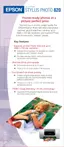Printing From Start to Finish
17
Customizing Your Print Settings
You can use advanced settings for color matching, printing at a higher resolution, or
selecting a variety of special effects and layouts.
Customizing Windows Print Settings
1. On the Main tab, click the
Advanced
button in the bottom right corner of the
window. The Basic settings change to the Advanced settings.
2. Select the following advanced settings as necessary:
3. Once you’ve finished selecting advanced settings, you can:
■
Click
OK
to save your settings, return to the Print dialog box, and print.
■
Click the
Basic
button to return to the Basic settings.
■
Click the
Page Layout
tab and continue with step 4 to select layout options.
1 Select Paper & Quality
options as necessary
Click here to select
Photo RPM
for the best
print quality on photo
and glossy paper types
2 Select Print Options as
necessary
Click here to select
Black Ink Only
printing
3 Select a color
management method
To choose
No Color
Adjustment
, click
ICM
first

