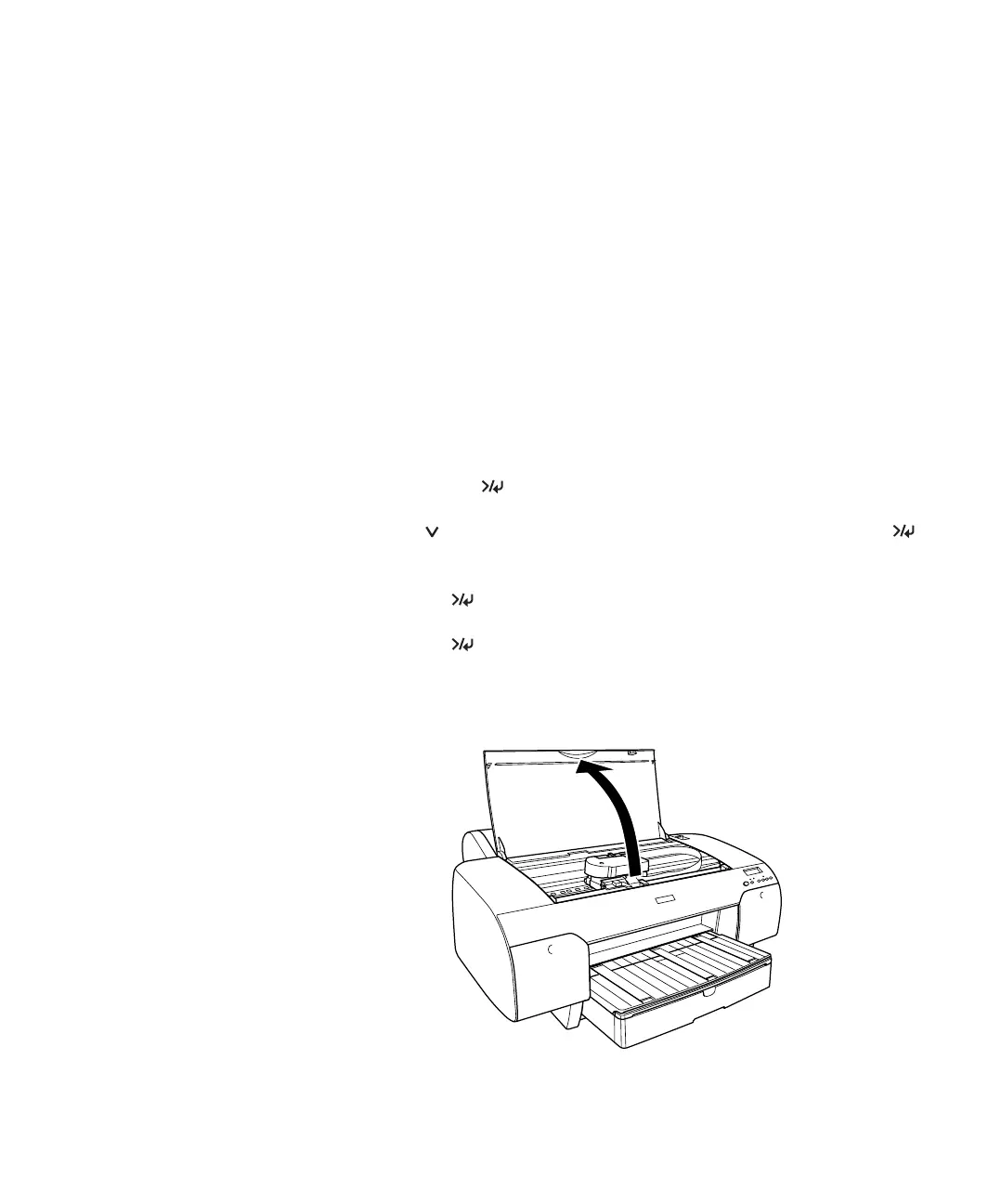4-107
Maintaining and Transporting the Printer | 107
Replacing the Paper Cutter Blade
If you notice that your paper isn’t being cut cleanly, the cutter blade may
need to be replaced. If you use the blade to cut heavy stock, you will damage
the blade and need to replace it. See page 32 for a list of media that do not
work with the cutter.
You can check the status of your cutter by printing the status check sheet or
viewing its status on the control panel. See page 95 for instructions.
You can obtain a new cutter blade from EPSON (part number
C12C815291).
Make sure the printer is on, then follow these steps to replace the blade:
1. Press the
Menu button.
2. Press the button until you see
MAINTENANCE, then press Menu
again. You see CUTTER REPL.
3. Press
Menu to display EXEC.
4. Press
Menu again. The print head moves to the replacement
position.
OPEN TOP COVER is displayed.
5. Open the top cover.
Note: You can purchase
replacement items for
your printer from EPSON
at (800) 873-7766, or by
visiting the EPSON Store
at www.epsonstore.com
(U.S. sales only). In
Canada, please call
(800) 463-7766 for
dealer referral.
Caution: Do not try to
slide the carriage by
hand, or you may damage
the printer.
sp4000Guide.book Page 107 Friday, October 22, 2004 5:06 PM
