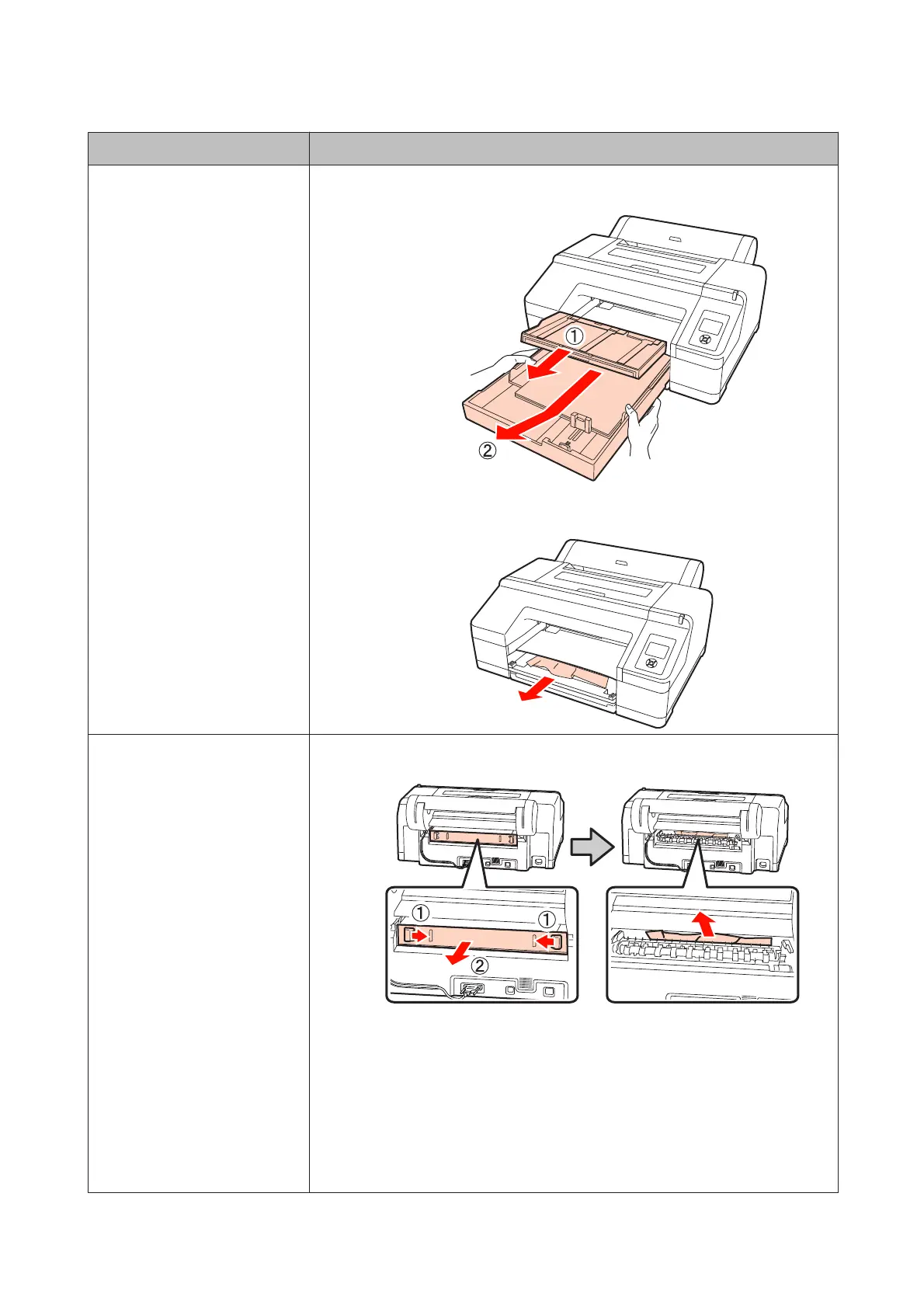Symptom What to do
Cut sheets from the paper cassette
have jammed while printing.
To remove jammed paper, follow the steps below:
(1) Remove the output tray and the paper cassette.
(2) Remove the jammed paper from where the cassette was inserted.
Cut sheets from the paper cassette
have jammed while printing.
(Continuation)
(3) If paper is jammed in the rear, remove the rear unit by pulling it towards you with the
knob moved to the inside as shown in the figure, and then remove the jammed paper.
(4) Replace the rear unit.
With the rear unit's knob moved to the inside, push it into the printer firmly until you hear it
click into place.
Turn off the printer, and then turn it back on.
Reload the paper and restart printing.
U “Loading the Paper Cassette” on page 35
Epson Stylus Pro 4900/4910 User's Guide
Problem Solver
148
