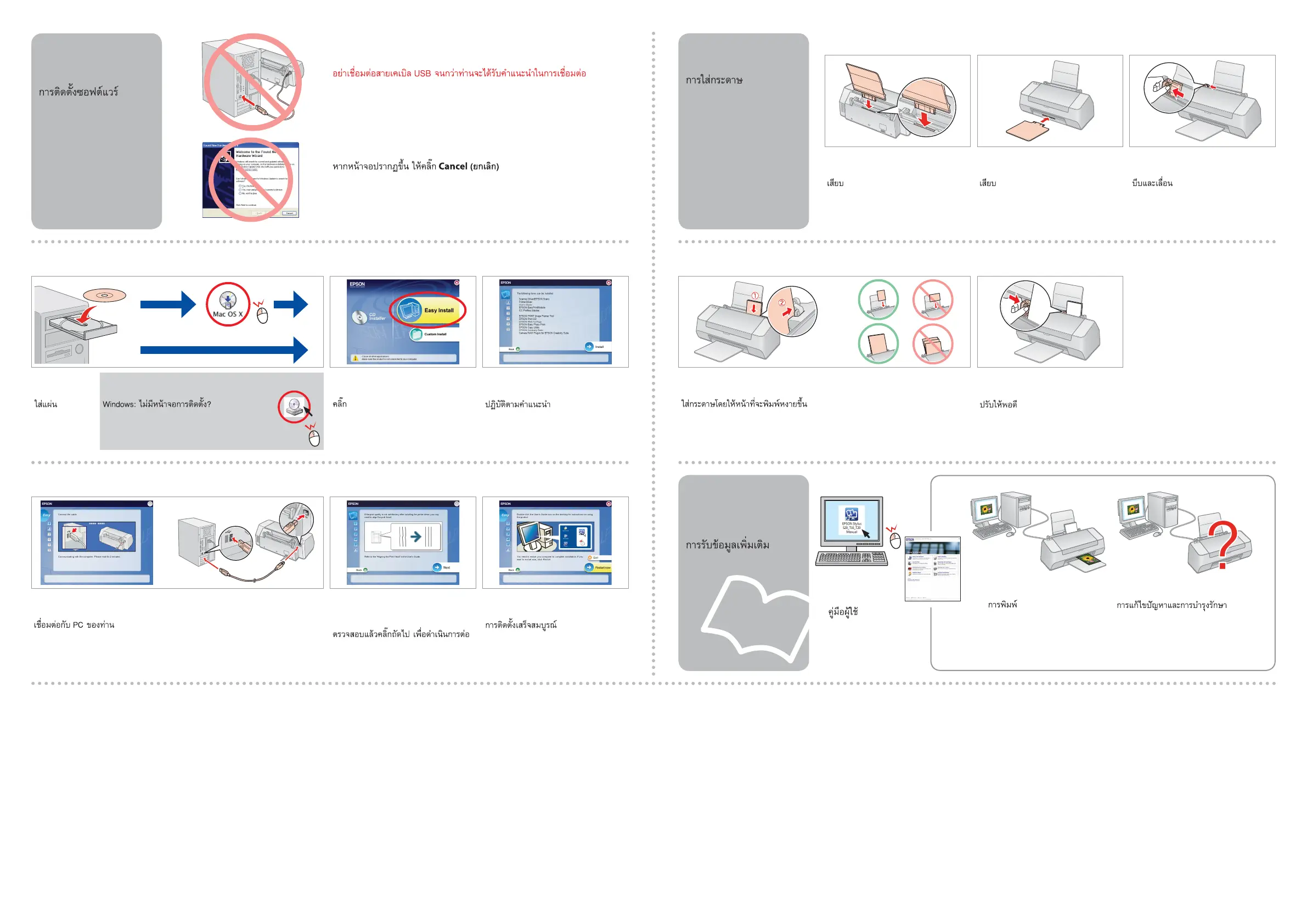4 5
Insert.
Masukkan.
放入。
A
Click.
Klik.
按一下。
B
Follow the instructions.
Ikuti petunjuk.
按照指示操作。
C
Windows: No installation screen? ¨
Windows: Tidak ada layar instalasi? ¨
¨
Windows:沒有出現安裝畫面? ¨
Connect to your PC.
Hubungkan komputer Anda.
連接到電腦。
D
Check, and then click Next to continue.
Periksa, dan klik Selanjutnya untuk
melanjutkan.
檢查,然後按“下一步”繼續。
E
Installation complete.
Instalasi selesai.
安裝完成。
F
Do not connect the USB cable until you are instructed to do so.
Jangan hubungkan kabel USB sampai Anda diminta untuk
melakukannya.
除非有指示提及,請勿連接 USB 纜線。
If this screen appears, click Cancel.
Jika layar ini muncul, klik Cancel (Batal).
如果出現此畫面,請按 Cancel(取消)。
Insert.
Masukkan.
插入。
A
Insert.
Masukkan.
插入。
B
Getting More
Information
Memperoleh Informasi
Tambahan
獲取更多資訊
User’s Guide
Panduan
Pengguna
使用說明書
Printing
Mencetak
列印
Troubleshooting and maintenance
Pemecahan Masalah dan pemeliharaan
疑難排解和維修
Installing the Software
Menginstal Perangkat
Lunak
安裝軟件
Loading Paper
Memasukkan Kertas
裝入紙張
Windows
Mac OS X
Pinch and slide.
Tekan dan geser.
夾緊並滑動。
C
Load the paper with the printable side up.
Masukkan kertas dengan sisi cetak menghadap atas.
裝入紙張,列印面向上。
D
Fit.
Rapikan.
調整。
E
