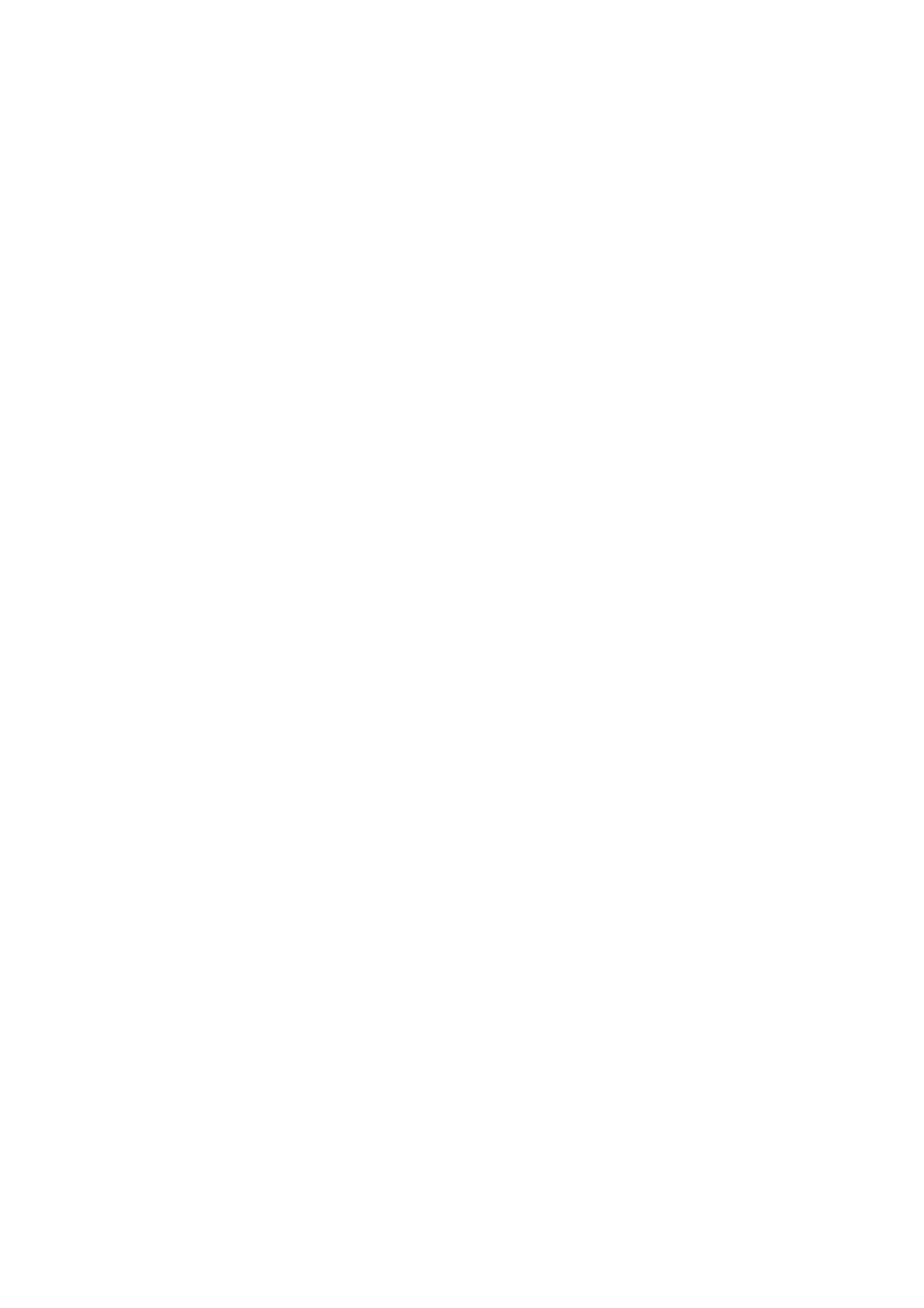Related Information
& “Cleaning the Scanner Glass” on page 164
Straight Lines Appear when Scanning from ADF
❏ Clean the ADF.
Straight lines may appear in the image when trash or dirt gets into the ADF.
❏ Remove any trash or dirt that adheres to the original.
Related Information
& “Cleaning the ADF” on page 163
The Image Quality Is Rough
❏ Set the Mode in Epson Scan 2 according to the original you want to scan. Scan using the settings for documents
in Document Mode, and the settings for photos in Photo Mode.
❏ In Epson Scan 2, adjust the image using items on the Advanced Settings tab, and then scan.
❏ If the resolution is low, try increasing the resolution and then scanning.
Related Information
& “Scanning Using Epson Scan 2” on page 107
Oset
Appears in the Background of Images
Images on the back of the original may appear in the scanned image.
❏ In Epson Scan 2, select the Advanced Settings tab, and then adjust the Brightness.
is
feature may not be available depending on the settings on the Main Settings tab > Image Type or other
settings on the Advanced Settings tab.
❏ In Document Mode in Epson Scan 2, select the Advanced Settings tab, and then Image Option > Te xt
Enhancement.
❏ When scanning from the scanner glass, place black paper or a desk pad over the original.
Related Information
&
“Scanning Using Epson Scan 2” on page 107
&
“Placing Originals” on page 49
Text is Blurred
❏ In Document Mode in Epson Scan 2, select the Advanced Settings tab, and then Image Option > Te xt
Enhancement.
User's Guide
Solving Problems
202
