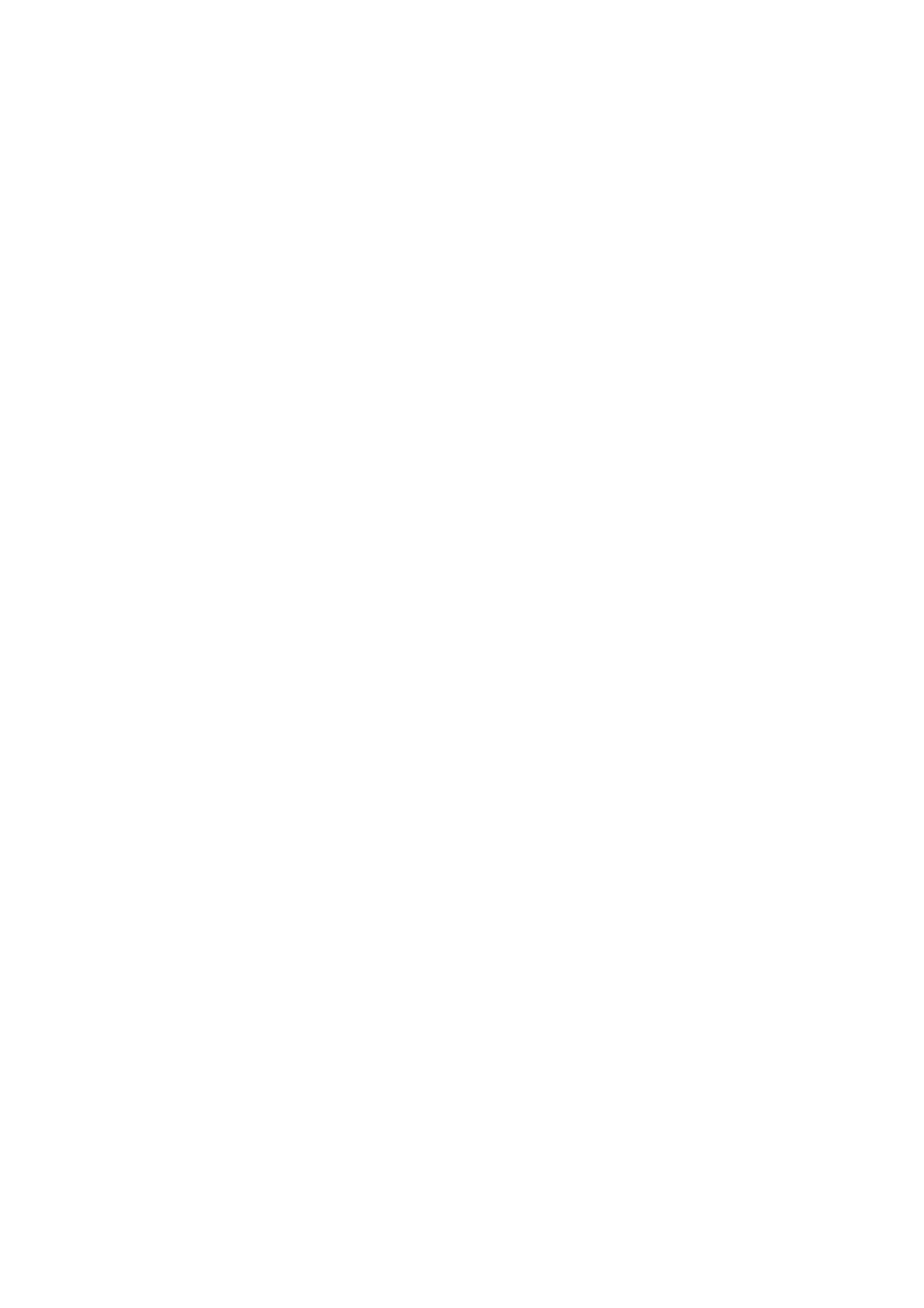❏ Under the following conditions, the printer runs out of memory and cannot receive faxes. See the
troubleshooting for information on handling a memory full error.
❏ e number of received documents has reached the maximum of 100 documents.
❏ e printer's memory is full (100%).
❏ Check if the sender's fax number has been registered to the Rejection Number List. Faxes sent from numbers
that have been added to this list are blocked when Rejection Number List in Rejection Fax is enabled.
❏ Ask the sender if header information is set up on their fax machine. Faxes that do not include header
information are blocked when Fax Header Blank in Rejection Fax is enabled.
❏ Check if the sender's fax number is registered in the contacts list. Faxes sent from numbers that have not been
registered to this list are blocked when Unregistered Contacts in Rejection Fax is enabled.
Related Information
& “Basic Settings” on page 146
& “Cannot Send or Receive Faxes” on page 205
& “Memory Full Error Occurs” on page 208
Memory Full Error Occurs
❏ If the printer has been set to save received faxes in the inbox, delete faxes you have already read from the inbox.
❏ If the printer has been set to save received faxes on a computer, turn on the computer that is set to save the
faxes. Once the faxes are saved in the computer, they are deleted from the printer's memory.
❏ Even though the memory is full, you can send a monochrome fax by using the Direct Send feature. Or you can
also send a fax by dialing from the external phone device.
❏ If the printer cannot print a received fax due to a printer error, such as a paper jam, the memory full error may
occur. Clear the printer problem, and then contact the sender and ask them to send the fax again.
Related Information
& “Saving Received Faxes in the Inbox” on page 131
& “Sending Many Pages of a Monochrome Document (Direct Send)” on page 126
& “Sending Faxes Dialing from the External Phone Device” on page 125
& “Removing Jammed Paper” on page 182
Sent Fax Quality Is Poor
❏ Clean the scanner glass.
❏ Clean the ADF.
❏ Change the Density setting on the control panel.
❏ If you are not sure about the capabilities of the recipient fax machine, enable the Direct Send feature or select
Fine as the Resolution setting.
❏ Enable the ECM setting on the control panel.
User's Guide
Solving Problems
208
