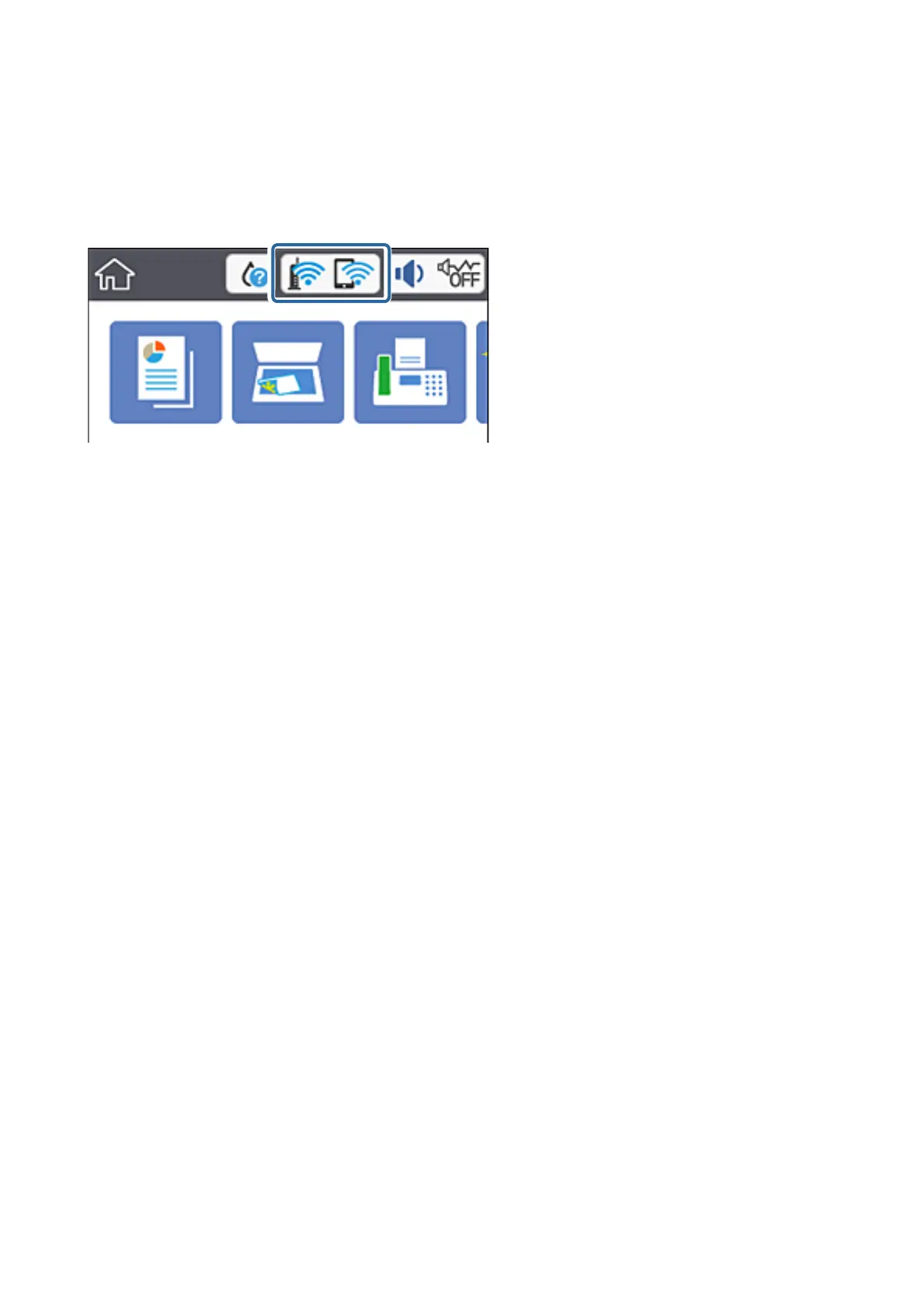Network Icon
You can check the network connection status and strength of the radio wave using the network icon on the
printer's home screen.
Related Information
& “Icons displayed in the LCD Screen” on page 17
Checking Detailed Network Information from the Control Panel
When your printer is connected to the network, you can also view other network-related information by selecting
the network menus you want to check.
1. Select Settings on the home screen.
2. Select General Settings > Network Settings > Network Status.
3.
To check the information, select the menus that you want to check.
❏ Wired LAN/Wi-Fi Status
Displays the network information (device name, connection, signal strength, obtain IP address, and so on)
for Ethernet or Wi-Fi connections.
❏ Wi-Fi Direct Status
Displays whether Wi-Fi Direct is enabled or disabled for Wi-Fi Direct connections.
❏ Print Status Sheet
Prints a network status sheet. e information for Eth e r n e t , Wi - Fi, Wi - Fi Di r e c t , an d s o o n i s p r i nt e d on
two or more pages.
Related Information
& “Printing a Network Status Sheet” on page 38
Printing a Network Connection Report
You can print a network connection report to check the status between the printer and the access point.
1. Load papers.
User's Guide
Network Settings
31
