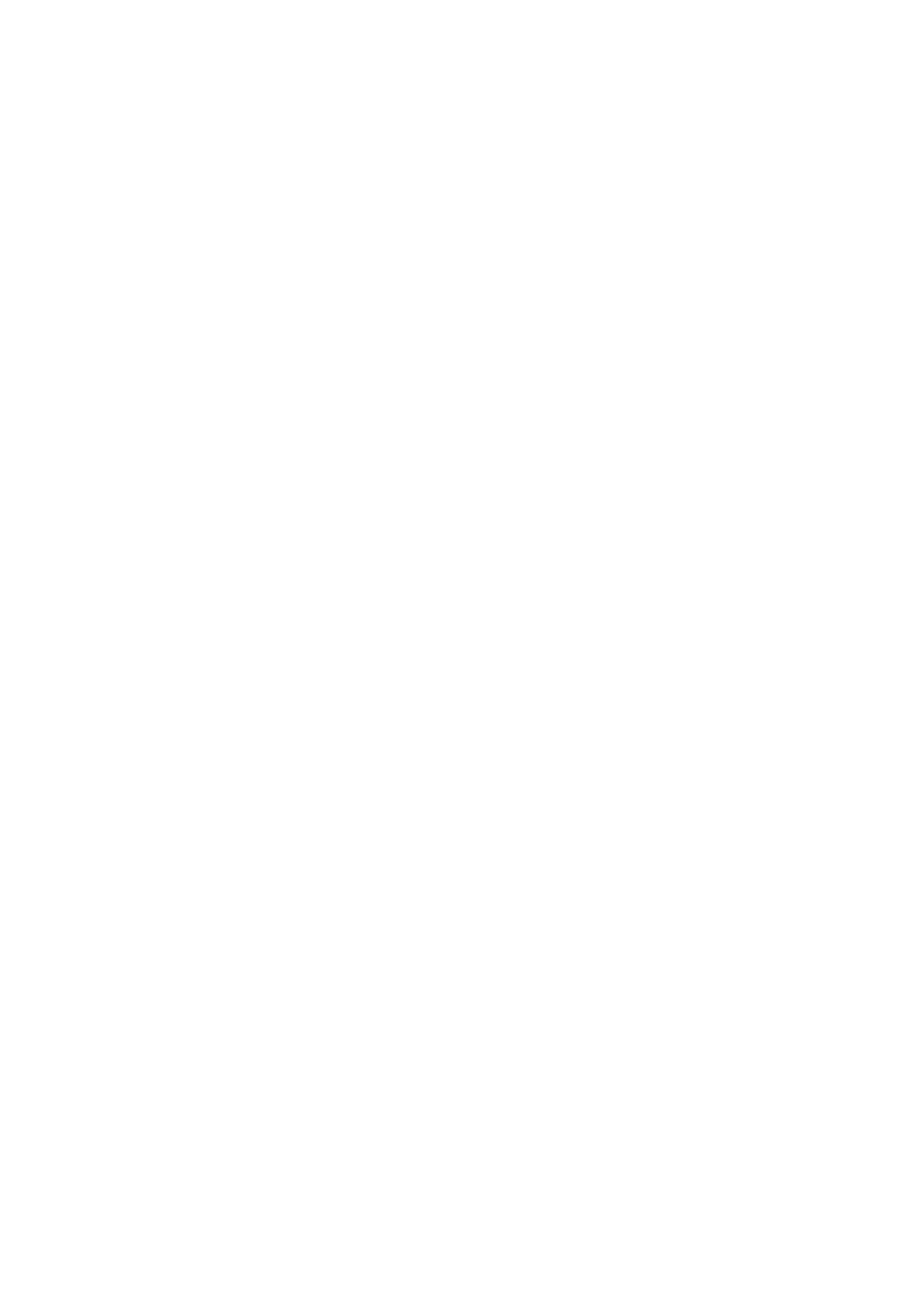Print Head Alignment:
Use this feature to adjust the print head to improve print quality.
❏ Ruled Line Alignment
Select this feature to align vertical lines.
❏ Vertical Alignment
Select this feature if your printouts look blurry or text and lines are misaligned.
❏ Horizontal Alignment
Select this feature if horizontal banding appears at regular intervals in your printouts.
Ink Cartridge Replacement:
Use this feature to replace the ink cartridges before the ink is expended.
Paper Guide Cleaning:
Select this feature if there are ink stains on the internal rollers.
e
printer feeds paper to clean the
internal rollers.
Related Information
& “Checking and Cleaning the Print Head” on page 158
& “Aligning the Print Head” on page 159
& “Replacing Ink Cartridges” on page 153
& “Cleaning the Paper Path for Ink Smears” on page 161
Menu Options for Print Status Sheet
Select the menus on the control panel as described below.
Settings > Print Status Sheet
Conguration Status Sheet:
Print information sheets showing the current printer status and settings.
Supply Status Sheet:
Print information sheets showing the status of consumables.
Usage History Sheet:
Print information sheets showing the usage history of the printer.
Menu Options for Print Counter
Select the menus on the control panel as described below.
Settings > Print Counter
Displays the total number of prints, B&W prints, and color prints from the time you purchased the printer.
User's Guide
Preparing the Printer
61
