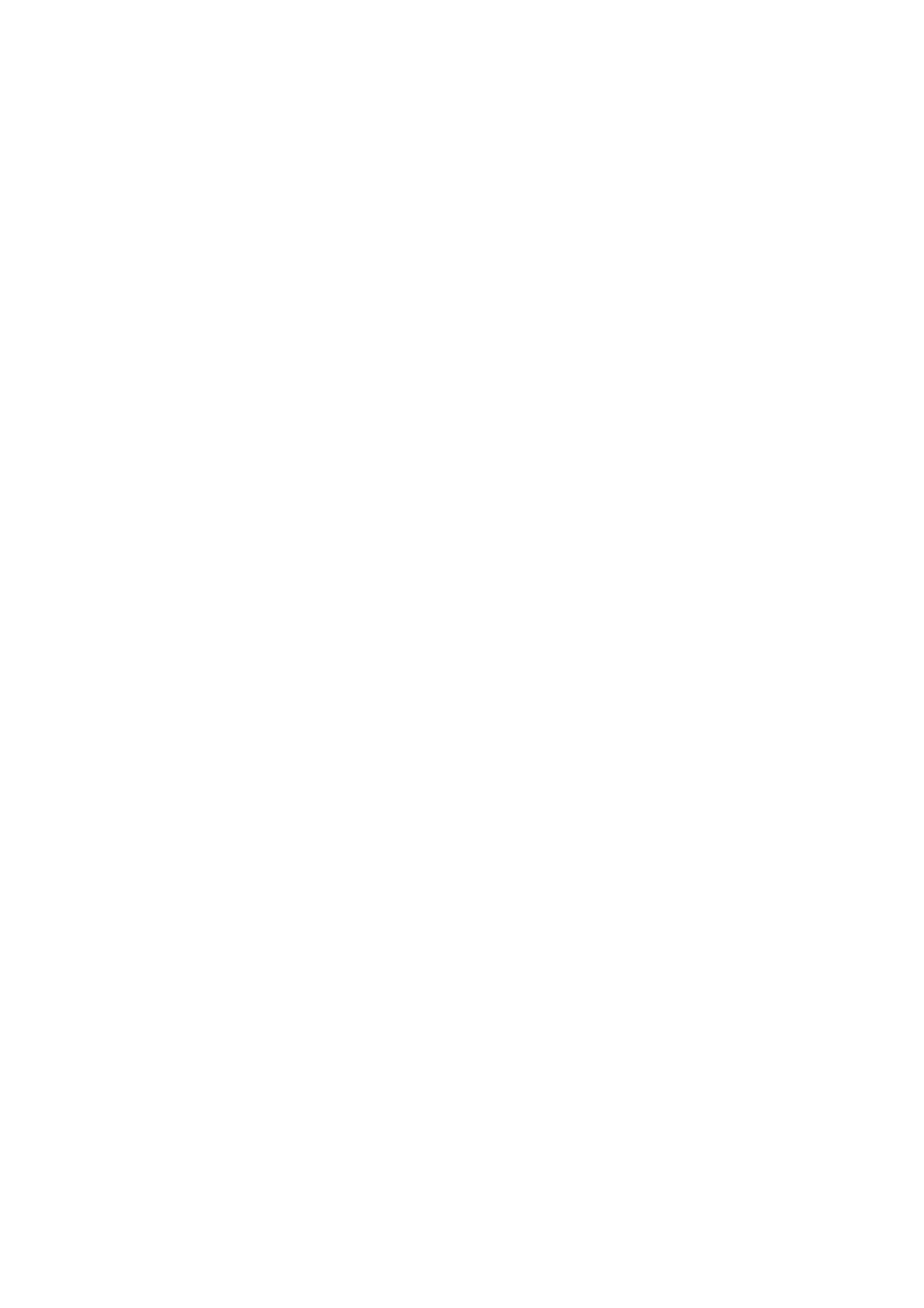Depending on the location of purchase, the printer may have a feature that turns it o automatically if it is not
connected to the network for 30 minutes.
Saving Power - Control Panel
1. Select Settings on the home screen.
2. Select General Settings > Basic Settings.
3. Do one of the following.
❏ Select Sleep Timer or Power O Settings > Power O If Inactive or Power O If Disconnected, and then
make settings.
❏ Select Sleep Timer or Power
O
Timer, and then make settings.
Note:
Your produc t may have the Power
O
Settings or Power
O
Ti me r feature depending on the location of purchase.
User's Guide
Preparing the Printer
63
