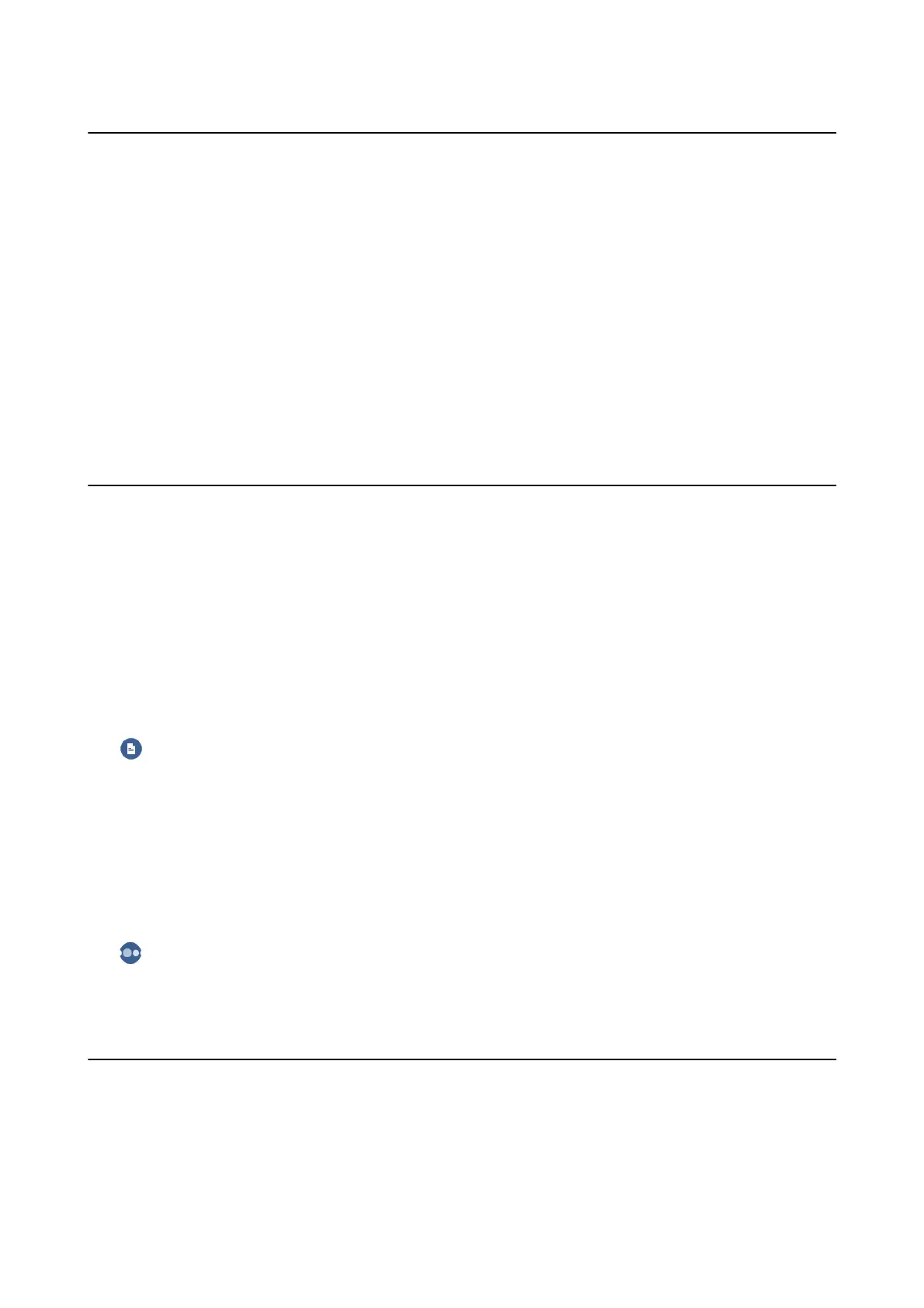Copying Multiple Originals onto One Sheet
You can copy two originals onto a single sheet of paper.
1. Select Copy on the home screen.
2. Select Advanced Settings tab > Multi-Page, and select 2-up.
You can also specify the layout order and orientation of the original.
3. Select Copy tab, and then tap
x
.
Related Information
&
“Copying Basics” on page 95
Basic Menu Options for Copying
Note:
e items may not be available depending on other settings you made.
B&W:
Copies the original in black and white (monochrome).
Color:
Copies the original in color.
(2-Sided) :
Select 2-sided layout.
❏ 1→1-Sided
Copies one side of an original onto a single side of paper.
❏ 1→2-Sided
Copies two single-sided originals onto both sides of a single sheet of paper. Select the orientation of
your original and the binding position of the paper.
(Density) :
Increase the level of density when the copying results are faint. Decrease the level of density when ink
smears.
Advanced Menu Options for Copying
Note:
e items may not be available depending on other settings you made.
User's Guide
Copying
96
