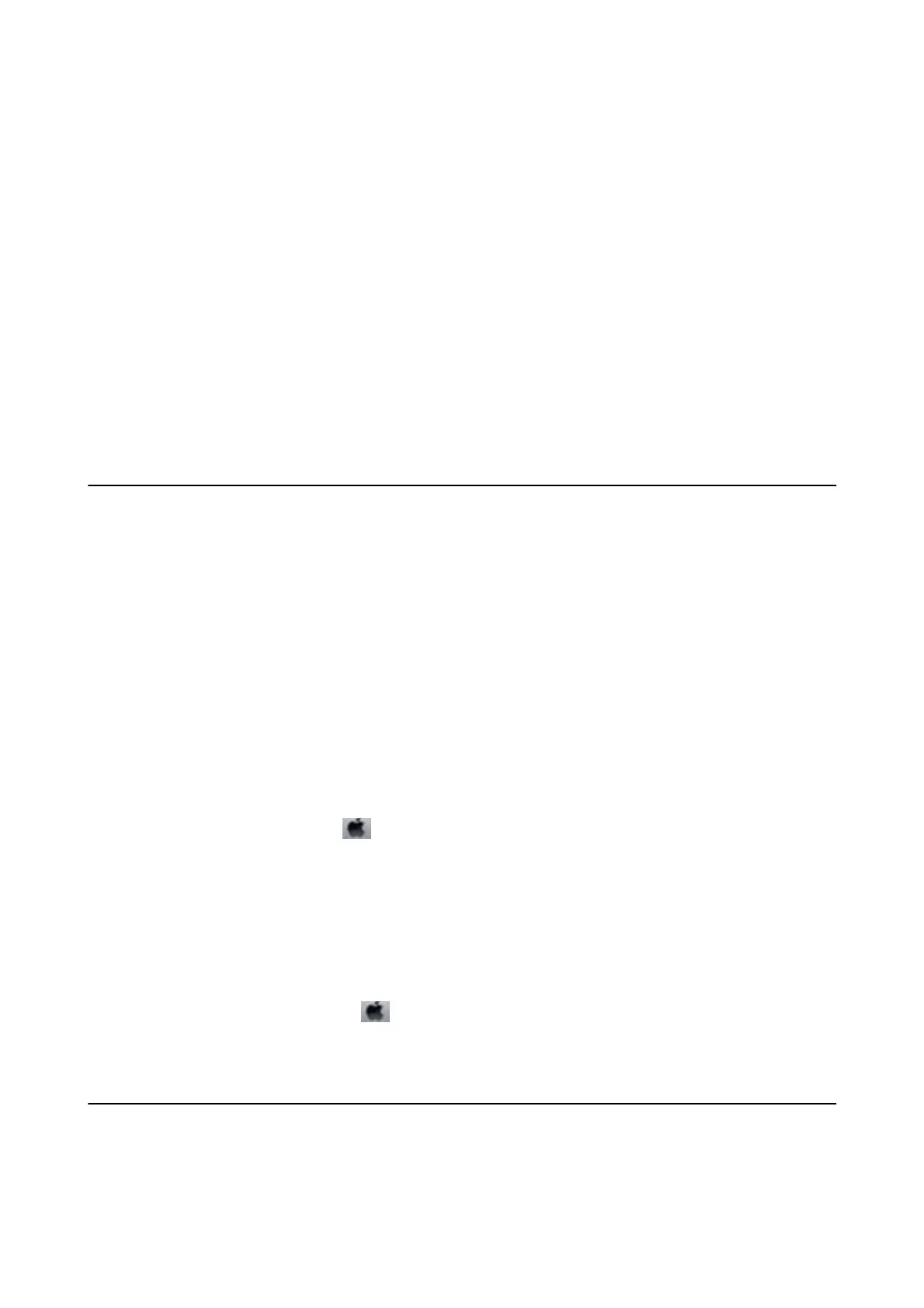❏ Wi n d o w s
Clear Mirror Image on the printer driver's More Options tab.
❏ Mac OS X
Clear Mirror Image from the printer driver's Print Settings menu.
The Printout Problem Could Not be Cleared
If you have tried all of the solutions and have not solved the problem, try uninstalling and then reinstalling the
printer driver.
Related Information
& “Uninstalling Applications” on page 78
& “Installing Applications” on page 79
Printing Is Too Slow
❏ When printing continuously for approximately more than 30 minutes, printing slows down to prevent the
printer mechanism from overheating and being damaged. However, you can continue printing. To return the
printer to normal printing speed, cancel printing, and leave the printer idle for at least 30 minutes with the
power on.
e
printer does not recover if the power is
o.
❏ Close any unnecessary applications.
❏ Lower the quality setting on the printer driver. High quality printing slows down the printing speed.
❏ Enable the bidirectional (or high speed) setting. When this setting is enabled, the print head prints while
moving in both directions, and the printing speed increases.
❏ Wi n d o w s
Select High Speed on the printer driver's More Options tab.
❏ Mac OS X
Select System Preferences from the
menu > Printers & Scanners (or Print & Scan, Print & Fax), and then
select the printer. Click Options & Supplies > Options (or Driver). Select On as the High Speed Printing
setting.
❏ Disable quiet mode. is feature slows down the printing speed.
❏ Wi n d o w s
Disable the Quiet Mode setting on the printer driver's Main tab.
❏ Mac OS X
Select System Preferences from the
menu > Printers & Scanners (or Print & Scan, Print & Fax), and
then select the printer. Click Options & Supplies > Options (or Driver). Select O as the Quiet Mode
setting.
Cannot Start Scanning
❏ Connect the interface cable securely to the printer and the computer.
❏ If you are using a USB hub, try to connect the printer directly to the computer.
User's Guide
Solving Problems
91
