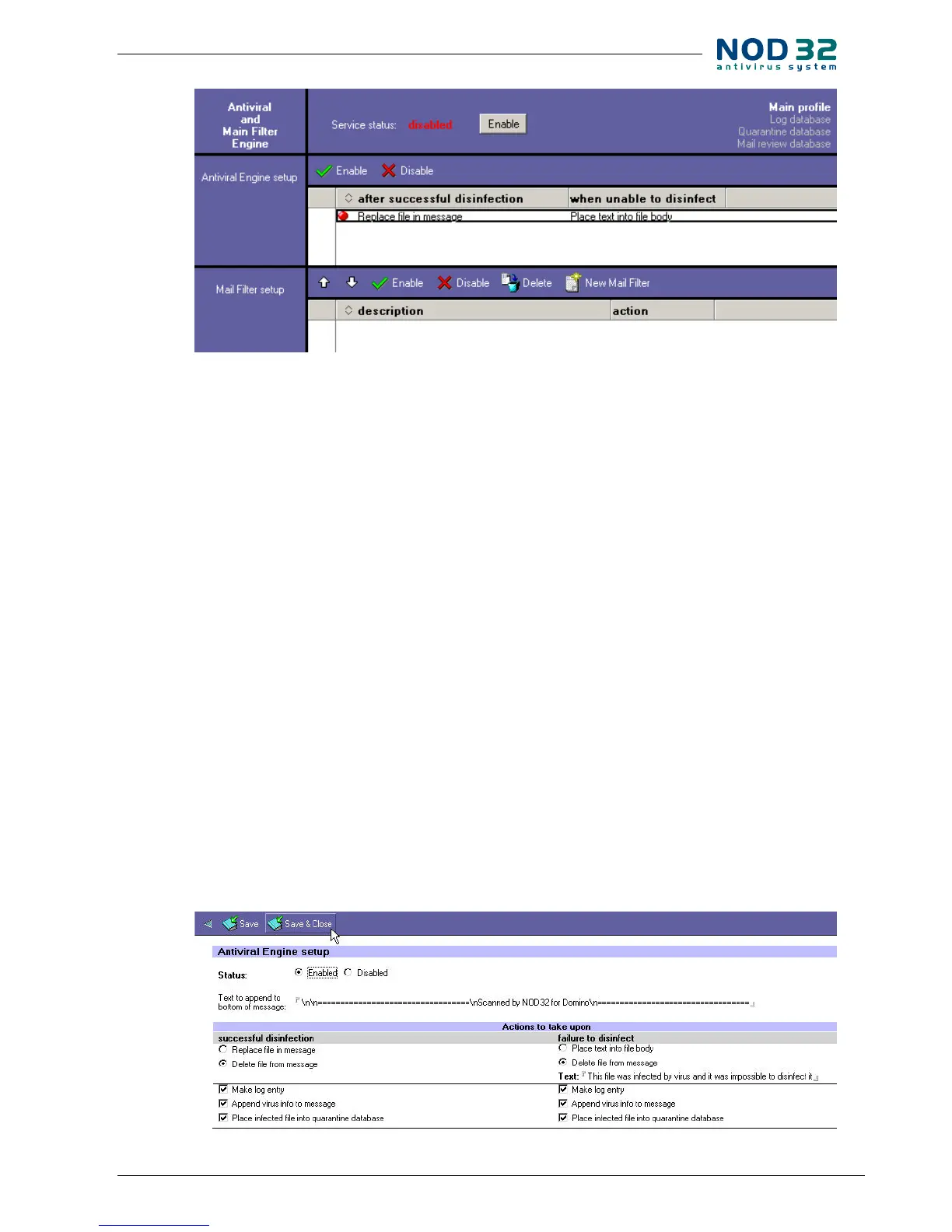5
Settings:
• Status (Enabled/Disabled) – toggles the checking
on/o
• Text to append to bottom of message: - the text
message appended at the end of infected e-mails
Setting up actions that are applied after successful or
unsuccessful cleaning:
• Replace le in message – cleans infected les (cle-
anable)
• Delete le from message – deletes infected les
(regardless of whether they are cleanable or non-cle-
anable)
• Place text into le body – replaces the body of in-
fected les with a text message (the text of the e-mail
will be replaced with the text you enter here)
• Make log entry –enables logging
• Append virus info to message – adds information
about detected threat to email
• Place infected le into quarantine database –
moves infected les to quarantine (img. 8)
Mail Filter Setup:
NOD32 for Domino enables e-mail ltering based on
specied criteria. The ltering can be accomplished by
applying various rules. By adjusting the lters the proper
way, it is possible to lter out spam eectively.
To create a new lter, click the New Mail Filter button.
To assign dierent priorities to the lters, move them up
and down using the arrow keys. The higher a lter is lis-
ted, the higher priority it has. To switch a lter on/o, se-
lect a lter and click the Enable / Disable button.
The Filter Settings are displayed after double-clicking
the lter. By default, the settings are displayed in view
mode. To edit them, click the Edit Button.
Settings
• Status (Enabled/Disabled) – enables/disables the
lter
• Description – name of the lter
Filter settings
• From contains – lters by sender
(img. 7)
(img. 8)
NOD32 Server edition for Domino
