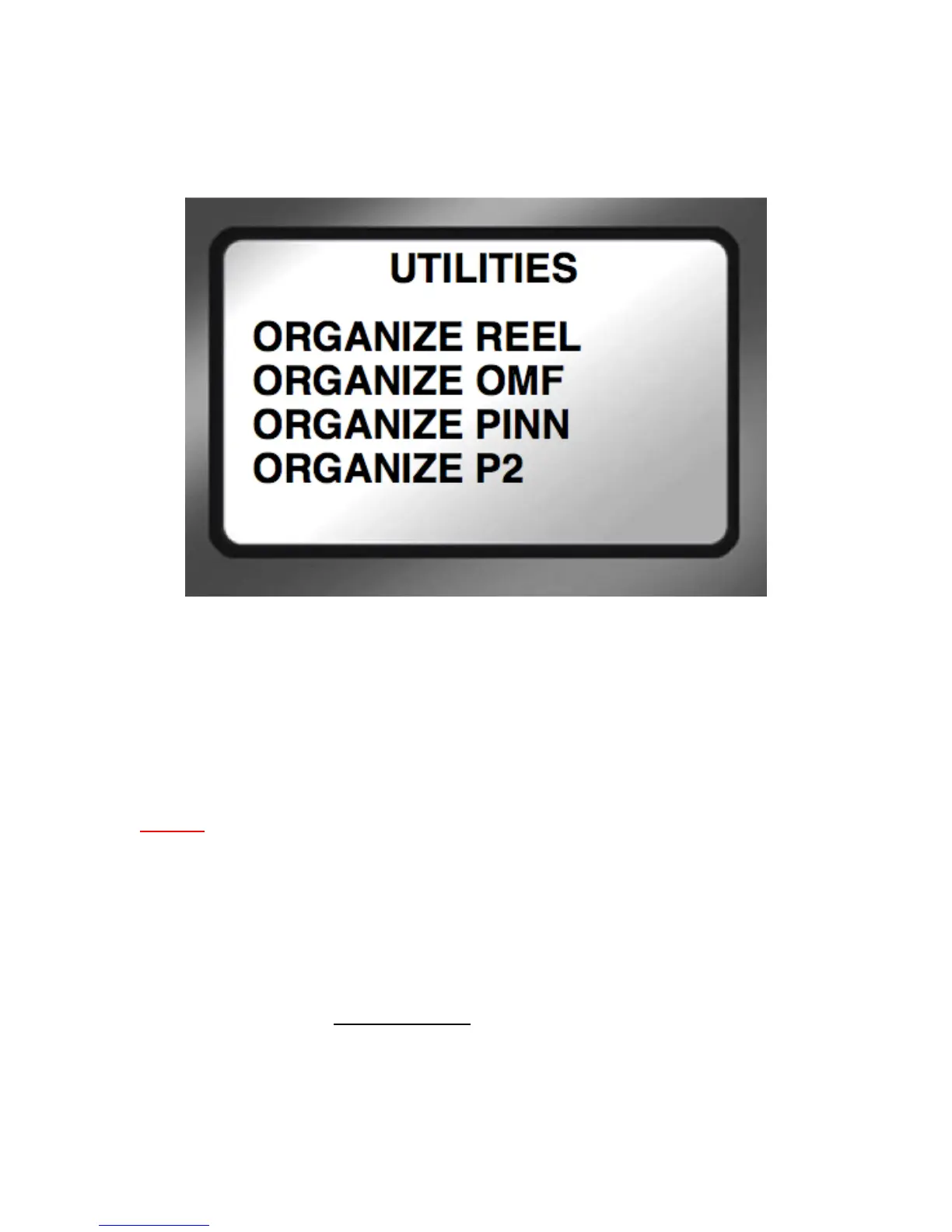c) Press the SELECT key on the FS-100 to initiate the "Organize P2" operation.
Figure 1.01: Organize P2 Utility
A progress bar will appear for several seconds as the "Organize P2" operation
proceeds. Once the "Organize P2" operation is completed, the FS-100 display
will return to the main HOME screen.
Now you are ready to set the FS-100 to "Disk Drive" Mode to connect the FS-100
to your Mac.
STEP 2: SET FS-100 to Disk Drive Mode and connect to your Mac
Now that you have performed the "Organize P2" utility within the FireStore FS-
100, you are ready to connect the FS-100 to your Mac using a 6-pin to 6-pin
FireWire 400 cable.
The FS-100 hard disk is formatted as FAT-32 automatically by the FS-100 to be
directly compatible with Mac OS X (or either Windows 2000 or Windows XP if
you decide to edit in your favorite PC NLE).
a) Connect the FS-100 COMPUTER I/O port to the FireWire 400 I/O port on your
Mac with a 6pin-to-6pin FireWire 400 cable.
b) On the FS-100, navigate to the “HDD MODE” screen, select “DD DRIVE”,
then select “ENABLE.”
