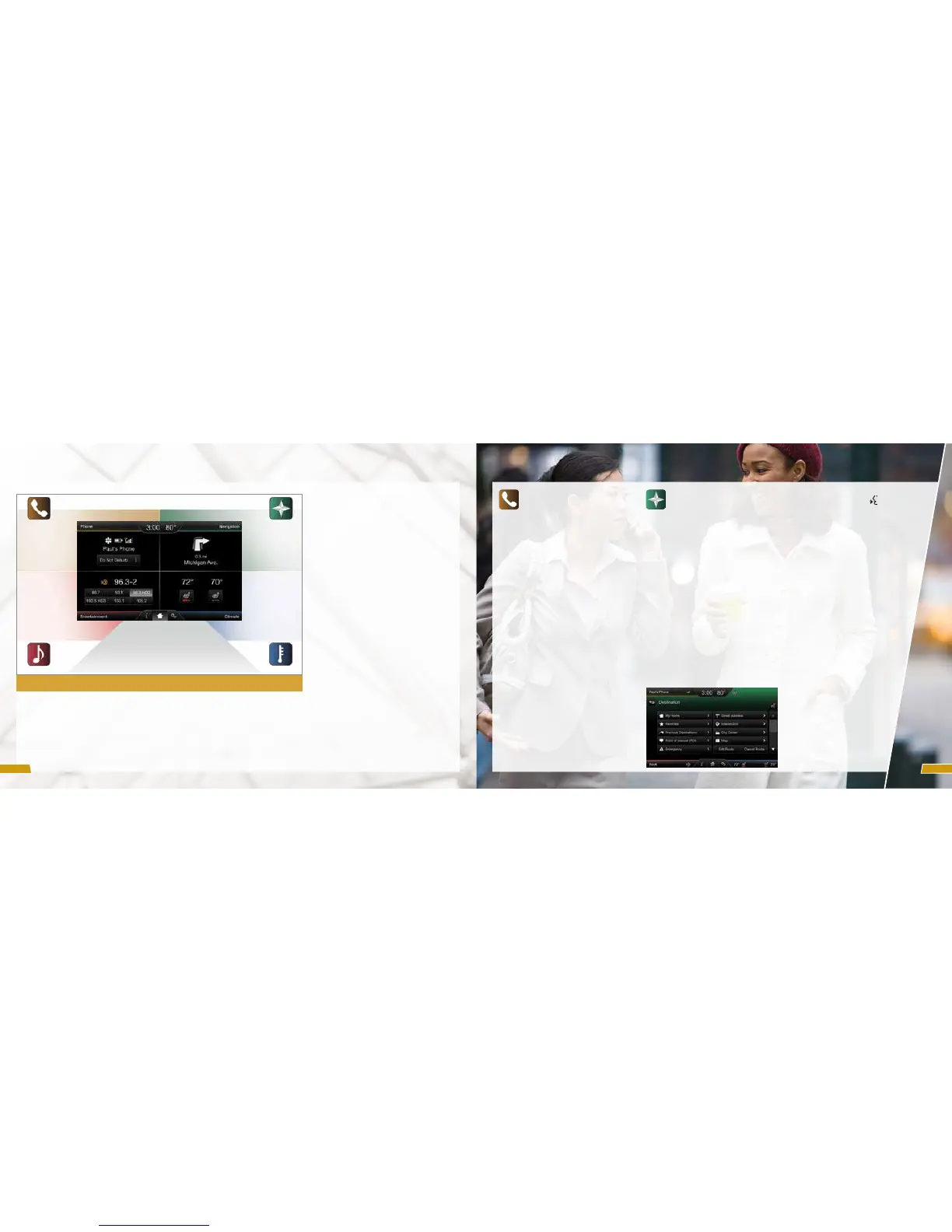A REVOLUTIONARY WAY TO CONNECT WITH YOUR VEHICLE.
*if equipped*if equipped
SYNC
®
WITH MYFORD TOUCH
®
*
GETTING STARTED, UNDERSTANDING SYNC WITH MYFORD TOUCH
Use the four-corner, four-color touchscreen to explore and interact with your vehicle. The
touchscreen works the same way traditional controls, knobs and buttons do. Press the
various corners on your touchscreen to personalize the many features and settings of your
vehicle all in one place. The system provides easy interaction with your cellular phone,
multimedia entertainment, climate controls and navigation system*.
Pairing Your Cell Phone with
MyFord Touch
• Put the transmission in park (P) and switch
on both your vehicle ignition and the radio.
• Touch Add Phone in the upper le corner of
the touchscreen. Find SYNC appears on the
screen and instructs you to begin the pairing
process from your device.
• Make sure that Bluetooth is set to On
and that your cellular phone is in the
proper mode. See your phone’s manual,
if necessary.
• Select SYNC and a six-digit PIN appears on
your device.
• If you are prompted to enter a PIN on your
device, it does not support Secure Simple
pairing. To pair, enter the PIN displayed on
the touchscreen. Skip the next step.
• When prompted on your phone’s display,
confirm that the PIN provided by SYNC
matches the PIN displayed on your
cellular phone.
• The display indicates when the pairing
is successful.
PHONE
Voice-control your phone for hands-free
calling with your phone securely put away.
With SYNC, you won’t even need to know
the phone number. Just say the name of
the person you want from your contacts.
Your phone also connects you with
other features:
• Automatically connect with a 911
Operator in the event of an accident
(you must switch this feature ON prior
to an incident).
• Transfer calls seamlessly from SYNC
to your phone as you get in or out of
your vehicle.
Refer to the MyFord Touch chapter of your
Owner’s Manual for complete details.
NAVIGATION*
Get started with your navigation system
by pressing the upper-right, green corner.
The available voice-activated navigation
system includes:
• SiriusXM Trac
TM
• SiriusXM Travel Link
TM
• GPS (Global Positioning System)
technology
• 3-D mapping
• Turn-by-turn navigation
Some features require activation. Refer to
the MyFord Touch chapter of your Owner’s
Manual for complete details.
Set a Destination
Set a destination on your touchscreen by
using a street address, a city center, a place
on the map or a point of interest (POI). The
easiest way, however, is by voice.
1. Press the voice button
.
When prompted, say
“Destination street address”.
2. The system asks you to say the
full address and displays an
example on-screen.
3. You can then speak the address
naturally, such as: “One two three
Main Street, Anytown”.
You can also use the touchscreen to
enter a destination and narrow your
choices by city or street as you type.
You can choose from up to three
dierent types of routes:
• Fastest: uses the fastest
moving roads possible.
• Shortest: uses the shortest
distance possible.
• Eco (EcoRoute): uses the
most fuel ecient route.
10
11
Phone
Press this corner
to access the
phone functions.
Entertainment
Press this corner
to access all
available music/
media sources.
Information
Press this to access
SiriusXM Travel Link
and Trac.
Home
Press this to
return to the
home screen.
Settings
Press this to access
personalized
system settings.
Climate
Press this corner
to access all
available climate
functions, including
one-touch access
to heated seats
(if equipped).
Navigation
Press this corner to
access navigation
maps or directions.