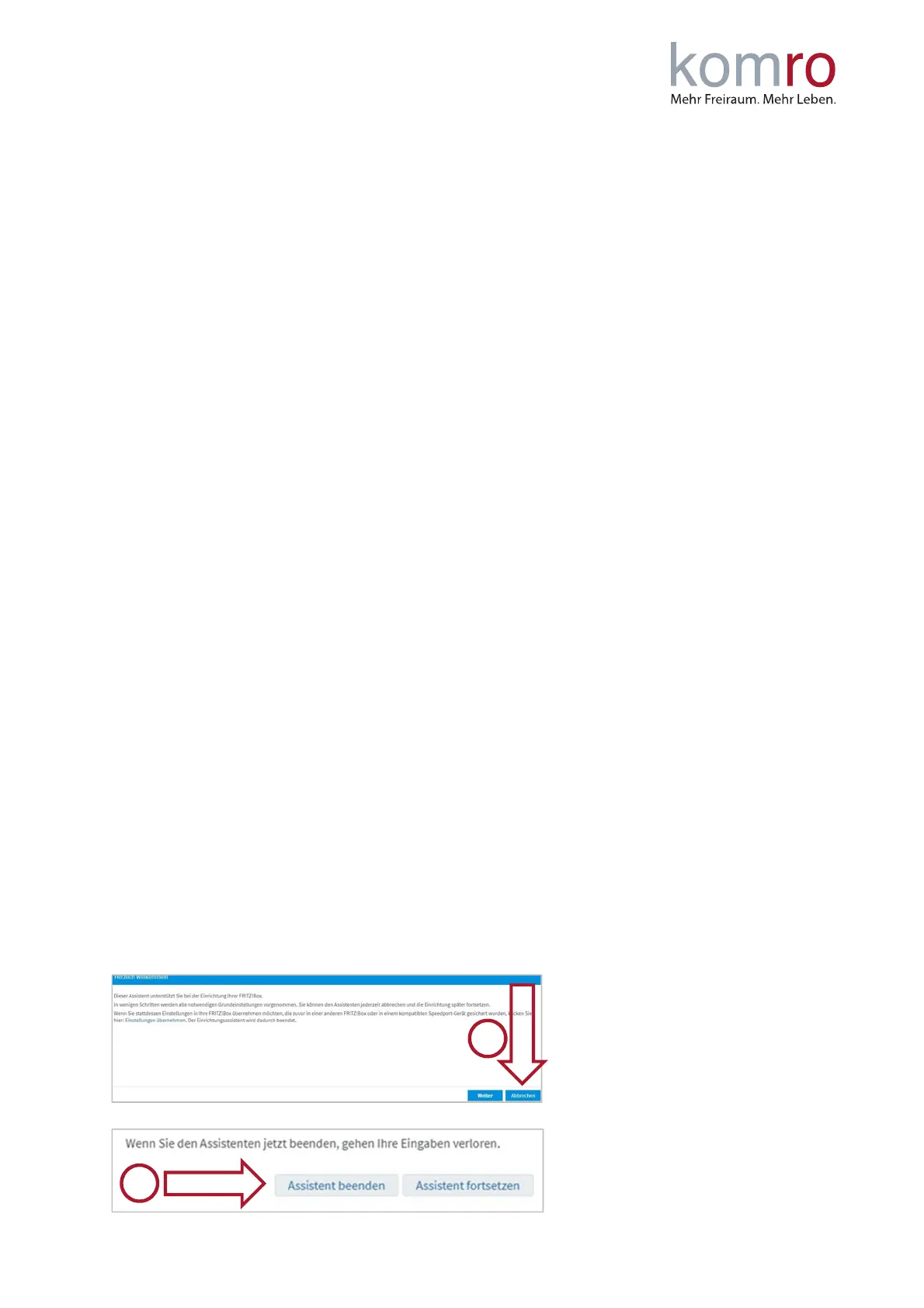CUSTOMER INSTRUCTION
Setting up your FRITZ!Box on a connection with ONT
You can now connect your devices to the FRITZ!Box using a network cable or Wi-Fi (you can find the
Wi-Fi code on the bottom of the FRITZ!Box, labeled with WLAN-Netzwerkschlüssel).
Your telephone can be connected to the FRITZ!Box via cable (connection socket: FON/FON 1) or
wirelessly using the DECT function.
If your internet connection is not yet working, please continue to follow the instructions from point 3:
“Setting up the FRITZ!Box manually”.
3 Setting up the FRITZ!Box manually
Step 1: Establish a connection to the FRITZ!Box and enter the GUI
Connect your computer to the FRITZ!Box using a network cable or the Wi-Fi function (we recommend
to use a network cable). For Wi-Fi, enter the FRITZ!Box Wi-Fi password (WLAN password / WLAN
network key can be found on the bottom of the FRITZ!Box).
If you have already changed the Wi-Fi password and forgotten it, please click on “Forgot password”
and follow the instructions.
As soon as your computer is connected to the FRITZ!Box, open the FRITZ!Box user interface by
entering the address http://fritz.box or the IP address 192.168.178.1 in your Internet browser
address bar (Internet browser: Microsoft Edge, Firefox, Google Chrome, etc.).
Enter the FRITZ!Box password that you can find on the bottom of the device and click Login.
If you have already changed the password and forgotten it, please click Forgot password and follow
the instructions.
The first time you access the FRITZ!Box user interface, you will be asked whether you agree to data
collection for diagnostic and maintenance purposes. If yes, just click OK. If no, uncheck the box and
then click OK.
Disabling the option will not affect your user experience.
The setup wizard will now open. Please click on Abbrechen (Cancel) (1) and confirm the subsequent
security query with Assistent beenden (Exit wizard) (2).