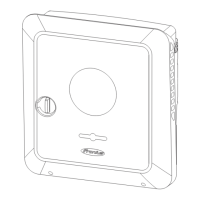Installation with
the app
The "Fronius Solar.start" app is required for installation. Depending on the mo-
bile device used to perform the installation, the app is available on the relevant
platform.
1 2
open access point
Fronius Solar.start
1
Download and install the Fronius Solar.start app.
2
Open the access point by touching the sensor
ü
Communications LED flashes blue.
3
Scan the QR code on the rating plate using a smartphone or tablet.
4
Follow the installation wizard and complete the installation in the individual
areas.
5
Add system components in Solar.web and commission the PV system.
The network wizard and product setup can be performed independently. A net-
work connection is required for the Solar.web installation wizard.
Installation with
the browser
WLAN:
open access point
192.168.250.181
2
1
Secured
Password:
FRONIUS_Serialnumber
XXXXXXXX
Rating plate
Access point
password:
XXXXXXXX
1
Open the access point by touching the sensor
ü
Communications LED flashes blue.
2
Establish the connection to the inverter in the network settings (the inverter
is displayed with the name "FRONIUS_" and the serial number of the device).
3
Enter the password from the rating plate and confirm.
IMPORTANT!
To enter the password in Windows 10, first select the "Connect using a secur-
ity key instead" link to be able to establish the connection with the password.
4
Enter the IP address 192.168.250.181 in the address bar of the browser and
confirm. The installation wizard opens.
5
Follow the installation wizard and complete the installation in the individual
areas.
6
Add the system components in Solar.web and commission the PV system.
68

