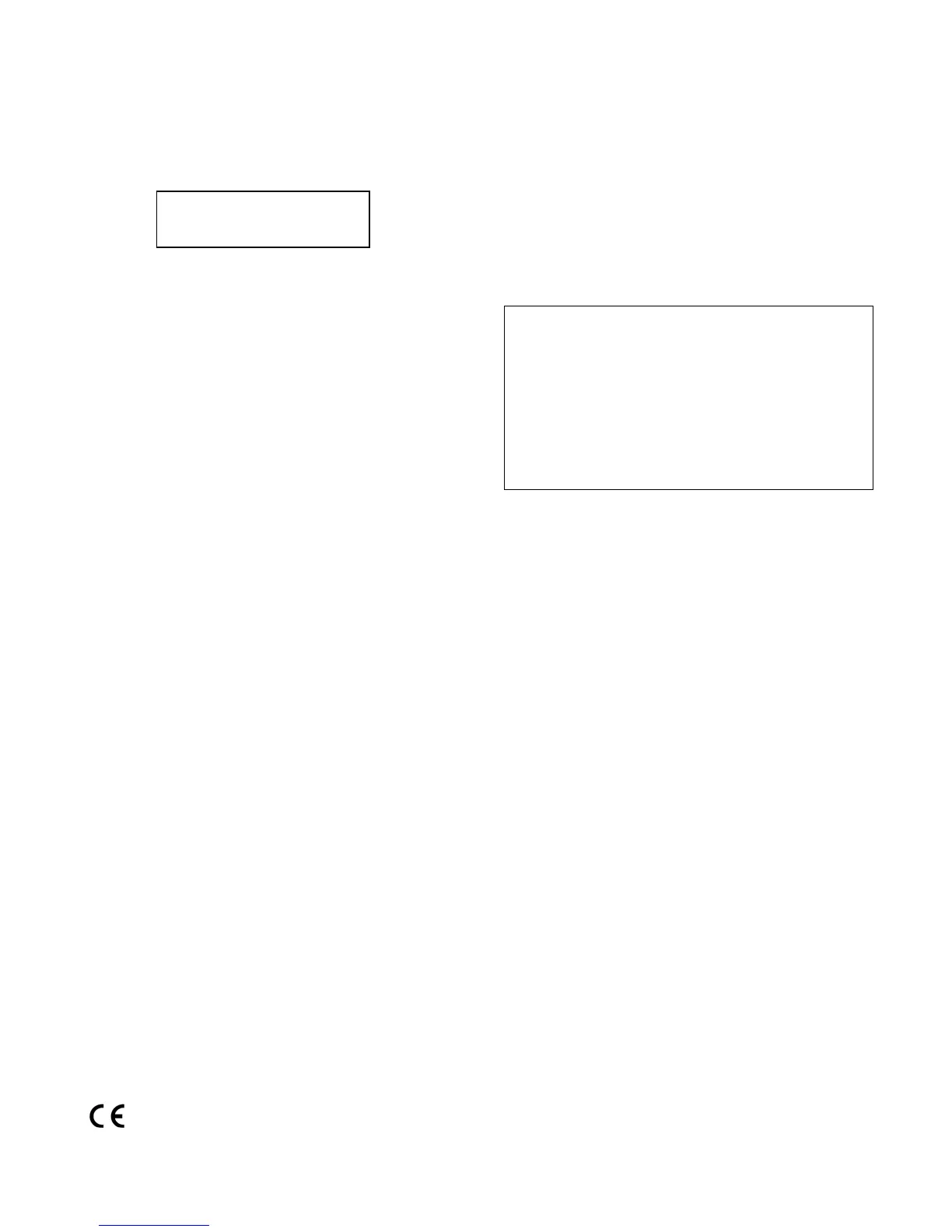AlphaTrack Local Settings
Press and hold the SHIFT and STOP buttons. The
LCD will display the following message:
While pressing SHIFT+STOP, you can turn the
encoders to:
• Adjust the LCD’s contrast
• Adjust the LCD backlight (Hi or Lo)
• Adjust the sleep timeout
(Note: when you touch an encoder, the LCD screen
changes to show more details about the
corresponding parameter.)
To calibrate the fader and touch sensors, press F4
(while pressing SHIFT+STOP) and then release all
the buttons. While it is calibrating, do not touch any
part of the AlphaTrack. (Calibration is finished when
the LCD screen clears.) You should calibrate your
AlphaTrack if any of the touch sensors seem to be
malfunctioning, or if the fader only moves much less
than its full vertical range.
Where’s the OFF switch?
AlphaTrack doesn’t have one! AlphaTrack will
remain on as long as USB power is applied.
AlphaTrack will automatically dim its LCD, turn off
its LED’s, and go into sleep mode when it is not
used for a full Sleep Timeout period. Press any
button, or touch the fader, an encoder, or the
touch strip, to wake up AlphaTrack and continue
working.
Control Modes
Within your computer application, AlphaTrack appears as a MIDI input/output device. You can change
AlphaTrack’s control mode to specify which types of MIDI messages it will send and receive. Currently,
control modes include: AlphaTrack Native and Pro Tools (HUI).
Control Mode Selection (Windows)
When the AlphaTrack is recognized, a small icon
appears in the Task Bar (usually at the bottom right
of the desktop). Right click this icon to see the list of
available control modes. Left click a control mode to
select it.
Control Mode Selection (Macintosh)
When the AlphaTrack is recognized, a small icon
appears in the Status Bar (usually at the top right of
the desktop). Click this icon to see the list of
available control modes. Click a control mode to
select it. Alternatively you can open “AlphaTrack
Manager” (in your Applications folder) and change
the control mode there.
To determine which control mode to use and how to set up your recording application with AlphaTrack, please
refer to the appropriate application guide on the AlphaTrack CD-ROM, or on the Frontier Design Group web site
(www.frontierdesign.com). The Native control mode guide includes detailed information about AlphaTrack’s
MIDI messages, which can be useful if you’re customizing an application to work with AlphaTrack.
Product Registration
To register your AlphaTrack, go to http://frontierdesign.com/Support/Registration.
This device complies with Part 15 of the FCC Rules. Operation is subject to the following two conditions: 1) this device may not cause
harmful interference, and 2) this device must accept any interference received, including interference that may cause undesired operation.
AlphaTrack is a trademark of Frontier Design Group, LLC. All other trademarks and registered trademarks are the property of their
respective holders. Copyright © 2007 Frontier Design Group, LLC. All rights reserved.
Hit F4>Calibrate
LCD Light Sleep
