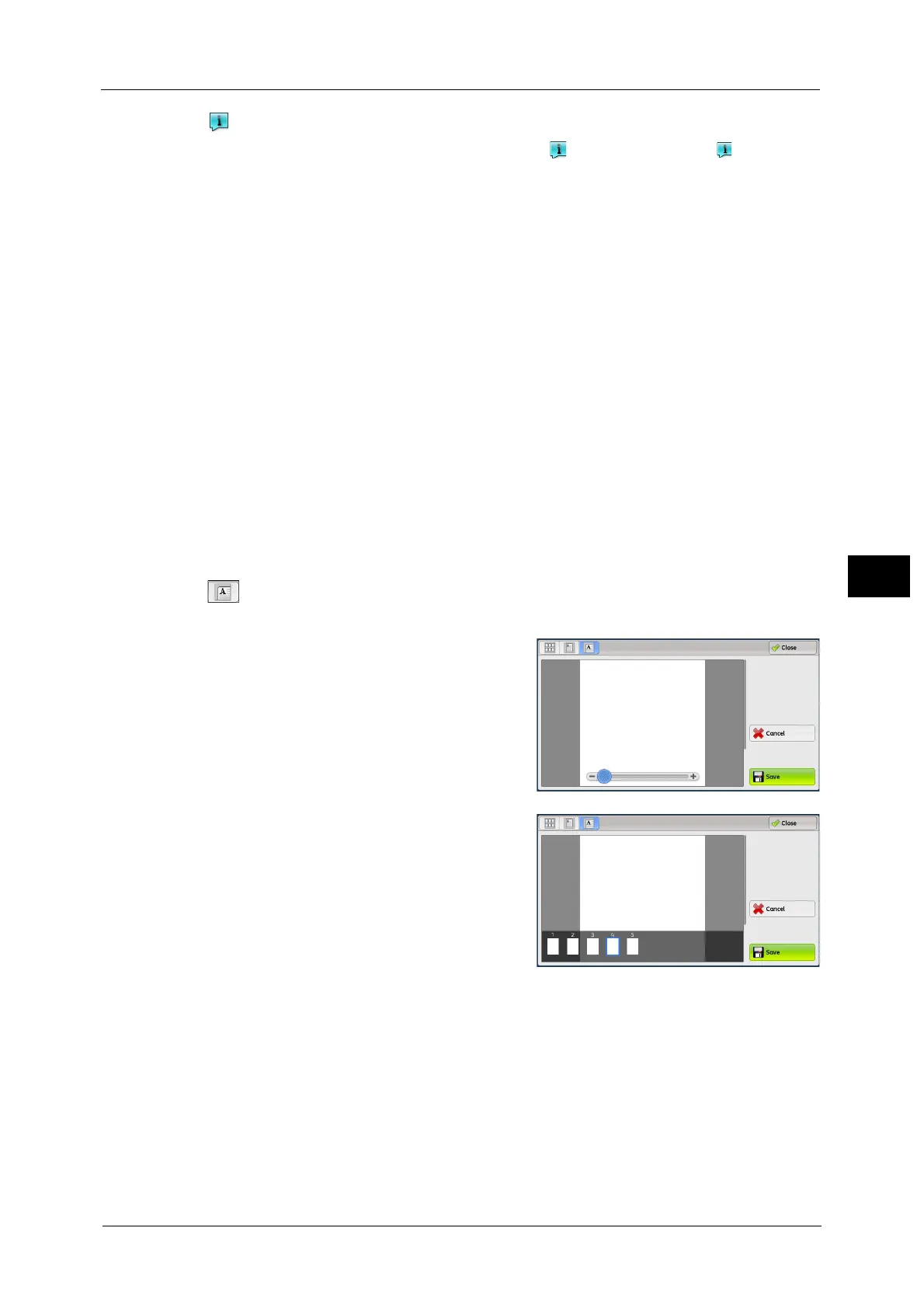Operations during Scanning
291
Scan
5
When an output does not match a preview image, is displayed. Pressing enables you
to confirm the detailed information.
When Microsoft
®
Word or Microsoft
®
Excel
®
is selected for file format and [Auto Upright
Orientation] is set for [Page Orientation], the message regarding Auto Upright Orientation
is displayed.
When PDF, DocuWorks, or XPS is selected for file format, the items which are not reflected
in a preview image are displayed. The items are as follow:
Note • XPS stands for XML Paper Specification.
MRC High Compression
- Displayed when [On] is set for [MRC High Compression] on the [File Format] screen.
Specific Color
- Displayed when [Specific Color] is selected.
Auto Upright Orientation
- Displayed when [PDF], [DocuWorks], or [XPS] is set for [File Format], when [Auto
Upright Orientation] is set for [Searchable - Page Orientation], and when [Searchable]
is set for [Searchable Text].
Note • XPS stands for XML Paper Specification.
For information on how to set [Searchable - Page Orientation], refer to "5 Tools" > "Scan Service Settings" > "Other Settings"
> "Searchable - Page Orientation" in the Administrator Guide.
(Enlarged view)
A previewed image is enlarged or reduced.
When the slider is displayed
When the thumbnail bar is displayed
In the enlarged view, the following operations are available:
Note • When [Store to Folder] is selected, [TIFF] or [JPEG] is set for [File Format], or job flow sheets are used,
the [Rotate Left], [Rotate Right], and [Rotate Page] buttons are not displayed.
Drag or flick the enlarged image side to side or up and down to move the position to be
displayed.
Double-tap a previewed image to change the ratio of the image size.
Tap the preview area to switch whether to display the slider or thumbnail bar.
Drag the slider to change the ratio of the image size.
