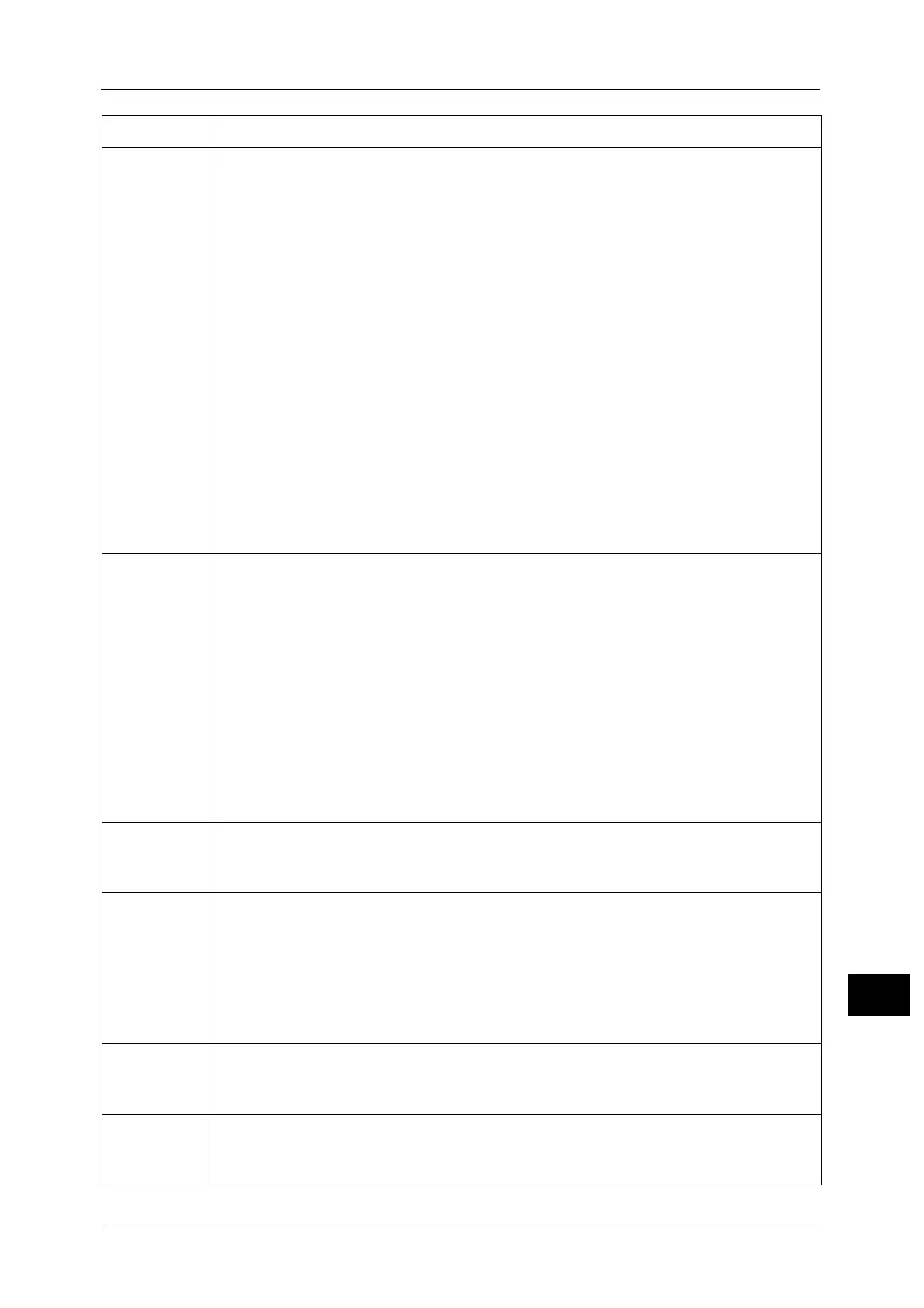Error Code
565
Problem Solving
15
027-547
[Cause] SMB protocol error. An invalid character was detected in the specified domain name.
[Remedy] If the error occurred during SMB authentication:
Consult your network administrator for the domain name, and then set it correctly.
Also, check whether the domain name set on the machine is correct.
To confirm the settings, execute the following procedures:
1)Enter the System Administration mode, and select [Tools] > [Connectivity & Network
Setup] > [Remote Authentication/Directory Service] > [SMB Server Settings].
2)Select the SMB server to confirm the domain name.
If the error occurred during transferring using SMB of the Scan to PC service:
Consult your network administrator whether the domain name specified when entering
login name is correct.
To confirm the domain name on the server, execute the following procedures:
1)Select [Start] > [Programs] > [Administrative Tools] > [Active Directory Domains and
Trusts] on the Active Directory domain controller.
2)From the left side frame of the [Active Directory Domains and Trusts] window, select
[Active Directory Domains and Trusts] > [Domains]. Right-click [Domains] to select
[Properties].
3)Select [General] tab in the domain properties window, and confirm the domain name
(prior to Windows 2000).
027-548
[Cause] SMB protocol error. An invalid character has been detected in the specified user name.
[Remedy] Ask your network administrator to set the user name with valid characters.
To confirm the user name on the server, execute the following procedures:
1)Select [Start] > [Programs] > [Administrative Tools] > [Active Directory Users and
Computers] on the Active Directory domain controller where the user information is
set.
2)Select [Active Directory Users and Computers] > [Server] > [Domains] > [Users] from
the left side frame of the [Active Directory Users and Computers] window, to display
the user information.
3)Right-click the target user from the right side frame of the [Active Directory Domains
and Trusts] window to select [Properties].
4)Select the [Account] tab in the [User Properties] window, and confirm the user name
of [User Log On Name (Prior to Windows 2000)].
027-549
[Cause] SMB protocol error
[Remedy] Execute the operation again. If the error still is not resolved, contact our Customer
Support Center.
027-564
[Cause] SMB protocol error. The SMB server was not found.
[Remedy] Check whether the connection between the authentication server and the machine has
been established via a network.
For example, confirm the following conditions:
Network cable connection
TCP/IP settings
Connection via Port 137 (UDP), Port 138 (UDP), and Port 139 (TCP)
027-565
[Cause] SMB protocol error
[Remedy] Execute the operation again. If the error still is not resolved, contact our Customer
Support Center.
027-566
[Cause] SMB protocol error. SMB (TCP/IP) is not active.
[Remedy] Enter the System Administration mode, and select [Tools] > [Connectivity & Network
Setup] > [Port Settings]. On this screen, confirm [SMB Client] is set to [Enabled].
Error Code Cause and Remedy
