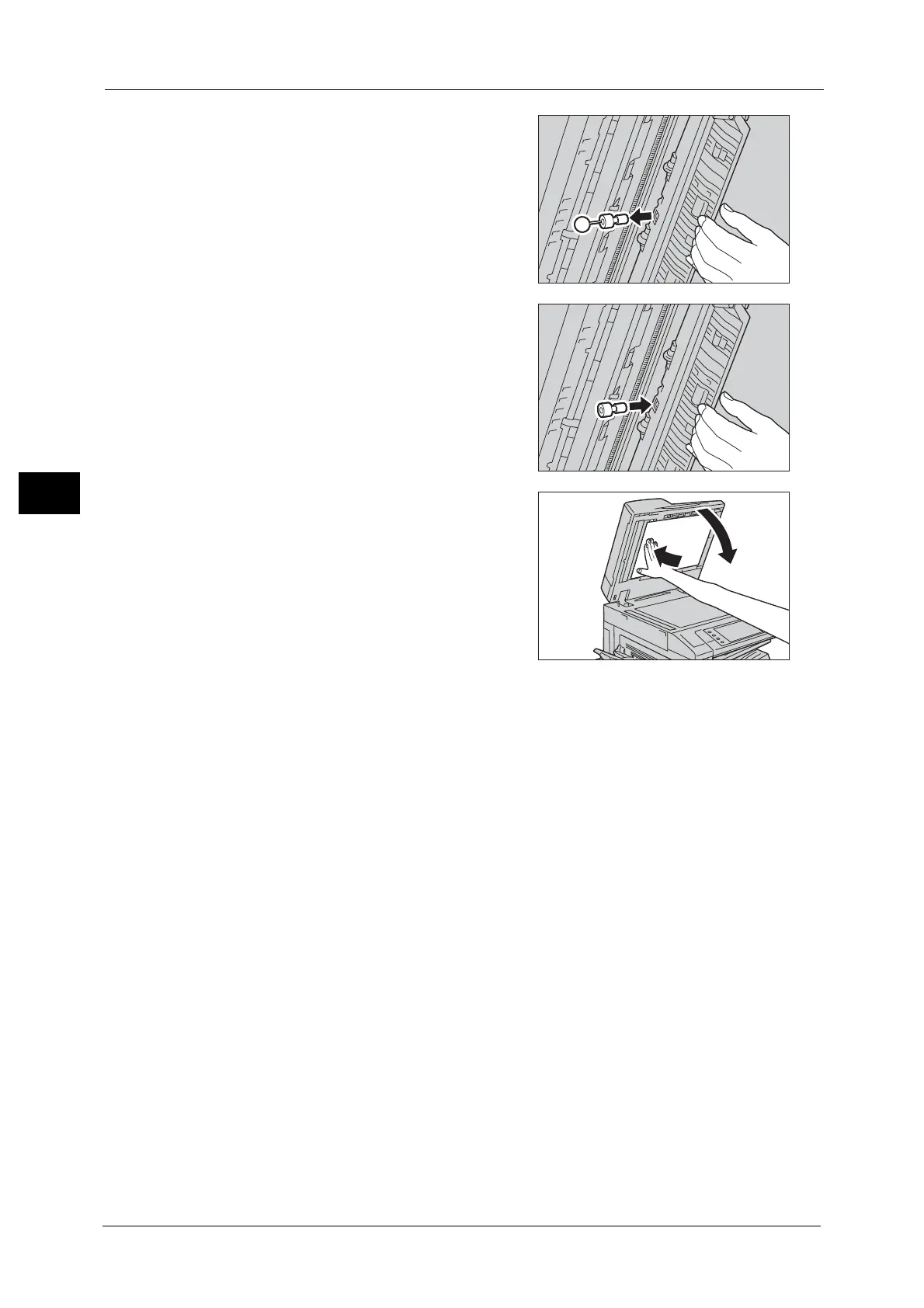3 Maintenance
86
Maintenance
3
2 Stick the supplied pin into the old stamp
cartridge, and pull it straight out of the
machine.
Note • If only the sponge part of the stamp
cartridge is removed, make sure of removing
the bottom part of the cartridge.
3 Insert the new stamp cartridge.
4 Close the Side 2 scanner, and then close the
document feeder gently.
