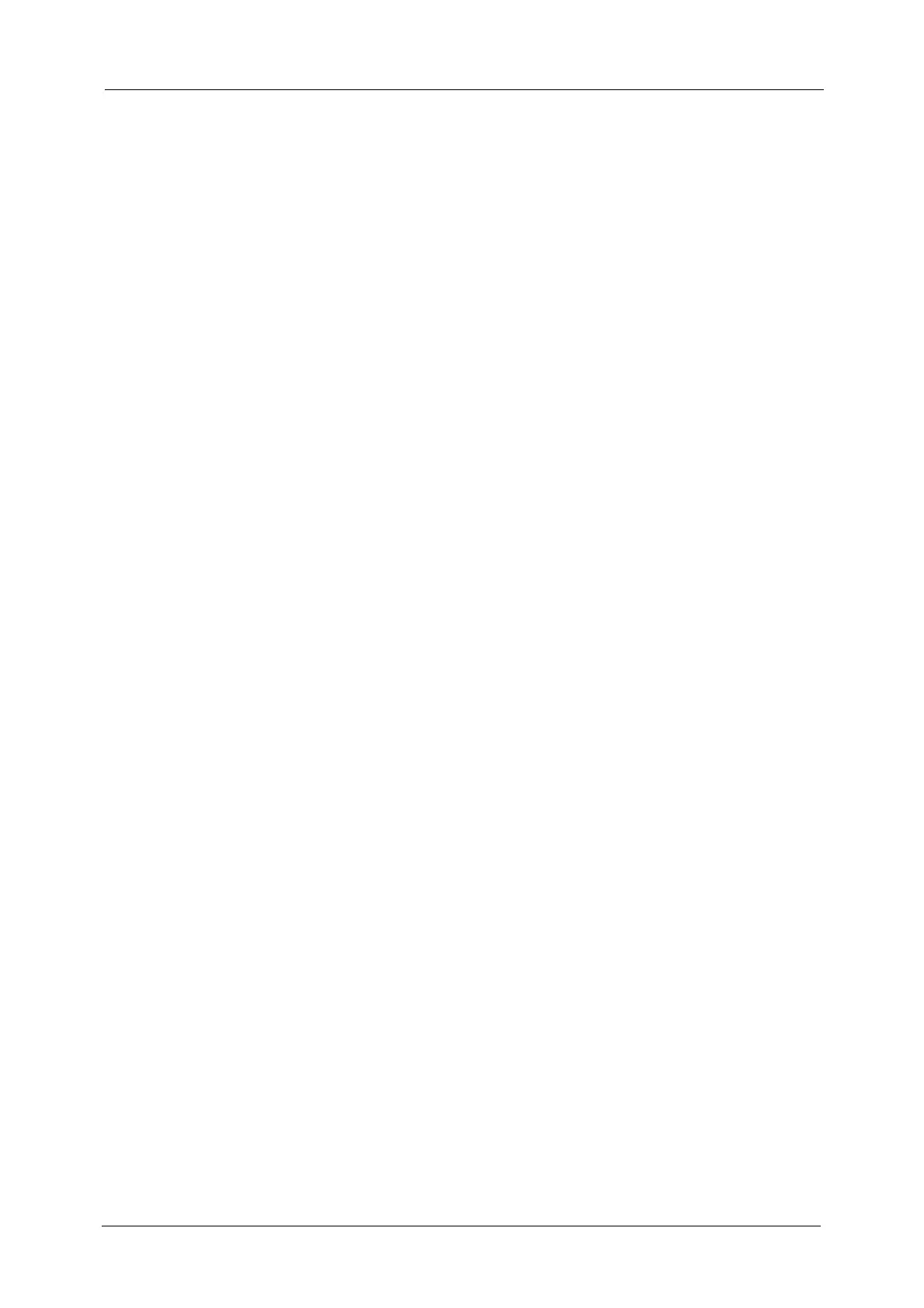8
CentreWare Internet Services Setting Items.................................................................................363
9 Scanner Environment Settings........................................................................................................365
Scan Service Overview...................................................................................................................................366
Configuration of Store to Folder...............................................................................................................368
Step 1 Enabling Port and Setting up TCP/IP ................................................................................. 368
Step 2 Registering a Folder...................................................................................................................369
Step 3 Configuring on the Computer ...............................................................................................369
Configuration of Scan to PC.......................................................................................................................370
Step 1 Preparations .................................................................................................................................370
Step 2 Enabling Port and Setting up TCP/IP ................................................................................. 371
Step 3 Configuration on the Computer...........................................................................................372
Configuration of Store to USB...................................................................................................................373
Step 1 Available USB Memory Devices............................................................................................373
Step 2 CentreWare Internet Services Setting Items ..................................................................373
Configuration of Network Scanning (Job Template Scanning)...................................................374
Step 1 Preparations .................................................................................................................................374
Step 2 Enabling Ports and Setting up TCP/IP ...............................................................................374
Step 3 Configuring the SNMP Port....................................................................................................375
Step 4 Configuration on the Computer...........................................................................................375
Configuration of Scan to My Folder (ApeosPort Series Models Only).......................................377
Step 1 Preparations .................................................................................................................................377
Step 2 Enabling SMB Port and Setting up TCP/IP....................................................................... 377
Step 3 Configuring Remote Authentication ..................................................................................378
Step 4 Configuring Scan to My Folder .............................................................................................379
Step 5 Configuration on the Computer...........................................................................................381
Configuration of Job Flow Sheets ............................................................................................................382
Step 1 Enabling Ports and Setting up TCP/IP ...............................................................................382
Step 2 Configuring the SNMP Port....................................................................................................383
Step 3 Configuration on the Computer...........................................................................................383
Configuration of Store & Send Link.........................................................................................................384
Step 1 Configuring E-mail .....................................................................................................................384
Step 2 Enabling Authentication.......................................................................................................... 384
Step 3 Other Settings..............................................................................................................................384
Step 4 CentreWare Internet Services Setting Items ..................................................................384
Configuration of Store to WSD .................................................................................................................386
Step 1 Preparations .................................................................................................................................386
Step 2 Enabling Port................................................................................................................................386
Step 3 Confirmation on the Computer ............................................................................................387
10 Using IP Fax (SIP)................................................................................................................................ 389
IP Fax (SIP) Overview....................................................................................................................................390
Preparations......................................................................................................................................................390
System Requirements for the Machine ...........................................................................................390
Settings by System Configuration.....................................................................................................390
Installation Procedures.................................................................................................................................391
Step 1 Enabling Port and Setting up TCP/IP ................................................................................. 391