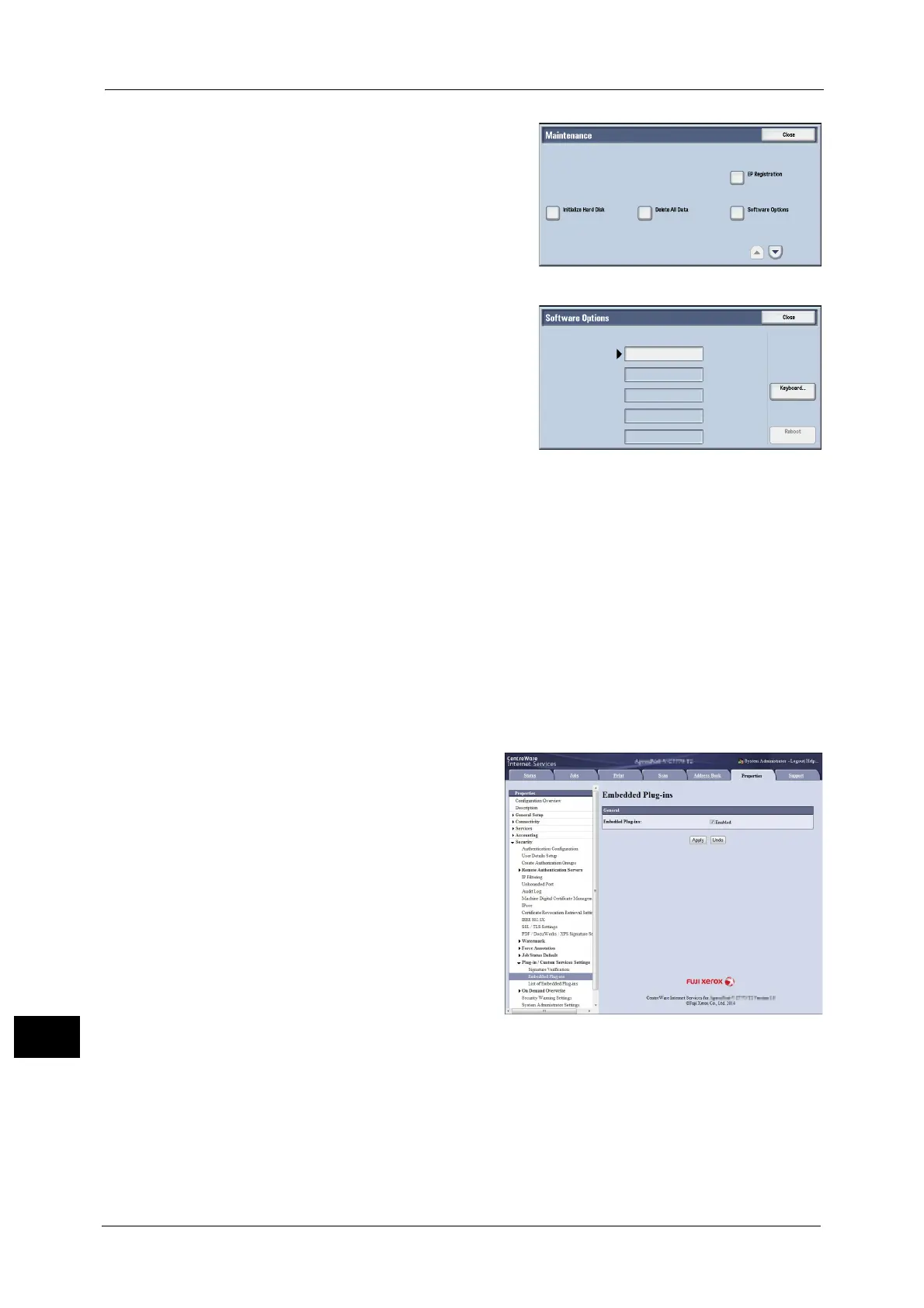16 Appendix
762
Appendix
16
5 Select [Software Options].
6 Enter the passcode for the extended function
with the keyboard.
7 Select [Reboot].
The setting of "Fonts to Prevent Garbled Characters on Touch Screen" is completed after
rebooting the machine.
If you are setting "Embedded Plug-ins", continue the steps below.
8 After rebooting the machine, start CentreWare Internet Services.
Note • For information on how to start CentreWare Internet Services, refer to "Starting CentreWare
Internet Services" (P.338).
9 Select [Embedded Plug-ins] in [Plug-in / Custom Services Settings] under [Security] from
[Properties] tab.
10 Check the [Enabled] checkbox and click [Apply].
Note • XPS stands for XML Paper
Specifications.
