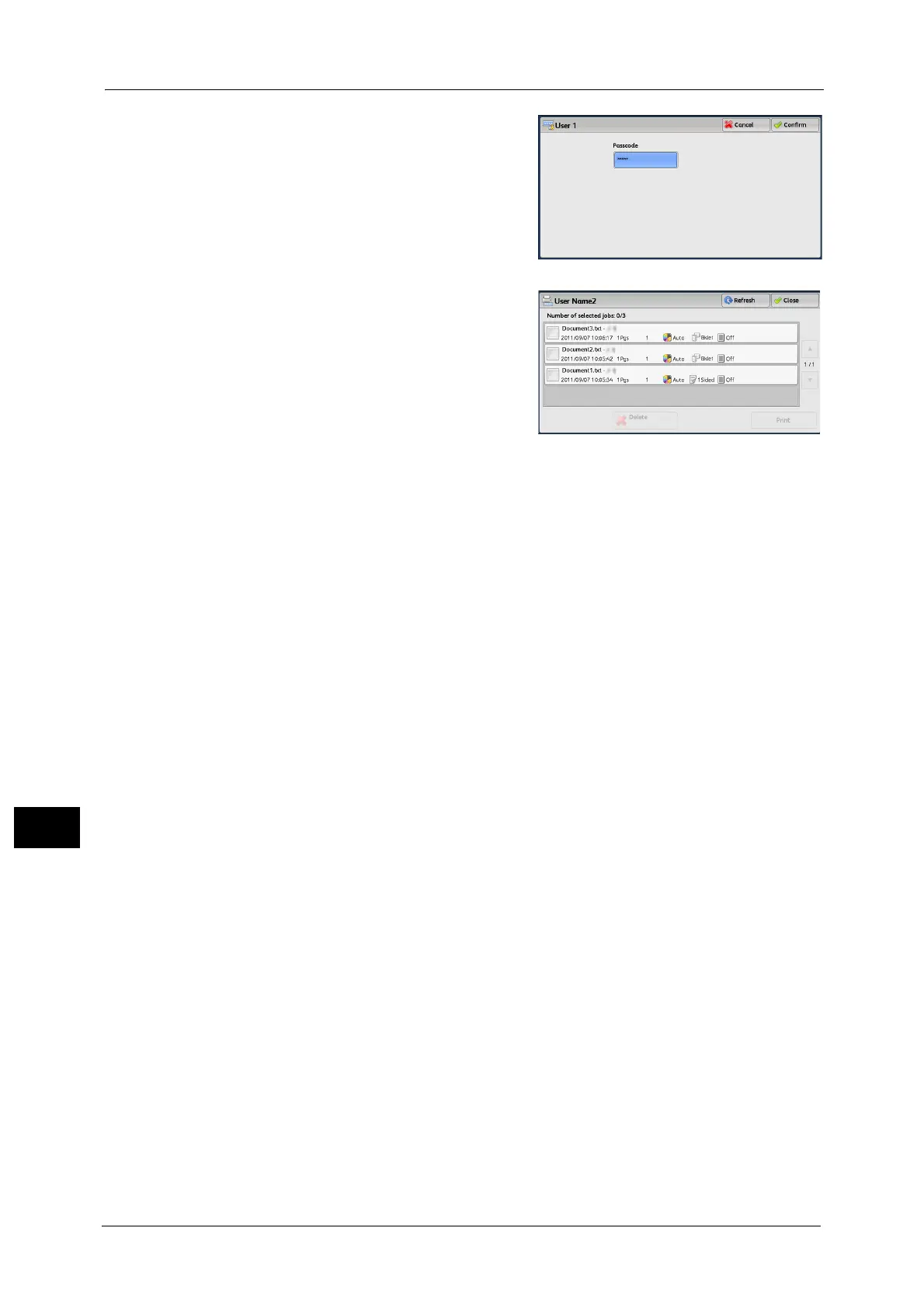11 Job Status
436
Job Status
11
5 Enter the passcode, and select [Confirm].
Note • If the passcode is not set, the passcode entry
screen does not appear.
6 Select the job to be printed or deleted.
Select All
Selects all jobs. To deselect all the jobs, select
this button again.
Note • You can select up to 100 files simultaneously
to print or delete the files. If you select
multiple files, they are printed in the selected
order.
• The files in a folder can be displayed in a list
or thumbnail view. You can also preview the files.
• The image of a direct print job from the USB port is not previewed.
• You can set whether or not to display detailed information in the list screen of the stored files. For
more information refer to "5 Tools" > "Stored File Settings" > "Display Details of Stored Print Job" in
the Administrator Guide.
• When the booklet layout is set using a printer driver, the icon for booklet is displayed.
7 Select any option.
8 When printing, specify the number of print sets using the numeric keypad.
Delete
Deletes the Charge Print job.
Refer to "When [Delete] is Selected" (P.437).
Preview
Displays the previewed image on the first page of the selected job.
Note • If you select multiple documents, the [Preview] cannot be selected.
Refer to "When [Preview] is Selected" (P.437).
Print Quantity
Specify the number of print sets using the numeric keypad.
Print
Prints the Charge Print job. After printing, the job is deleted.
Refer to "When [Print] is Selected" (P.438).
