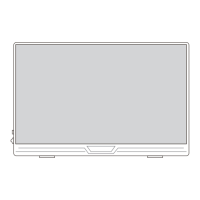
Do you have a question about the G-STORY GS156CM2-B and is the answer not in the manual?
| Screen Size | 15.6 inches |
|---|---|
| Panel Type | IPS |
| Refresh Rate | 144Hz |
| Contrast Ratio | 1000:1 |
| Viewing Angle | 178° |
| Color Gamut | 72% NTSC |
| VESA Mount | No |
| Built-in Speakers | Yes |
| Resolution | 1920 x 1080 (Full HD) |
| Ports | 3.5mm Audio Jack |
| Weight | 1.5 kg |
| Dimensions | 14.1 x 9 x 0.6 inches |
Rules for preventing fire, electric shock, and damage from humidity, dust, and liquid.
Guidelines to avoid personal injury, such as not placing on sloping tables or dropping objects.
Instructions on monitor usage, children safety, spare parts, and power cord handling.
Situations to avoid to prevent damage, including falling, heat sources, and screen contact.
Guidance on how to safely hold the monitor, especially its slim design.
Instructions on how to care for the screen to avoid scratches, smudges, and pixel defects.
Details of included accessories like Type-C cables, HDMI cables, and power adapter.
Description of the monitor's ports and their functions, including power, audio, and signal transmission.
Technical specifications of the portable monitor, including model, screen size, resolution, and brightness.
Information about the built-in dual speakers and their audio output capabilities.
Detailed instructions on how to install the monitor's stand case.
Overview of the On-Screen Display menu options for adjusting brightness, contrast, color, and other settings.
How to connect PCs and laptops using Thunderbolt 3 compatible USB-C interfaces.
Instructions for connecting mobile phones with USB 3.1 Type-C output for signal transmission.
Guide for connecting gaming devices like the Nintendo Switch using Type-C.
Instructions for connecting computers and other devices using HDMI interface for video/audio signal.
Important notes and troubleshooting tips for various connection methods, including Type-C and HDR.
Answers to common questions about touch function, iPhone/iPad, and Google phone compatibility.
Solutions for issues like 'No Signal', monitor flickering, and camera display problems.
Information on abnormal display issues and how to save monitor settings.
Details on the warranty, including money-back guarantee, replacement, and lifetime warranty.
Information on how to contact customer support for queries or problems, including email and response time.