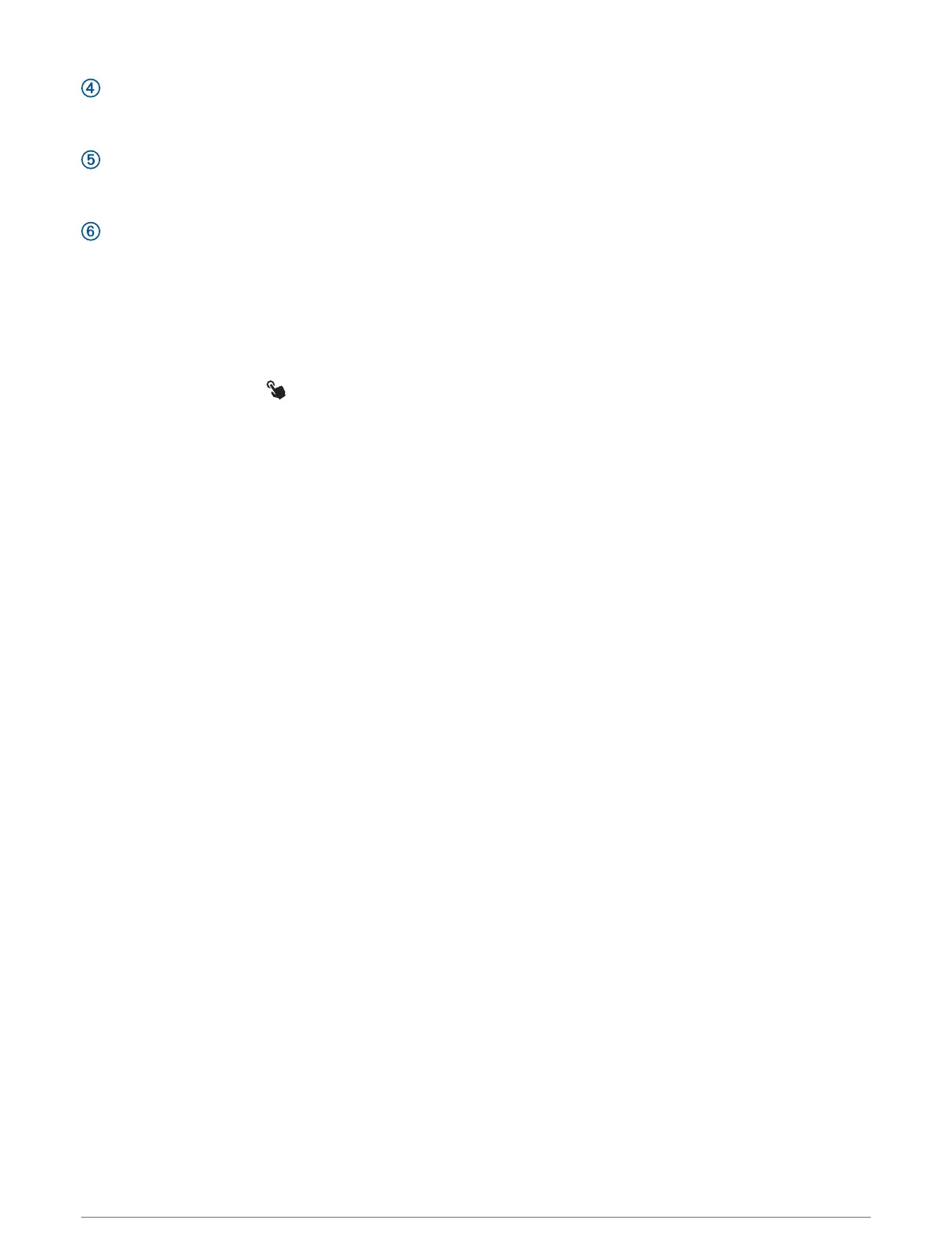DOWN
• Press to scroll through the glance loop and menus.
• Hold to view the music controls from any screen.
START·STOP
• Press to choose an option in a menu.
• Press to view the activity list and start or stop an activity.
BACK·LAP
• Press to return to the previous screen.
• Press to record a lap, rest, or transition during a multisport activity.
• Hold to view a list of your recently used apps from any screen.
Enabling and Disabling the Touchscreen
• Hold DOWN and START.
• Hold LIGHT, and select .
• Hold MENU, select System > Touch, and select an option.
Using the Watch
• Hold LIGHT to view the controls menu (Controls, page106).
The controls menu provides quick access to frequently used functions, such as turning on do not disturb
mode, saving a location, and turning the watch off.
• From the watch face, press UP or DOWN to scroll through the glance loop (Glances, page86).
• From the watch face, press START to start an activity or open an app (Activities and Apps, page32).
• Hold MENU to customize the watch face (Customizing the Watch Face, page85), adjust settings (System
Settings, page152), pair wireless sensors (Pairing Your Wireless Sensors, page120), and more.
Clearing User Data with the Kill Switch Feature
The Kill Switch feature quickly removes all saved user-entered data and resets all settings to the factory default
values.
1 Customize a button or button combination for the Kill Switch feature (Customizing the Hot Keys, page154).
2 Hold the button or button combination you customized to activate the Kill Switch feature.
TIP: You can press any button to cancel the Kill Switch feature during a 10-second countdown.
After 10 seconds, the watch deletes all user-entered data.
2 Introduction
