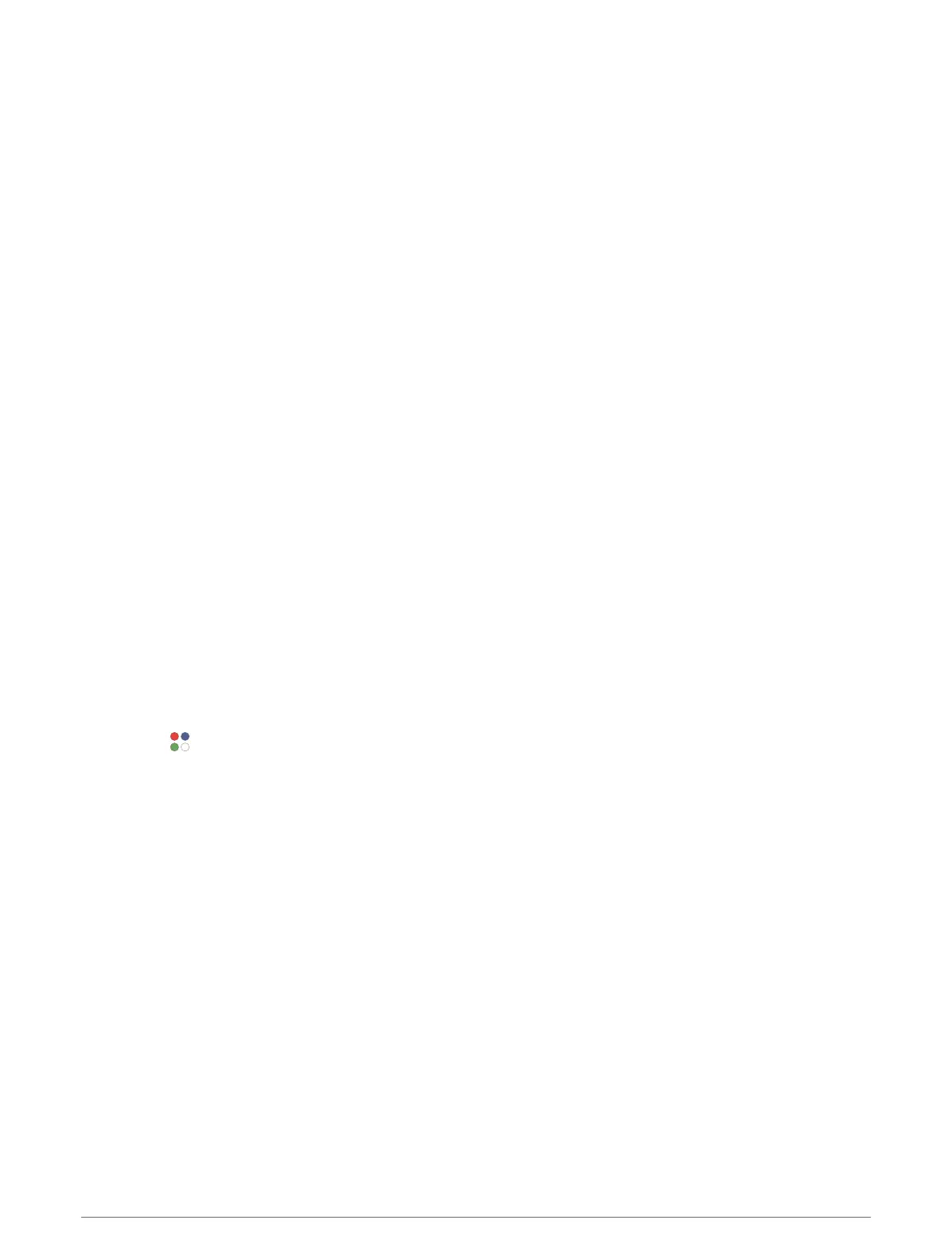Editing an Alternate Time Zone
1 Hold MENU.
2 Select Clocks > ALT. TIME ZONES.
3 Select a time zone.
4 Press START.
5 Select an option:
• To set the time zone to display on the glance loop, select Set as Favorite.
• To enter a custom name for the time zone, select Rename Zone.
• To enter a custom abbreviation for the time zone, select Abbreviate Zone.
• To change the time zone, select Change Zone.
• To delete the time zone, select Delete Zone.
Activities and Apps
Your watch can be used for indoor, outdoor, athletic, and fitness activities. When you start an activity, the watch
displays and records sensor data. You can create custom activities or new activities based on default activities
(Creating a Custom Activity, page60). When you finish your activities, you can save and share them with the
Garmin Connect
™
community.
You can also add Connect IQ
™
activities and apps to your watch using the Connect IQ app (Connect IQ Features,
page135).
For more information about activity tracking and fitness metric accuracy, go to garmin.com/ataccuracy.
Starting an Activity
When you start an activity, GPSturns on automatically (if required).
1 From the watch face, press START.
2 If this is the first time you are starting an activity, select the checkbox next to each activity to add to your
favorites, and select Done.
3 Select an option:
• Select an activity from your favorites.
• Select , and select an activity from the extended activity list.
4 If the activity requires GPS signals, go outside to an area with a clear view of the sky, and wait until the watch
is ready.
The watch is ready after it establishes your heart rate, acquires GPSsignals (if required), and connects to
your wireless sensors (if required).
5 Press START to start the activity timer.
The watch records activity data only while the activity timer is running.
Tips for Recording Activities
• Charge the watch before starting an activity (Charging the Watch, page155).
• Press LAP to record laps, start a new set or pose, or advance to the next workout step.
• Press UP or DOWN to view additional data screens.
• Swipe up or down to view additional data screens.
• Hold MENU, and select Power Mode to use a power mode to extend battery life (Customizing Power Modes,
page151).
32 Activities and Apps
