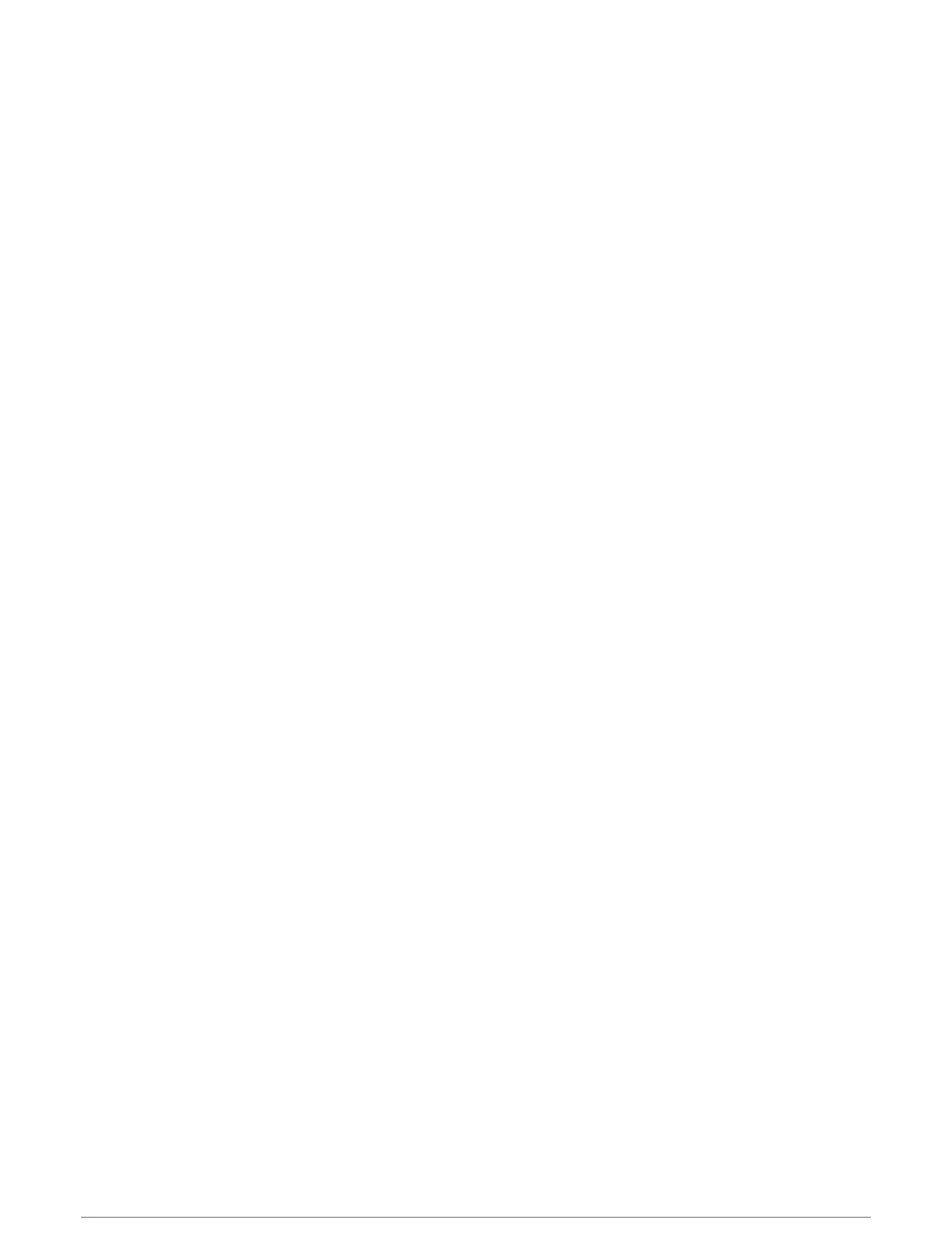Tips for Recording a Track Run
• Wait until the GPS status indicator turns green before starting a track run.
• During your first run on an unfamiliar track, run for a minimum of 3 laps to calibrate your track distance.
You should run slightly past your starting point to complete the lap.
• Run each lap in the same lane.
NOTE: The default Auto Lap
®
distance is 1600 m, or 4 laps around the track.
• If you are running in a lane other than lane 1, set the lane number in the activity settings.
Going for a Virtual Run
You can pair your watch with a compatible third-party app to transmit pace, heart rate, or cadence data.
1 From the watch face, press START.
2 Select Virtual Run.
3 On your tablet, laptop, or phone, open the Zwift
™
app or another virtual training app.
4 Follow the on-screen instructions to start a running activity and pair the devices.
5 Press START to start the activity timer.
6 After you complete your activity, press STOP, and select Save.
Calibrating the Treadmill Distance
To record more accurate distances for your treadmill runs, you can calibrate the treadmill distance after you run
at least 1.5km (1mi.) on a treadmill. If you use different treadmills, you can manually calibrate the treadmill
distance on each treadmill or after each run.
1 Start a treadmill activity (Starting an Activity, page32).
2 Run on the treadmill until your watch records at least 1.5km (1mi.).
3 After you finish the activity, press STOP to stop the activity timer.
4 Select an option:
• To calibrate the treadmill distance the first time, select Save.
The device prompts you to complete the treadmill calibration.
• To manually calibrate the treadmill distance after the first-time calibration, select Calibrate & Save > Yes.
5 Check the treadmill display for the distance traveled, and enter the distance on your watch.
Recording an Ultra Run Activity
1 From the watch face, press START.
2 Select Ultra Run.
3 Press START to start the activity timer.
4 Start running.
5 Press LAP to record a lap and start the rest timer.
NOTE: You can configure the Lap Key setting to record a lap and start the rest timer, start the rest timer only,
or record a lap only (Activities and App Settings, page61).
6 When you are done resting, press LAP to resume running.
7 Press UP or DOWN to view additional data pages (optional).
8 After you complete your activity, press STOP, and select Save.
34 Activities and Apps
