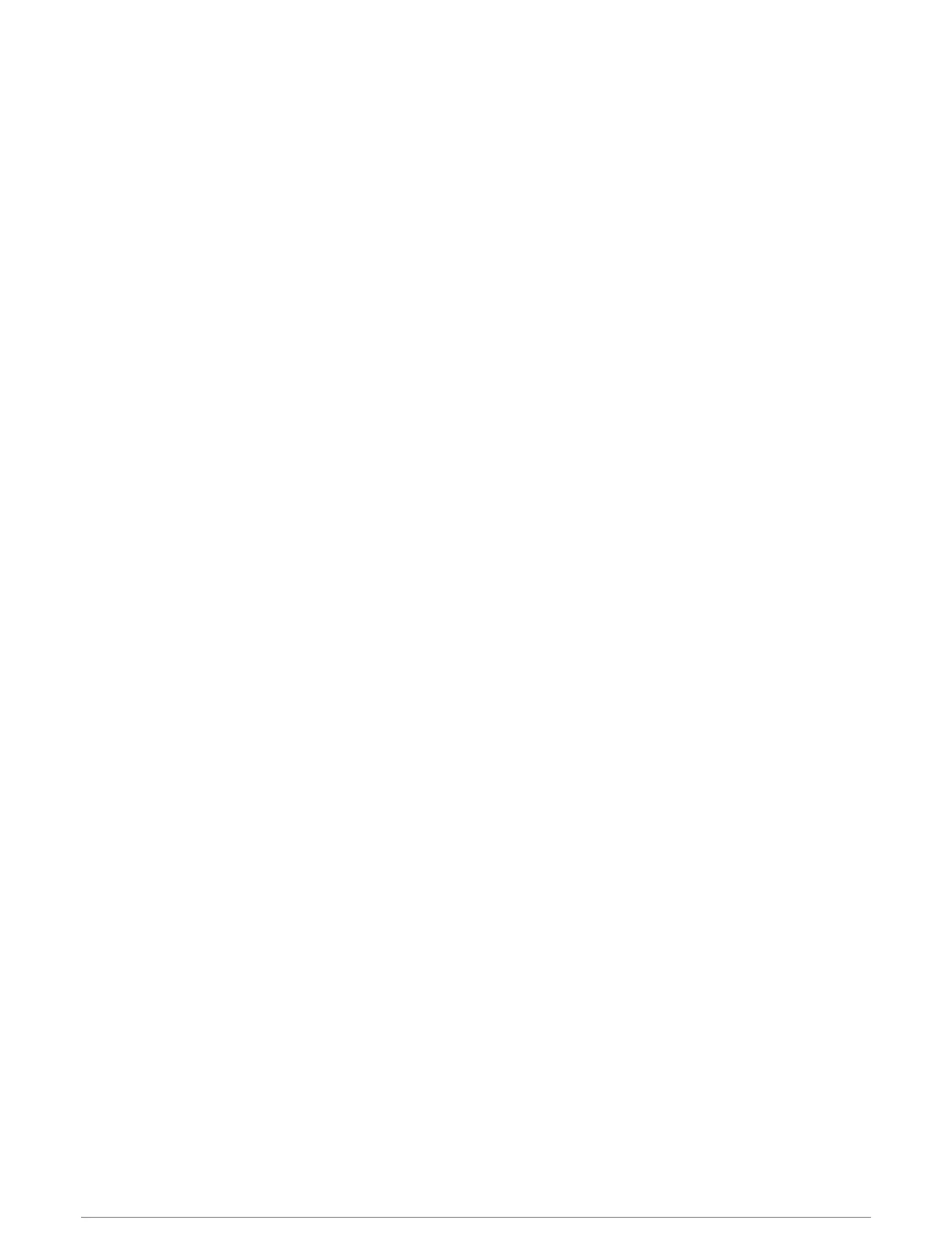Satellite Settings
You can change the satellite settings to customize the satellite systems used for each activity. For more
information about satellite systems, go to garmin.com/aboutGPS.
Hold MENU, select Activities & Apps, select an activity, select the activity settings, and select Satellites.
NOTE: This feature is not available for all activities.
Off: Disables satellite systems for the activity.
Use Default: Enables the watch to use the default system setting for satellites (System Settings, page152).
GPS Only: Enables the GPS satellite system.
All Systems: Enables multiple satellite systems. Using multiple satellite systems together offers increased
performance in challenging environments and faster position acquisition than using GPS only. However,
using multiple systems can reduce battery life more quickly than using GPS only.
All + Multi-Band: Enables multiple satellite systems on multiple frequency bands. Multi-band systems use
multiple frequency bands and allow for more consistent track logs, improved positioning, improved multi-
path errors, and fewer atmospheric errors when using the watch in challenging environments.
Auto Select: Enables the watch to use SatIQ
™
technology to dynamically select the best multi-band system
based on your environment. The Auto Select setting offers the best positioning accuracy while still
prioritizing battery life.
UltraTrac: Records track points and sensor data less frequently. Enabling the UltraTrac feature increases
battery life but decreases the quality of recorded activities. You should use the UltraTrac feature for activities
that demand longer battery life and for which frequent sensor data updates are less important.
Segments
You can send running or cycling segments from your Garmin Connect account to your device. After a segment
is saved to your device, you can race a segment, trying to match or exceed your personal record or other
participants who have raced the segment.
NOTE: When you download a course from your Garmin Connect account, you can download all of the available
segments in the course.
Strava
™
Segments
You can download Strava segments to your Descent device. Follow Strava segments to compare your
performance with your past rides, friends, and pros who have ridden the same segment.
To sign up for a Strava membership, go to the segments menu in your Garmin Connect account. For more
information, go to www.strava.com.
The information in this manual applies to both Garmin Connect segments and Strava segments.
Viewing Segment Details
1 From the watch face, press START.
2 Select an activity.
3 Hold MENU.
4 Select the activity settings.
5 Select Segments.
6 Select a segment.
7 Select an option:
• Select Race Times to view the time and average speed or pace for the segment leader.
• Select Map to view the segment on the map.
• Select Elevation Plot to view an elevation plot of the segment.
66 Activities and Apps
