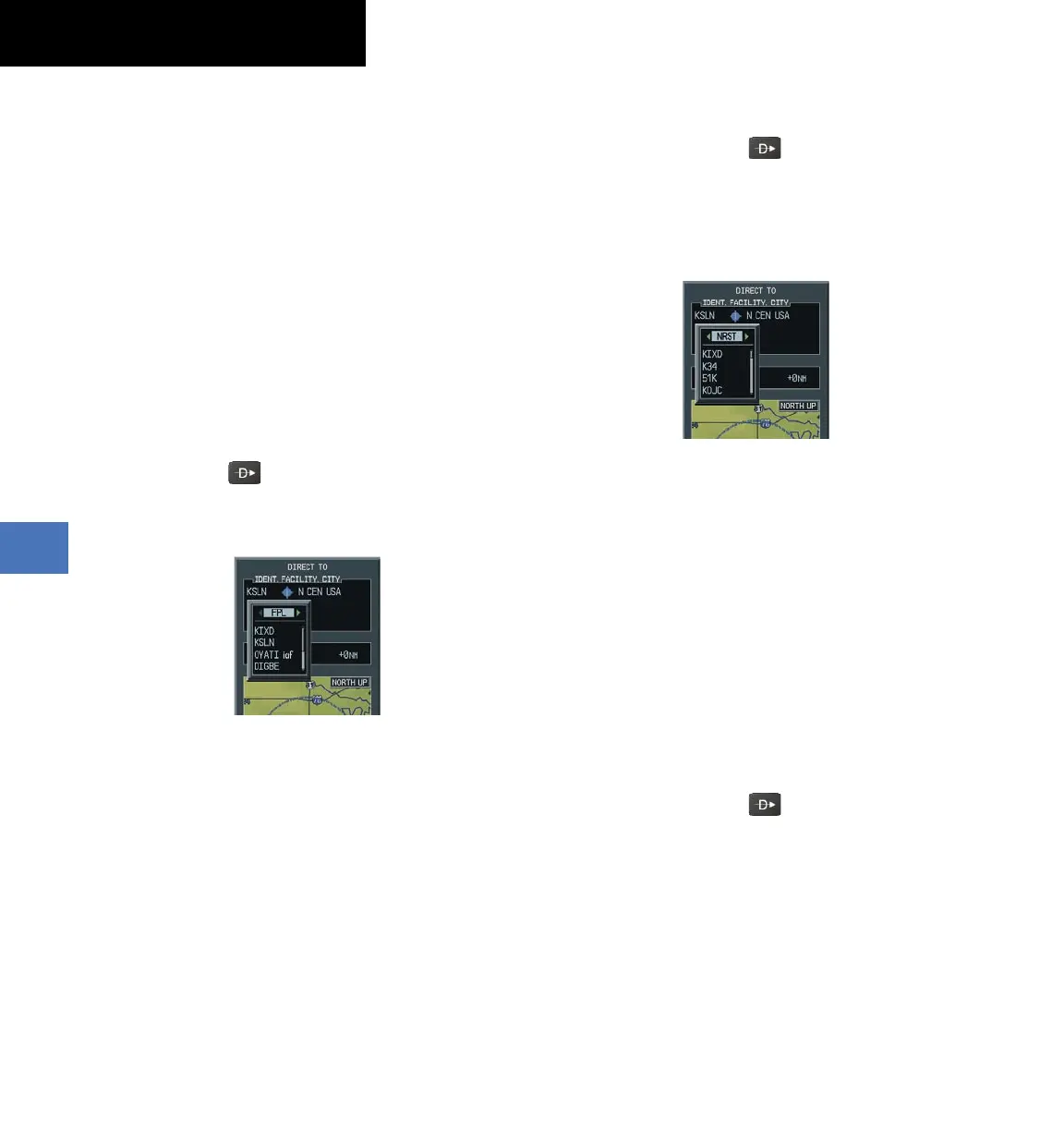Garmin G1000 Cockpit Reference Guide for the Socata TBM 850
190-00708-00 Rev. A
SECTION 7 – NAVIGATION
7-2
9)
Press the
ENT
Key. The cursor is placed in the ‘VNV’
offset distance field.
10)
Enter the desired target altitude offset from the
selected Direct-to.
11)
Press the
ENT
Key to highlight ‘Activate?’ or turn the
large
FMS
Knob to highlight the ‘COURSE’ field.
12)
Enter the desired course to the waypoint.
13)
Press the
ENT
Key to highlight ‘ACTIVATE?’.
14)
Press the
ENT
again to activate the Direct-to.
Select a Direct-to Destination to a Flight Plan
Waypoint
1)
While navigating an active flight plan, press the
Direct-to
( )
Key.
2)
Turn the small
FMS
Knob to the left to display a list
of flight plan waypoints as shown in Figure 7-3.
Figure 7-3 Flight Plan Waypoint List (MFD)
3)
Turn the large
FMS
Knob to select the desired
waypoint.
4)
Press the
ENT
Key. The cursor is now displayed on
‘ACTIVATE?’.
5)
Press
ENT
again to activate a Direct-to.
Select a Direct-to Destination to a Nearest Airport
1)
Press the
Direct-to
( )
Key.
2)
Turn the small
FMS
Knob to the left. Initially, a
flight plan waypoint list is displayed as in Figure
7-3. The list is populated only when navigating a
flight plan.
Figure 7-4 Nearest Airport List (MFD)
3)
Turn the small
FMS
Knob to the right to display the
‘NRST’ airports to the aircraft’s current position as
shown in Figure 7-4.
4)
Turn the large
FMS
Knob to select the desired
airport.
5)
Press the
ENT
Key. The cursor is now displayed on
‘ACTIVATE?’.
6)
Press
ENT
again to activate a Direct-to.
Select a Direct-to Destination to a Recently Entered
Identifier
1)
Press the
Direct-to
( )
Key.
2)
Turn the small
FMS
Knob to the left. Initially, a
flight plan waypoint list is displayed as in Figure
7-3. The list is populated only when navigating a
flight plan.
